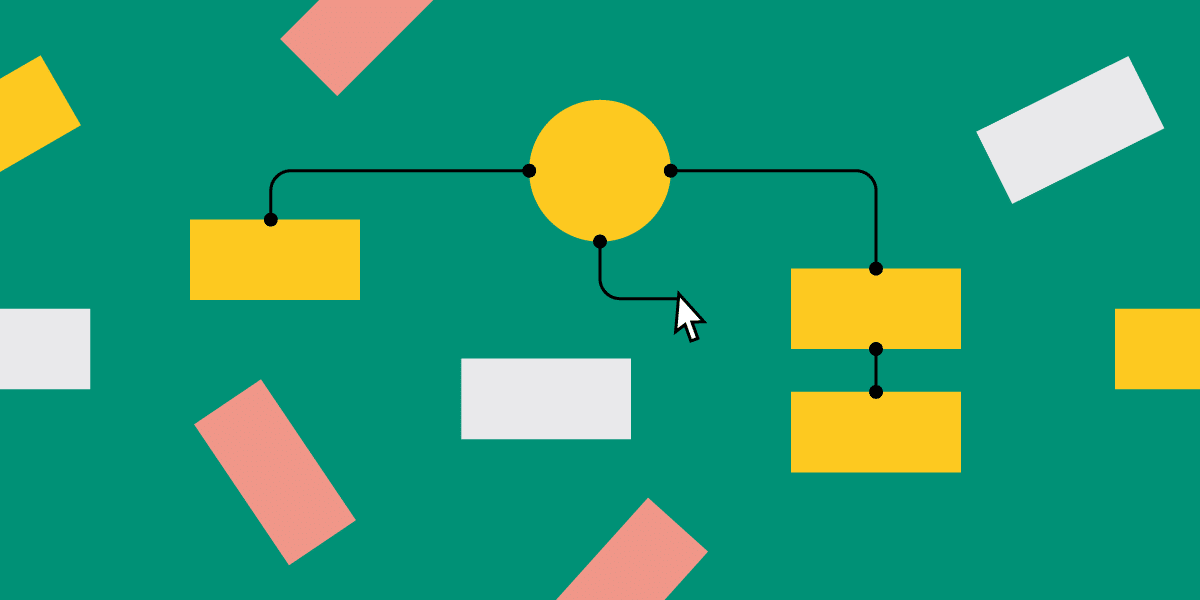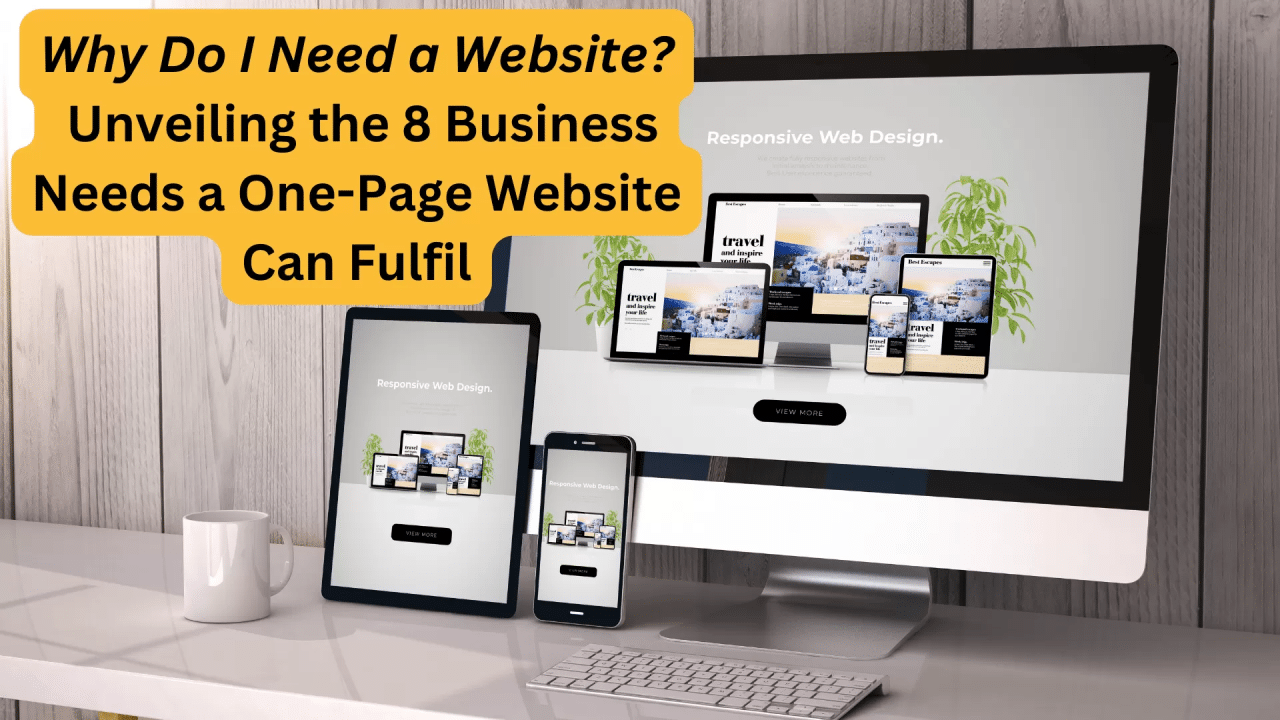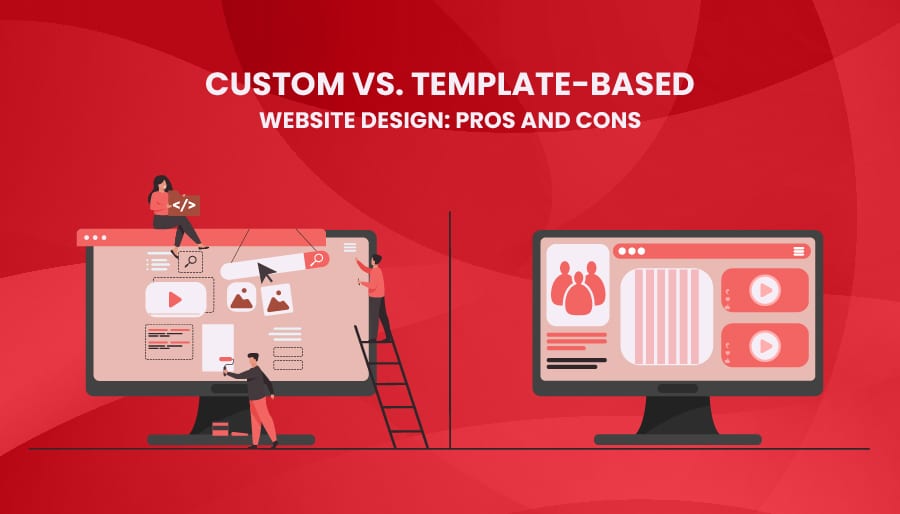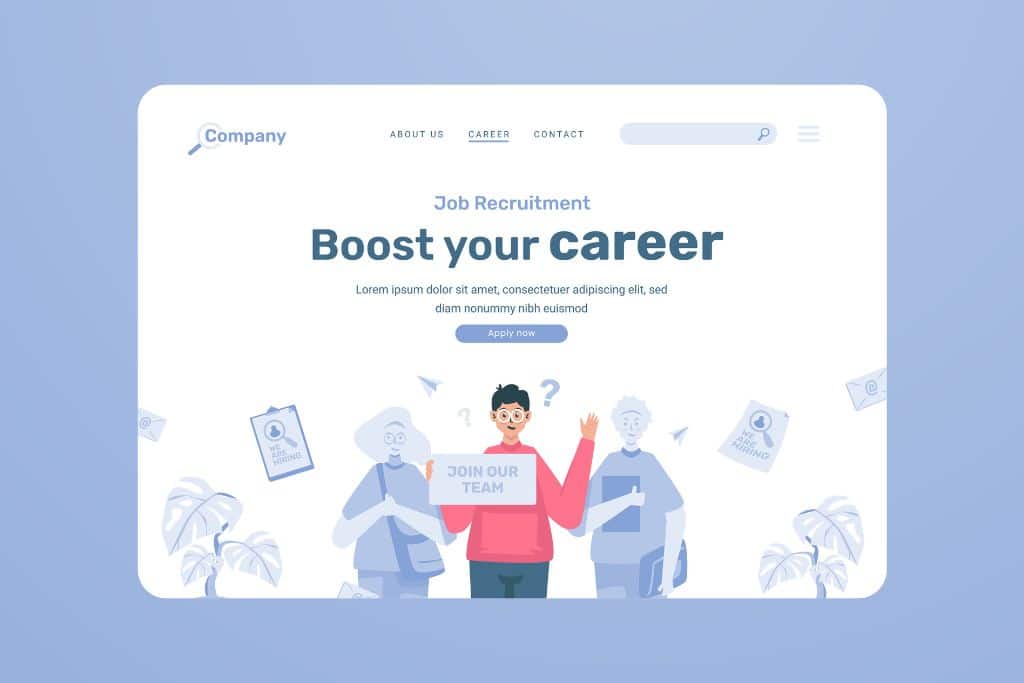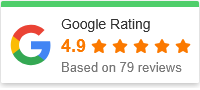How to Efficiently Navigate Your Website Dashboard
Not only does the management of a website involve creativity and content, but it also means having an awareness of the dashboard that your website uses. It is possible to improve your workflow, increase your productivity, and make the experience of operating your website more fun by utilizing a dashboard that is well-organized. It does not matter if you are a novice or an experienced webmaster; it is critically important that you are able to manage your website dashboard in an effective manner. We will walk you through the most important aspects of your dashboard, provide you with helpful navigational suggestions, and discuss the best practices that will allow you to get the most out of your dashboard experience. How to Efficiently Navigate Your Website Dashboard
Understanding the Basics of Your Website Dashboard
What Is a Website Dashboard?
A website dashboard is a control panel that allows you to manage the components of your website, including its content, settings, style, and operation. It is the key hub that gives you the ability to monitor performance, make modifications, and ensure that your website continues to function without any problems. The dashboards of various content management systems (CMS) such as WordPress, Joomla, and Shopify are distinct from one another, although they all perform the same function.
The Importance of Familiarizing Yourself with the Dashboard
For effective maintenance of your website, it is essential to have a solid understanding of the style and functions of your dashboard. By becoming familiar with the dashboard, you will be able to rapidly access the tools and information that you require, which will save you time and reduce the likelihood that you will make mistakes.
Key Areas of Your Website Dashboard
1. Homepage or Dashboard Overview
Typically, an overview of the performance of your website may be seen on the homepage of the dashboard for your internet site. In this section, you will find important statistics such as traffic data, current activity, and notifications on changes or problems that require your attention.
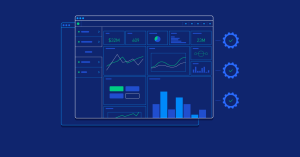
2. Content Management
Including tools for producing and managing your content, such as blog posts, pages, media files, and comments, this part is where you will find that section. To keep a website that is well-organized and up to date, it is essential to have a solid understanding of how to make effective use of this section.
You are able to create, amend, and manage all of the textual material on your website through the use of posts and pages.
The library that allows you to upload and manage various media assets, including photographs, movies, and other types of media.
Comments: A area for managing user comments, which includes the ability to approve, react to, or flag them as spam among other options.
3. Appearance and Design
You are able to manage the visual features of your website, such as the themes, menus, and widgets, under the appearance part of your website.
Themes: Select and personalize the layout of your website by selecting a theme.
The navigation structure of your website should be organized using menus.
Widgets: Include supplementary features or content in your sidebar, footer, or any other sections that are configured to accommodate widgets.
4. Plugins and Extensions
Your website can improve its operation by installing plugins or extensions. In this section, you will be able to install, activate, and manage various add-ons, ranging from search engine optimization tools to contact forms.
5. Settings
In the settings section, you will be able to configure the fundamental components of your website, such as the language, the permalinks, and the title of your website. Because every CMS has its own unique configuration options, it is essential to investigate and comprehend the functions of each and every one of them.
Tips for Efficiently Navigating Your Dashboard
1. Customize Your Dashboard Layout
You are able to personalize the layout of several dashboards so that it is suitable for your workflow. In order to organize widgets or panels in a manner that is most suitable for your requirements, you can frequently drag and drop them. To improve the effectiveness of navigation, give priority to items that are used frequently and get rid of clutter that isn’t necessary.
2. Utilize the Search Function
The majority of dashboards come equipped with a search bar that enables users to locate articles, pages, or settings in a short amount of time without having to manually go through the menu. This function has the potential to save a significant amount of time, particularly on larger websites that have a great deal of content and a variety of settings.
3. Learn Keyboard Shortcuts
Utilizing shortcuts on your keyboard can significantly accelerate your workflow. A few examples of common keyboard shortcuts are the combination of Ctrl and S to save changes, Ctrl and P to preview a page, and Ctrl and F to locate text on a page. Become familiar with the shortcuts that are applicable to your content management system in order to expedite your tasks.
4. Keep Your Dashboard Clean
Over the course of time, your dashboard may grow overloaded with widgets, themes, and plugins that are not being used. The efficiency of your website can be improved by regularly cleaning out your dashboard, which not only makes navigation simpler but also makes it easier to use. Remove themes that are no longer relevant and deactivate or delete any plugins that you are no longer using.
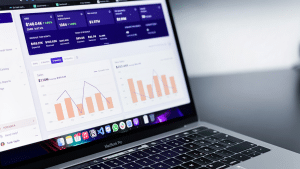
5. Use Categories and Tags Wisely
By utilizing categories and tags to organize your content, you not only improve your search engine optimization (SEO), but you also make it simpler to manage your content within the dashboard. The ability to rapidly filter and identify posts is made possible by well-organized categories and tags, which also contribute to the efficiency of content administration.
6. Bookmark Frequently Used Sections
If there are particular portions of your dashboard that you visit on a regular basis, you might want to set them as bookmarks in your web browser. Through this method, you will be able to access them with a single click, eliminating the need to browse through a number of different menu items.
Best Practices for Dashboard Management
1. Regularly Update Your Dashboard
There are regular updates released for content management system (CMS) platforms, plugins, and themes that improve functionality, performance, and security. By maintaining the most recent version of your dashboard and all of its components, you can ensure that you are utilizing the most recent features and reduce the likelihood of vulnerabilities.
2. Backup Your Website Regularly
Backing up your website is essential in the event that you have unforeseen problems such as the loss of data or hacking. In the event that something goes wrong with your website, it is simple to recover it because many content management systems (CMS) offer plugins or programs that automate backups.
3. Monitor Dashboard Notifications
It is vital to pay attention to the notifications that appear on your dashboard since they frequently notify you of significant upgrades, breaches in security, or other essential information. Ignoring these notifications can result in issues in the future; therefore, it is important to make it a practice to check them and take action on them on a frequent basis.
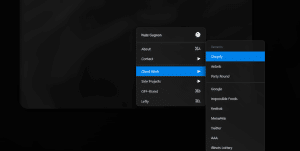
4. Utilize Analytics and Performance Tools
The vast majority of dashboards are designed to integrate with analytics tools such as Google Analytics, which offer insights into the operation of your website. Utilize these tools to monitor the actions of site visitors, the length of time it takes for pages to load, and other metrics that can help you figure out how to manage your website.
Conclusion
Master Your Website Dashboard
The ability to navigate your website dashboard in an effective manner is a talent that has the potential to dramatically improve both your productivity and your experience managing your website. You will be able to operate your website with comfort and confidence if you have a solid understanding of the important parts of your dashboard, if you apply effective navigation techniques, and if you follow best practices. If you keep your dashboard up to date, maintain a clean style, and make intelligent use of the capabilities available to you, it will continue to be an advantage rather than a challenge.
By devoting some of your time to becoming proficient with your website dashboard, you will not only enhance the efficiency of your workflow, but you will also make a contribution to the general success and performance of your website.