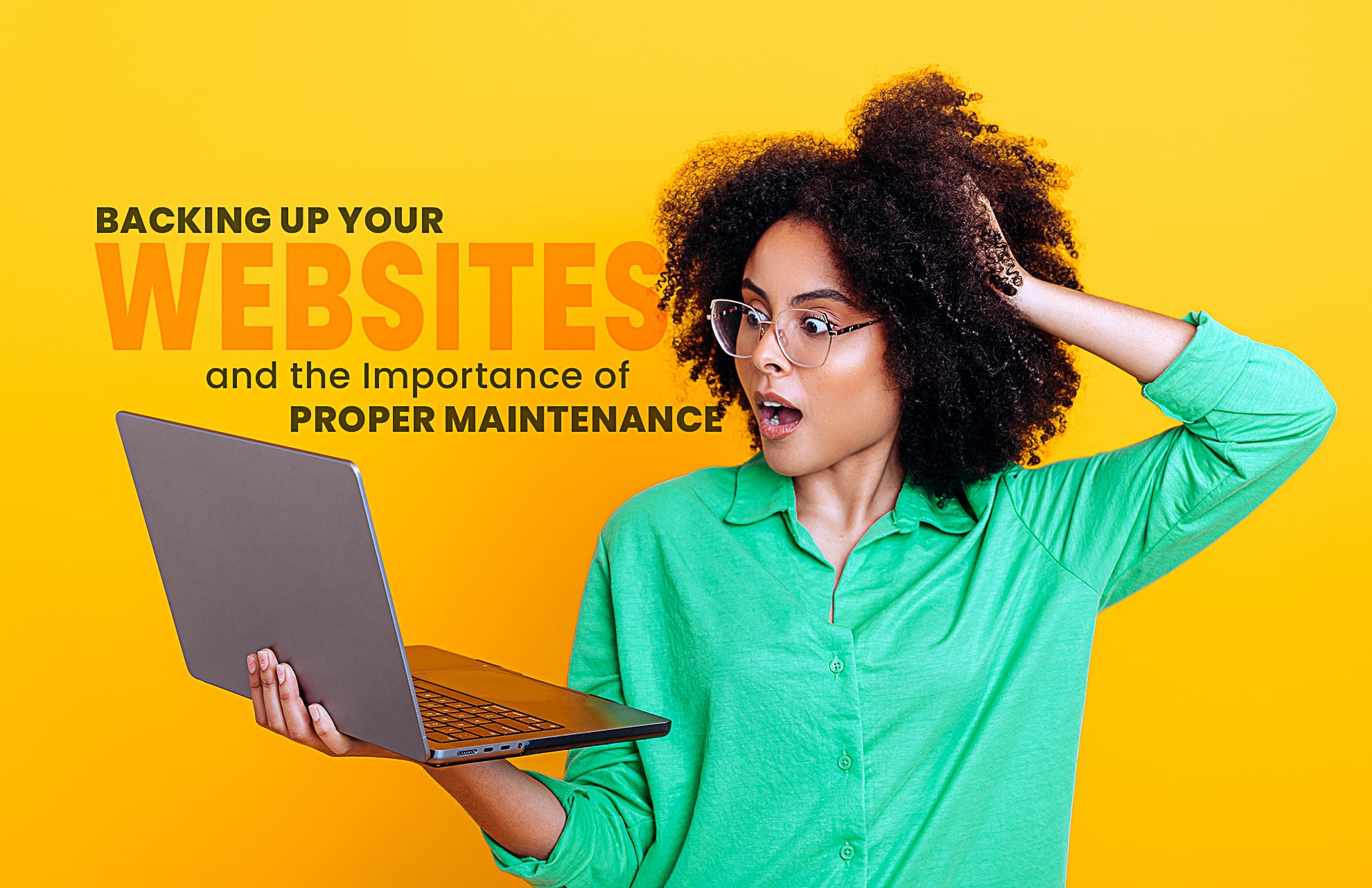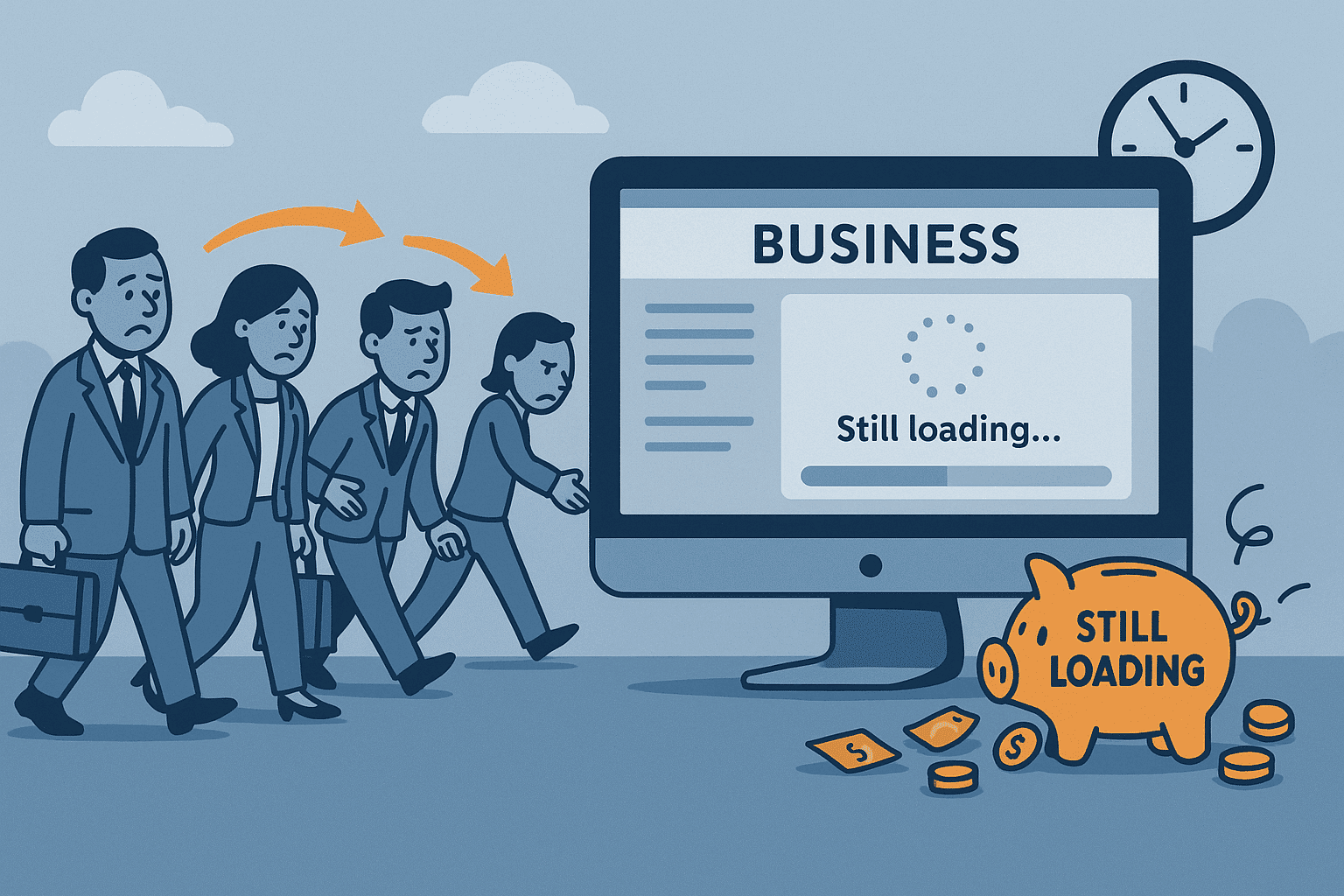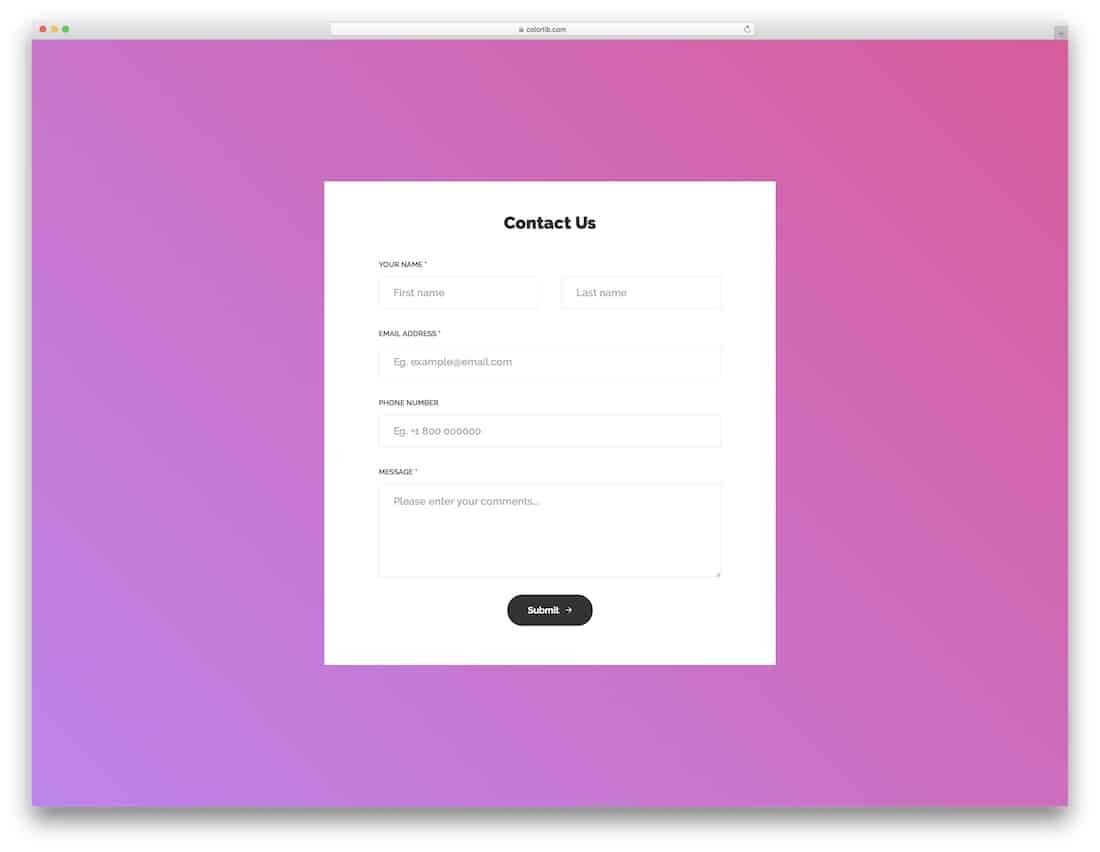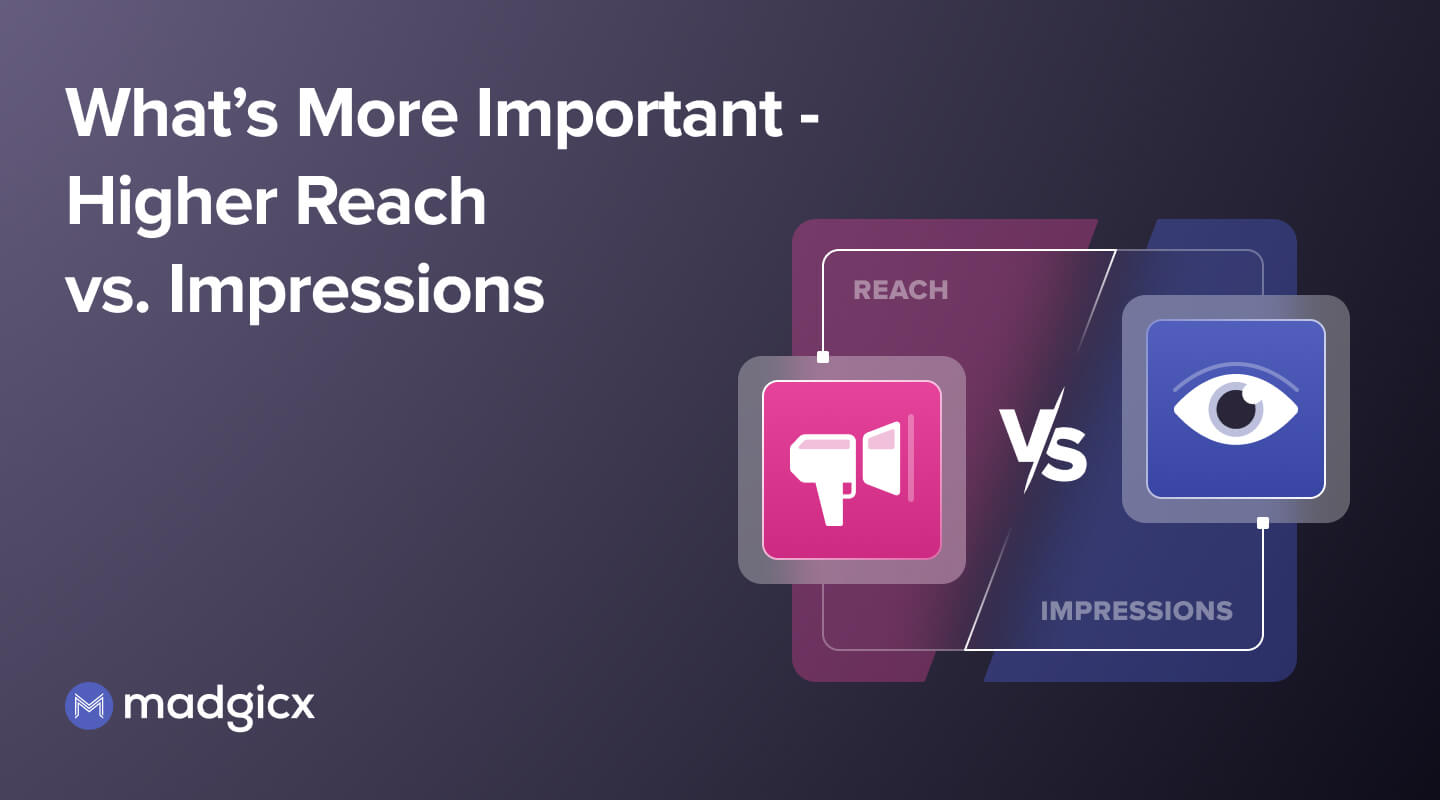How to Back Up and Maintain Your Website Properly: A Complete Guide
In today’s digital world, your website is one of your most valuable assets. Whether you’re running a blog, an eCommerce store, or a portfolio site, backing up and maintaining your website properly is essential to protect your hard work, data, and online presence.
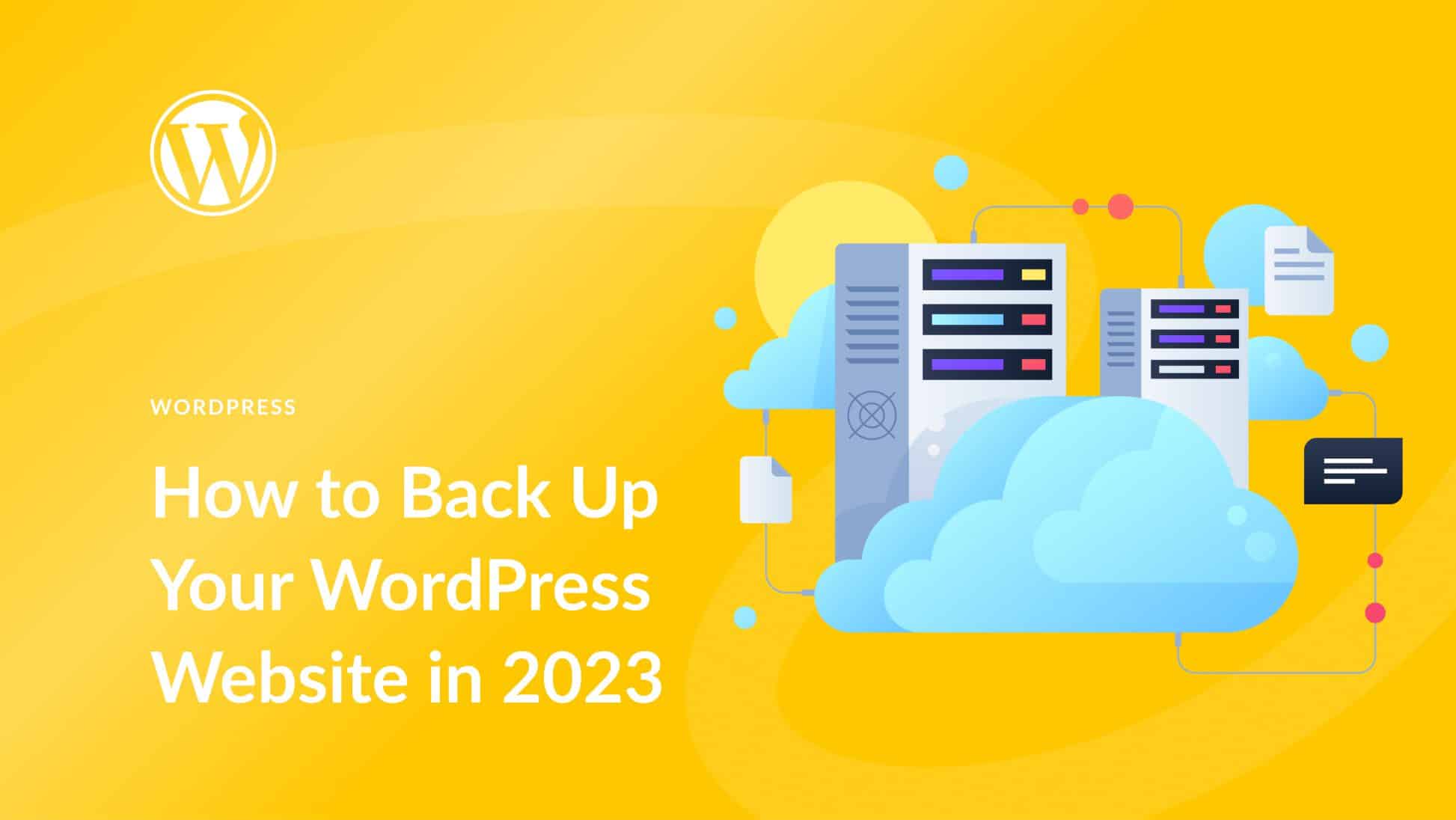
Website backups are like insurance—often forgotten until disaster strikes. And maintenance? That’s your first line of defense against downtime, broken features, and security breaches.
In this guide, we’ll walk you through exactly how to back up and maintain your website properly—step by step. You’ll also find answers to common questions along the way. Let’s dive in!
Why Website Backup and Maintenance Matter
Before jumping into the how-to, it’s important to understand the why.
1. Protection Against Data Loss
Whether it’s a plugin conflict, accidental deletion, or a server crash, websites can break unexpectedly. A backup allows you to restore your site to a working version quickly.
2. Security
Hackers and malware are a constant threat. Regular updates and monitoring keep vulnerabilities in check.
3. Performance Optimization
Well-maintained websites load faster, perform better, and provide a better user experience—leading to higher engagement and conversions.
4. SEO Impact
Search engines favor sites that are secure, fast, and consistently updated. Broken links or slow-loading pages can hurt your rankings.
Step-by-Step Guide: How to Back Up and Maintain Your Website Properly
Here’s a clear roadmap you can follow to ensure your site stays healthy, secure, and backed up.
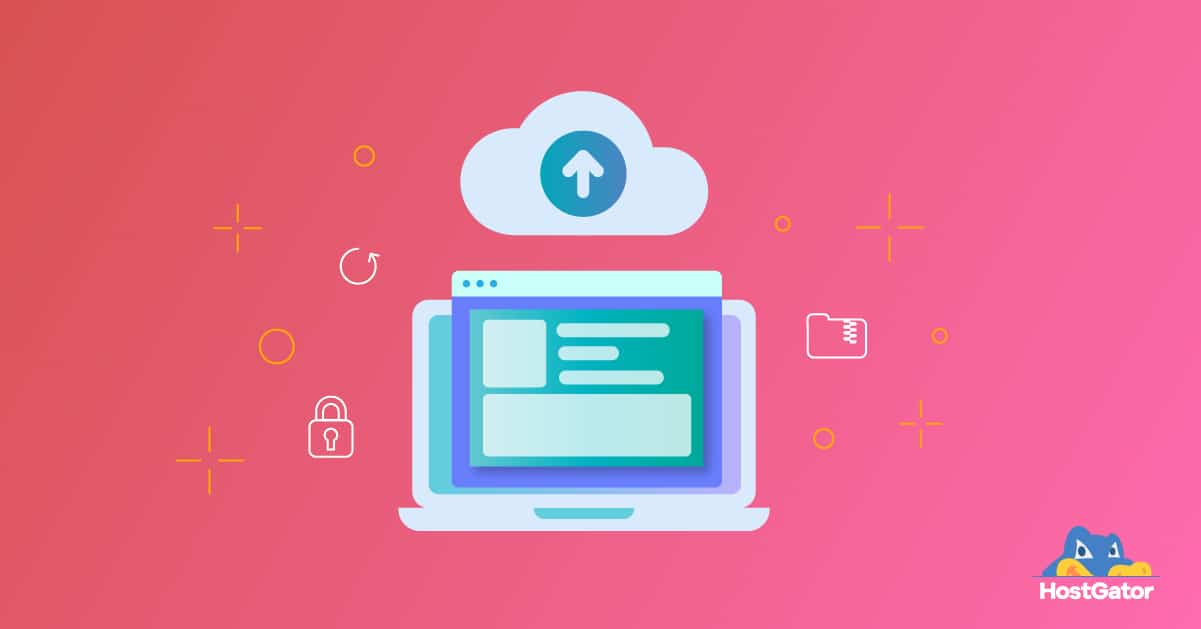
Step 1: Choose the Right Backup Solution
There are multiple ways to back up your website, and the right choice depends on your platform and budget.
✅ For WordPress Sites:
-
Plugins like UpdraftPlus, BackupBuddy, or Jetpack can automate backups and store them offsite.
-
Set up automatic backups daily or weekly, depending on how often your content changes.
✅ For Custom-Built or Static Sites:
-
Use cPanel or your hosting provider’s backup tools.
-
Use FTP or SFTP to manually download your site files.
-
Don’t forget the database—use tools like phpMyAdmin to back up your MySQL database.
✅ Cloud Backup Services:
-
CodeGuard, BlogVault, or Dropmysite offer scheduled, secure backups with restore options.
Pro Tip: Always store backups in multiple locations (e.g., cloud + local drive) for extra security.
Step 2: Test Your Backups
Creating a backup is only half the battle—testing it is just as important.
-
Set up a staging environment (a copy of your site) to test backup restores.
-
Periodically restore a backup to verify that everything works as expected.
-
Check for broken links, missing images, and layout issues during the test
Step 3: Schedule Regular Maintenance
Your website isn’t a “set it and forget it” project. Here’s what a solid maintenance routine looks like:
🔁 Weekly Tasks:
-
Check for plugin, theme, and CMS updates.
-
Test website speed using tools like Google PageSpeed Insights or GTmetrix.
-
Check for broken links using tools like Broken Link Checker.
🔒 Monthly Tasks:
-
Review security logs and update passwords.
-
Clean out unused media, plugins, and themes.
-
Test forms and contact features to ensure they work.
-
Review your backups to make sure they’re running as scheduled.
📅 Quarterly Tasks:
-
Perform a full backup and download it to offline storage.
-
Review SEO performance and make necessary updates.
-
Revisit website content to keep it accurate and relevant.
Step 4: Secure Your Website
A secure website is easier to maintain and less likely to require emergency backups. Here’s how to harden your site:
-
Use strong passwords and two-factor authentication.
-
Install an SSL certificate to enable HTTPS.
-
Keep all software (plugins, CMS, scripts) up to date.
-
Use a Web Application Firewall (WAF) like Cloudflare or Sucuri.
-
Scan regularly for malware and vulnerabilities.
Step 5: Monitor Website Uptime and Performance
Use monitoring tools to catch issues before your visitors do.
-
Uptime Robot or Pingdom can alert you if your site goes down.
-
Google Analytics and Search Console help track performance and traffic.
-
Log any downtime or issues in a maintenance record for future troubleshooting.
Step 6: Document Your Backup and Maintenance Plan
Create a checklist or documentation for your maintenance schedule. Include:
-
Backup schedule and tools used
-
Plugin/theme update schedule
-
Contact info for your hosting provider or developer
-
Emergency recovery steps
Having a plan means less stress when things go wrong—and they eventually will.
FAQs: Website Backup & Maintenance
1. How often should I back up my website?
It depends on how often your content changes. For active websites (e.g., blogs, eCommerce), daily backups are ideal. For static sites, weekly or monthly might be enough.
2. Where should I store my website backups?
Always store backups offsite. Cloud storage (Google Drive, Dropbox, Amazon S3) + a local external drive is a smart combo. Avoid keeping backups on the same server as your site.
3. Can my hosting provider handle backups for me?
Many hosts offer automatic backups, but don’t rely on them alone. Make sure you can access and download those backups manually. Use an additional solution for redundancy.

4. What happens if I don’t maintain my website?
Neglecting website maintenance can lead to:
-
Security breaches
-
Broken features or layouts
-
Slow load times
-
SEO penalties
-
Loss of data or even the entire site
5. What’s the difference between a full and partial backup?
-
Full backup: Includes your entire website—files, themes, plugins, and database.
-
Partial backup: Might include just files or just the database. Full backups are best for recovery.
Final Thoughts: Don’t Wait for a Crisis
Properly backing up and maintaining your website isn’t just a technical task—it’s essential risk management. Whether you’re a solo blogger, a small business owner, or running a large online store, protecting your site means protecting your brand, your audience, and your income.
Start simple:
-
Set up an automated backup tool.
-
Create a basic maintenance schedule.
-
Secure your site with the right tools and practices.
And remember—a healthy website is a powerful website.
Want More Help?
If you’re feeling overwhelmed, consider hiring a web maintenance professional or agency to handle backups, updates, and monitoring. It’s a small investment for long-term peace of mind.