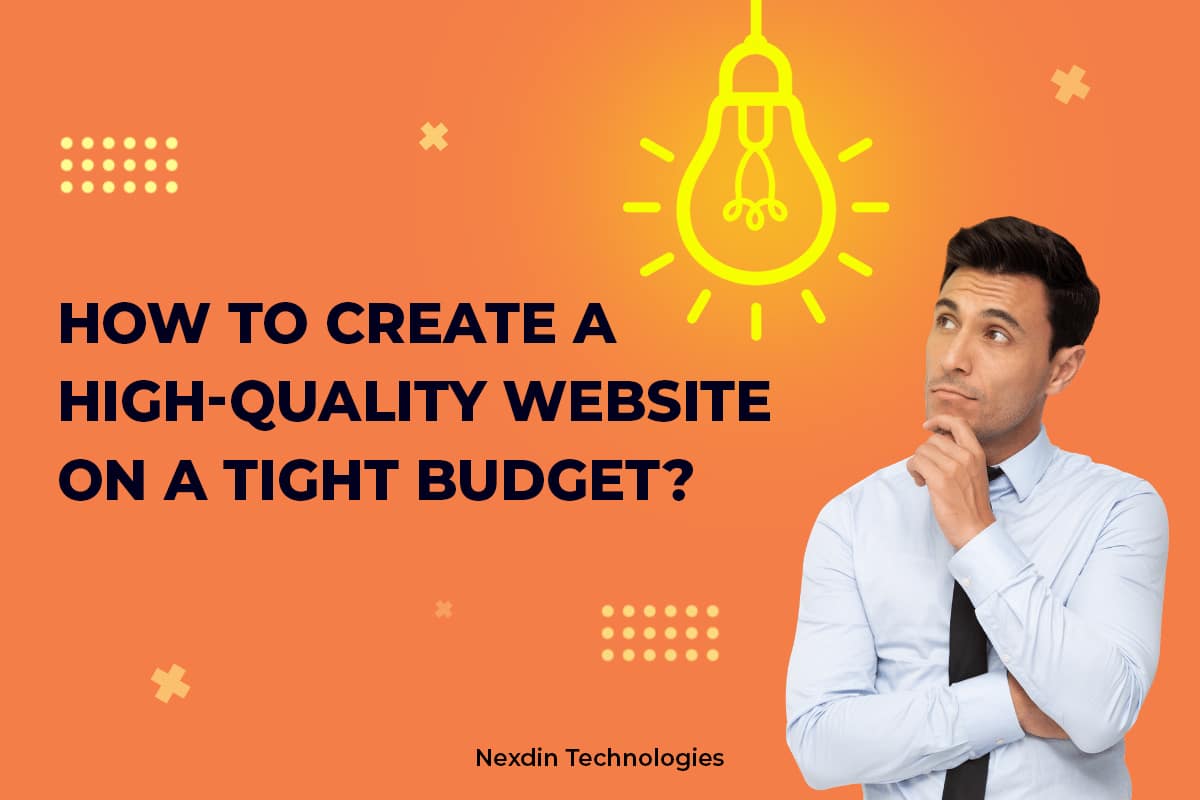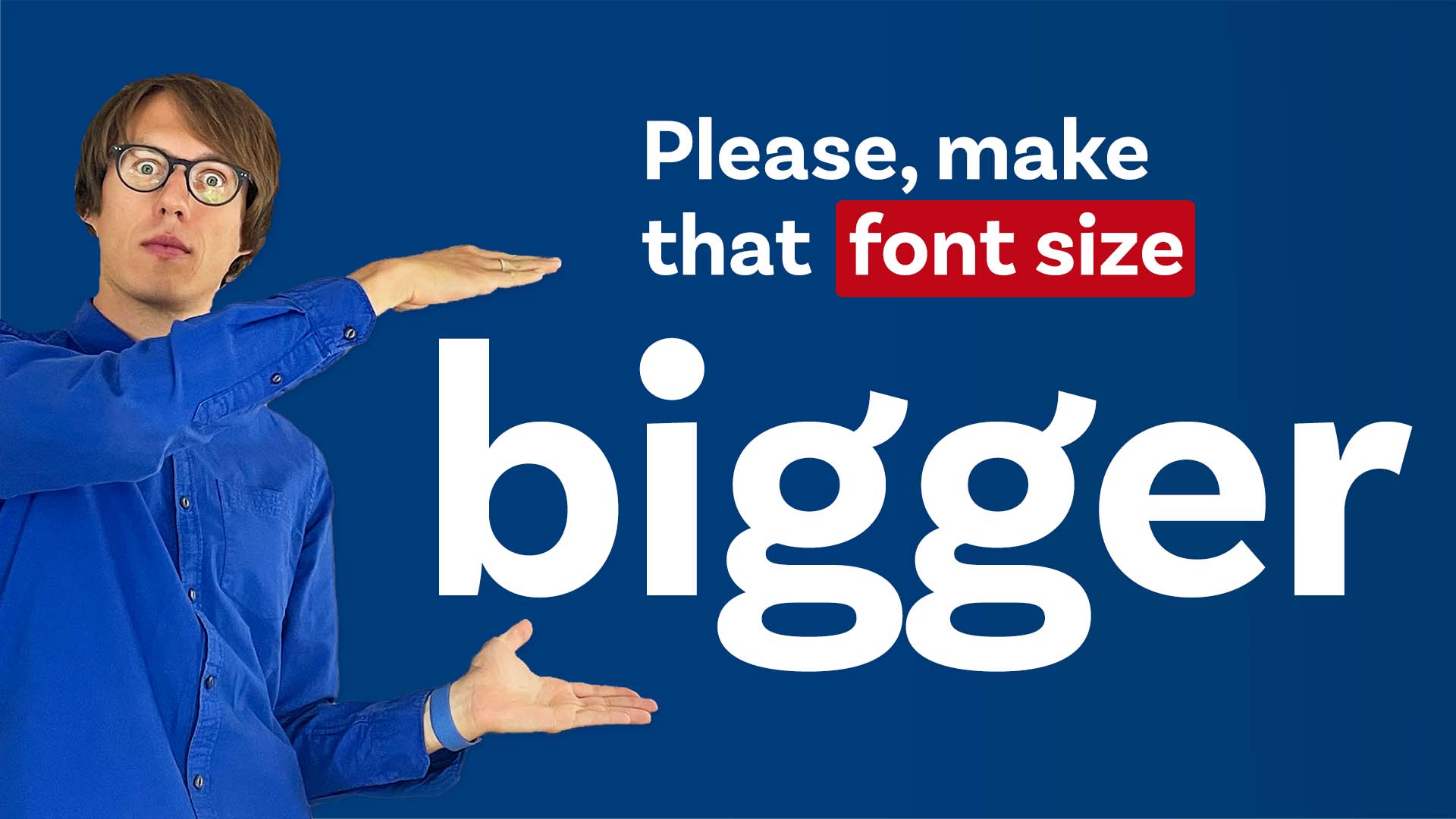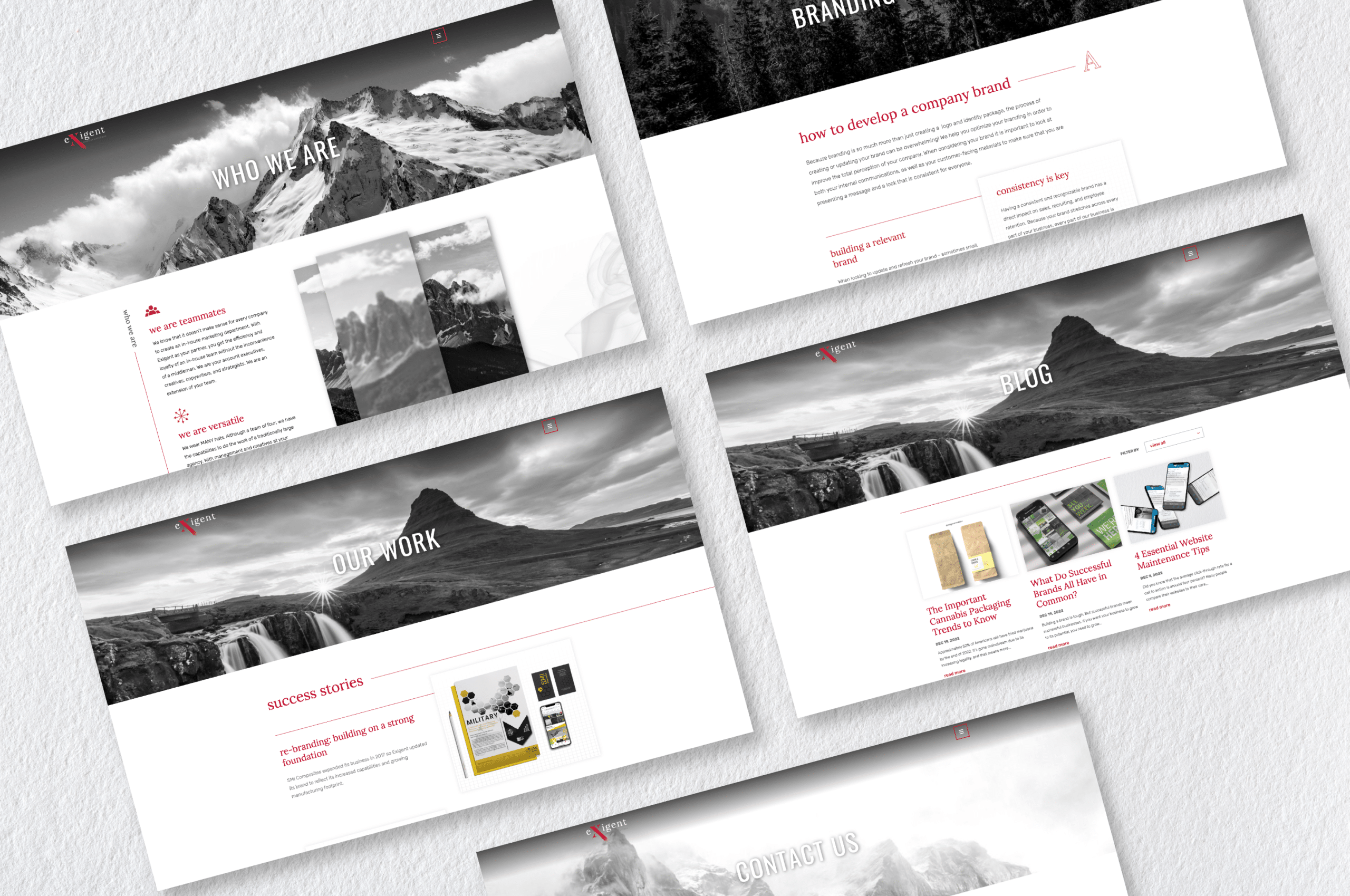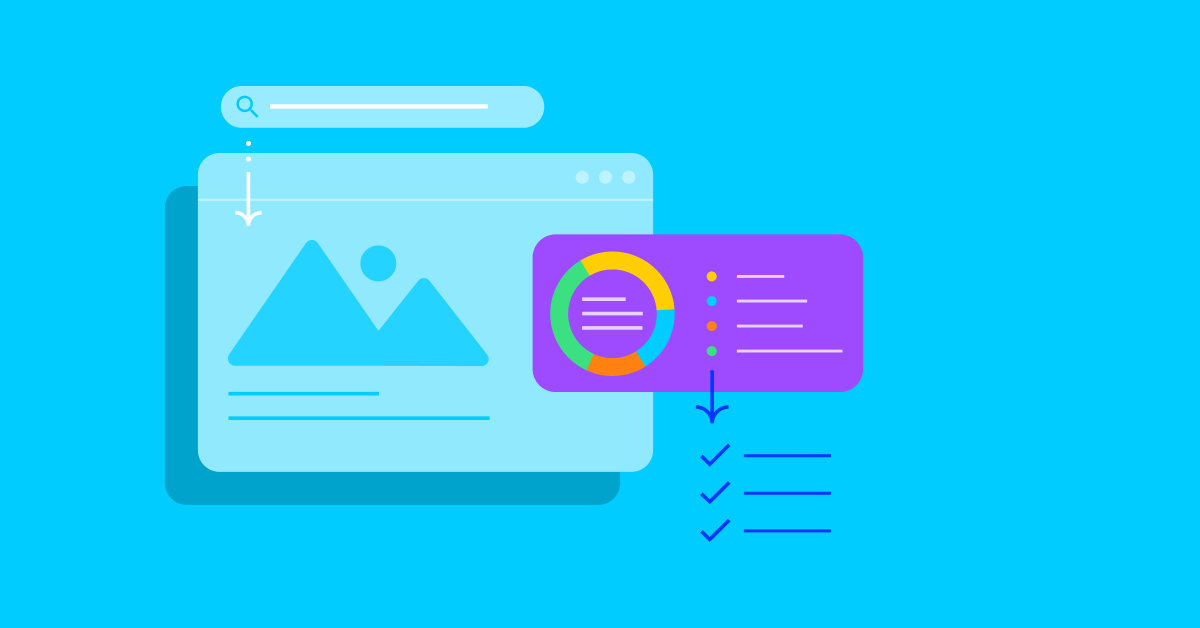The Secret to Building a Great Website on a Tight Budget
Introduction: Yes, You Can Have a Great Website Without Spending Thousands
Think you need a big budget to build a beautiful, functional website? Think again.
Whether you’re a small business owner, startup founder, freelancer, or blogger, creating a professional-looking website on a limited budget is absolutely possible — if you know where to spend and where to save.
In today’s digital world, your website is your online storefront. It’s the first impression people have of your brand. But with the right strategy, affordable tools, and smart design choices, you don’t need to hire an expensive agency or spend months coding to build something amazing.
Let’s uncover the secrets to building a great website on a tight budget — step by step.
Step 1: Start with a Clear Goal and Plan
Before you spend a dollar, take time to define what your website needs to do.
Are you selling products, showcasing your services, or building a personal brand?
Knowing your purpose helps you choose the right platform, design style, and features — so you don’t waste money on extras you don’t need.
Ask yourself:
-
Who is my target audience?
-
What action do I want visitors to take? (e.g., buy, book, subscribe)
-
What content will I include?
💡 Pro Tip: Write down your top three goals. For example:
-
Generate leads
-
Build trust
-
Make online sales
When you have clear goals, every decision — from hosting to layout — becomes easier (and cheaper).
Step 2: Choose the Right Platform
One of the biggest secrets to affordable web design is choosing the right website builder or CMS (Content Management System).
You don’t have to build from scratch — there are tons of low-cost, user-friendly options that deliver professional results.
Popular Affordable Website Builders
| Platform | Ideal For | Approx. Cost |
|---|---|---|
| WordPress.org | Full control, flexibility | ~$50–$100/year (hosting + domain) |
| Wix | Simple drag-and-drop design | From $10/month |
| Squarespace | Visually polished designs | From $16/month |
| Shopify | E-commerce stores | From $29/month |
Recommendation:
If you want maximum flexibility and long-term savings, go with WordPress.org. It’s free, open-source, and has thousands of affordable templates and plugins.
Step 3: Pick a Budget-Friendly Hosting Plan
Your hosting service is where your website “lives.” Reliable hosting keeps your site fast and secure — but you don’t have to overspend.
Affordable hosting options:
-
Bluehost – Great for beginners, includes free domain (around $2.95/month)
-
Hostinger – Excellent speed and value (as low as $2/month)
-
SiteGround – Premium support, slightly higher cost ($3.99/month)
💡 Pro Tip:
Start with the basic plan — you can always upgrade later as your traffic grows.
Step 4: Choose a Professional (But Affordable) Theme
A theme (or template) controls your website’s look and layout. The right theme makes your site look custom — without the custom price tag.
Where to Find Great Affordable Themes
-
ThemeForest – Huge library of premium WordPress themes starting at $30–$60
-
Astra – Free + paid versions; clean, lightweight, and fast
-
GeneratePress – Ideal for speed and simplicity
-
Canva Websites – Simple drag-and-drop templates (great for portfolios)
💡 Design Tips:
-
Keep it clean and consistent
-
Use 2–3 main colors and readable fonts
-
Avoid clutter — whitespace makes your site feel professional
Step 5: Use Free or Low-Cost Design Tools
You don’t need Photoshop or a design degree to make your site look great.
These free (or freemium) tools help you create polished visuals, logos, and graphics:
-
Canva – Perfect for creating banners, buttons, and social graphics
-
Unsplash / Pexels – Free, high-quality stock photos
-
Figma / Gravit Designer – Free web design mockup tools
-
Remove.bg – Instantly remove photo backgrounds
💡 Pro Tip: Consistent visuals (same color palette, image style, and font choices) make your site look high-end even on a tight budget.
Step 6: Optimize for Speed and Mobile
A beautiful website means nothing if it loads slowly or looks bad on mobile.
Fortunately, optimization doesn’t cost much — just some smart choices:
Budget Optimization Tips:
-
Compress images using TinyPNG or ShortPixel (free)
-
Use a lightweight theme (avoid heavy animations)
-
Install caching plugins like WP Super Cache
-
Test your site speed with Google PageSpeed Insights
💡 Pro Tip: Mobile responsiveness is non-negotiable. Over 60% of visitors browse on their phones. Test every page on both desktop and mobile.
Step 7: Create Quality Content That Builds Trust
Content is the heart of your website — and it’s also the cheapest way to stand out.
You don’t need to hire a copywriter (though it helps); you just need to write clearly, authentically, and with your visitor in mind.
Start With These Pages:
-
Home: Who you are and what problem you solve
-
About: Your story, mission, or values
-
Services / Products: Clear descriptions and benefits
-
Contact: Make it easy to reach you
-
Blog (optional): Share expertise, improve SEO
Step 8: Add Must-Have Functionality with Free Plugins
Plugins (for WordPress) or app integrations (for Wix/Squarespace) add extra features without coding.
Best Free WordPress Plugins for a Budget Build:
-
Yoast SEO – For search engine optimization
-
Elementor – Drag-and-drop page builder
-
WPForms Lite – Easy contact forms
-
UpdraftPlus – Backups and security
-
Smush – Image optimization
💡 Pro Tip: Only install what you need. Too many plugins can slow down your site.
Step 9: Test Before You Launch
Before going live, test your site thoroughly:
-
Check all links, forms, and buttons
-
View on multiple devices (mobile, tablet, desktop)
-
Proofread every page for typos
-
Ask a friend or colleague for honest feedback
This final check ensures your visitors see a professional, polished website — not a “work in progress.”
Step 10: Keep Improving and Updating
Launching your website is just the beginning.
The secret to long-term success — even on a tight budget — is continuous improvement.
Update your content regularly, monitor analytics, and tweak based on visitor behavior.
Tools like Google Analytics and Hotjar can show you what’s working and what’s not — for free.
💡 Pro Tip: Focus on conversions, not just traffic. Even a small design tweak (like a better call-to-action button) can boost results dramatically.
FAQs: Building a Great Website on a Tight Budget
1. Can I really build a website for free?
Yes, you can use free platforms like WordPress.com or Wix’s free plan, but they often come with limitations (like ads or no custom domain). For a professional website, expect to spend at least $50–$100/year — still very affordable.
2. What’s the cheapest way to get a custom domain?
Most hosting providers include a free domain for the first year. Otherwise, registrars like Namecheap or Google Domains offer domains starting at around $10–$15 per year.
3. Should I hire a cheap web designer or do it myself?
If you have time and patience, DIY is the most budget-friendly option. But hiring a freelancer for specific tasks (like logo design or setup help) can save frustration — and still cost far less than a full agency.
4. How can I make my cheap website look professional?
Use clean layouts, consistent branding, high-quality images, and readable fonts. Avoid clutter, limit colors, and make sure everything aligns well. Simplicity looks expensive.
5. What are the biggest mistakes people make when building on a budget?
-
Choosing free hosting with ads
-
Using too many plugins or flashy animations
-
Ignoring mobile optimization
-
Skipping backups and security updates
Final Thoughts: The Real Secret? Spend Smart, Not Big
Building a great website on a tight budget isn’t about cutting corners — it’s about making smart choices.
By planning carefully, using affordable tools, and focusing on good design principles, you can create a website that looks professional, performs well, and builds your brand — without draining your wallet.
Remember: your website doesn’t have to be expensive to be effective.
It just needs to be clear, user-friendly, and authentic.
Start small, grow steadily, and invest wisely — that’s the true secret to building a great website on a tight budget.