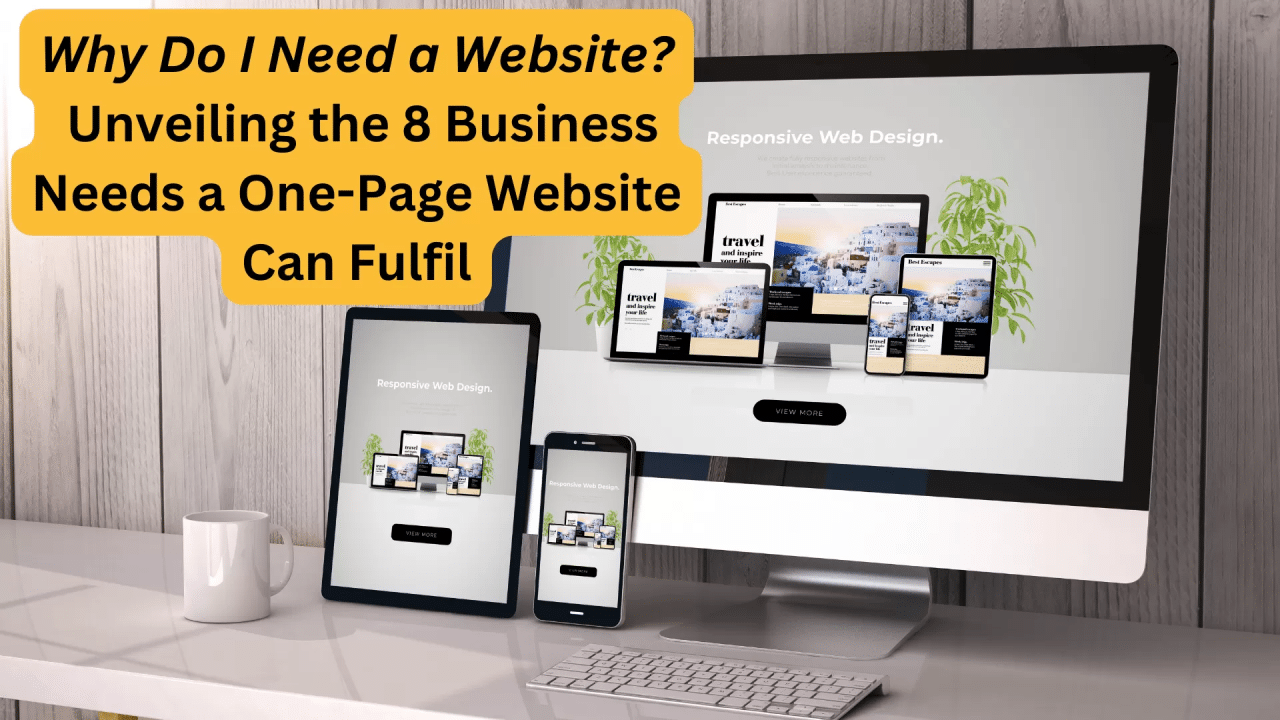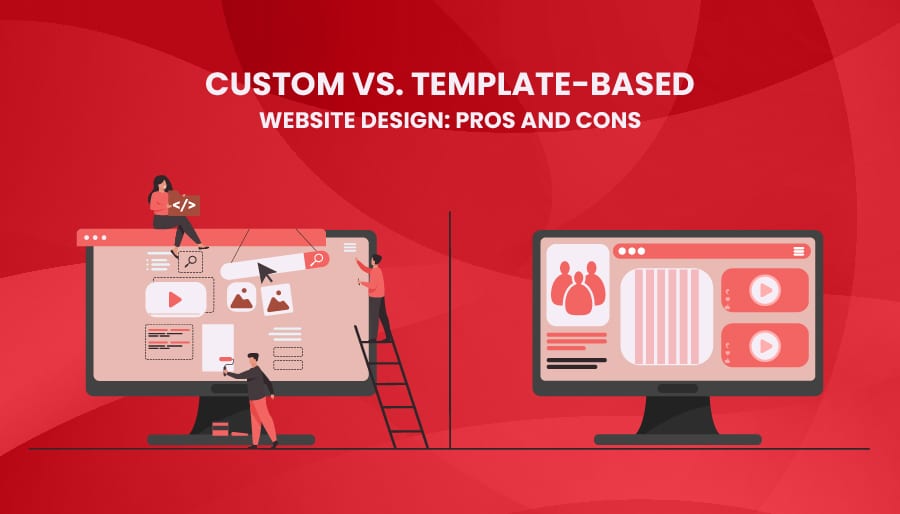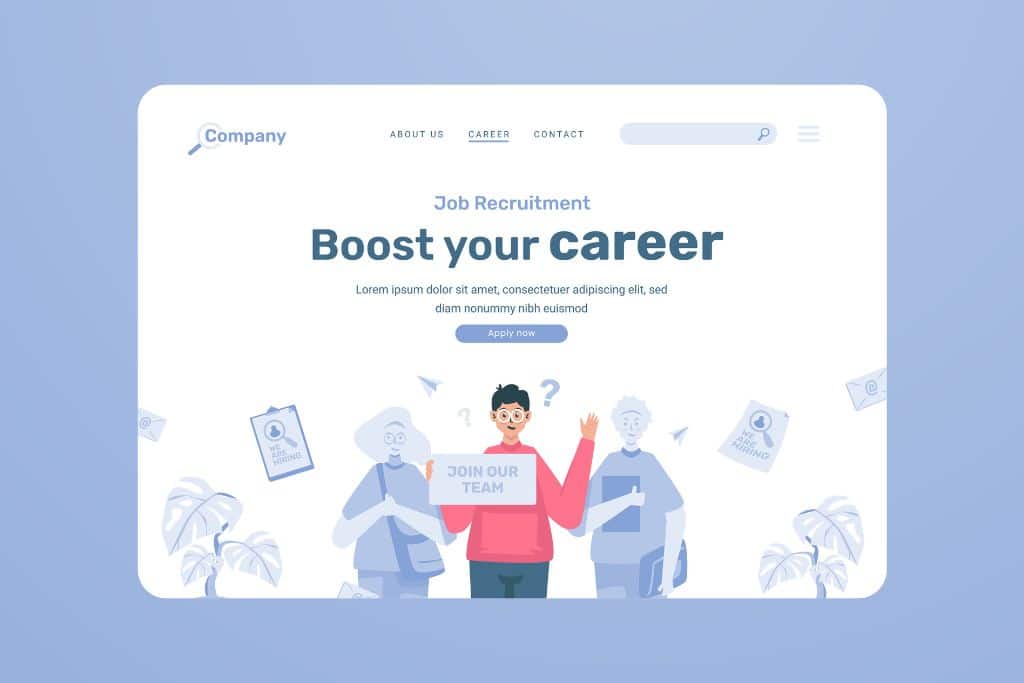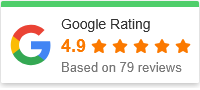Analyzing Page‑Speed Tests Beyond the Numbers
Intro

Page‑speed testing tools like Google PageSpeed Insights, GTmetrix, Pingdom, and WebPageTest give you scores and metrics—but the true value lies in understanding what those numbers really mean for your users. In this post, we’ll go beyond surface‑level results, showing you how to translate scores into actionable improvements, improve real‑world performance, and unlock the insights others ignore. If you’re ready to take “Analyzing Page‑Speed Tests Beyond the Numbers” from keyword to strategy, let’s dive in.
🔍 Why You Should Go Beyond the Score
-
Synthetic vs. Real‑User Data
Most speed tests rely on synthetic “lab” environments—controlled devices, connection types, and locations. While useful for diagnostics, they don’t always reflect real user conditions
Meanwhile, PageSpeed Insights also surfaces CrUX (Chrome User Experience Report) field data based on actual Chrome users over the past 28 days—so you can see how your site performs in the wild -
Filmstrips and Visual Progression
Tools like WebPageTest allow you to generate filmstrip or video breakdowns of page loading—letting you watch what users actually see as content loads step by step. -
Outlier Metrics BEYOND just TTFB and LCP
Metrics like Speed Index, Total Blocking Time (TBT), and Time to Interactive (TTI) provide deeper context on user responsiveness and frustration points.
Step‑by‑Step Guide: Going Fresh & Beyond
Step 1: Run Multiple Tests from Multiple Tools
Don’t rely on a single test. Run Google PageSpeed Insights, GTmetrix, Pingdom, WebPageTest—and compare. Each uses slightly different environments and provides different insight sets.
Test from different locations, devices, and connection speeds to understand regional and mobile slowdowns
Step 2: Compare Lab vs Field Data
-
Lab data (via Lighthouse) offers simulated performance metrics in a controlled environment: LCP, CLS, INP or TBT, TTI, FCP, and more
-
Field data (CrUX) represents what real Chrome users experienced over time—useful when available
Pay attention if lab scores are high, but field data shows under‑performance—that points to server inconsistencies, caching mis‑configurations, or intermittent issues.
Step 3: Visual Inspection via Filmstrips
Capture a visual filmstrip in WebPageTest or GTmetrix. Watching a frame‑by‑frame load helps you catch visual bottlenecks: delayed hero images, FOUC (“flash of unstyled content”), or layout shifts

Step 4: Focus on Key Metrics with Context
Aim for lab data levels corresponding to Google’s “Good” thresholds, and verify field data aligns when available.
Step 5: Identify Bottlenecks & Root Causes
Common causes of slowdowns include:
-
Bloated JS or CSS files
-
Uncompressed images and large media
-
Too many HTTP requests
-
Poor hosting or mis‑configured CDN
-
Layout thrashing and unoptimized fonts or third‑party scripts
Check for superfluous JavaScript—studies show up to ~31 % of JS may be unused, inflating payloads and slowing parse/compile time.
Step 6: Implement Targeted Optimizations
-
Elide unused JS and minify CSS/JS
-
Optimize images using modern formats (WebP/AVIF), compress, and lazy‑load arxiv.org
-
Reduce HTTP requests—combine files, inline critical CSS, defer non‑essential scripts
-
Enable browser caching and CDN—but ensure test tools aren’t blocked by CDN firewalls (whitelist if necessary)
-
Improve server response—upgrade hosting, enable gzip compression, or use caching layers
Step 7: Track & Validate Over Time
Re‑test after major updates. Use a monitoring tool (Search Atlas, GTmetrix history, WebPageTest monitoring) to track performance over time and measure gains in field data and lab metrics.

FAQs
Q: Should I chase a perfect score?
Not necessarily. Scores are synthetic constructs. Focus on real‑world load times, field data, and how quickly real users experience your site. Scores aren’t user experience; metrics are.
Q: What if CrUX data is missing?
For smaller or staging sites, CrUX data may not exist. In that case, focus on synthetic lab metrics and consider implementing Real User Monitoring (RUM) or synthetic monitoring scripts to gather actual device/browser data over time.
Q: How often should I test?
Test quarterly or after major changes. Set up monitoring for key user flows if possible. Also sample from regions and devices your audience uses.
Q: How do I interpret inconsistent tests?
Run multiple tests and take median values, not outliers. WebPageTest advocates using median of large batches and supplementing with visual inspections
Q: What tools work best for deep analysis?
-
Google PageSpeed Insights (lab + CrUX)
-
GTmetrix (filmstrip, waterfall, history tracking)
-
WebPageTest (visual progression)
-
DevTools Performance tab in Chrome or Edge helps you inspect CPU/JS execution and layout pain points
Final Thoughts
When you focus solely on scores, you miss how users actually experience your site. By going deeper—leveraging field data, filmstrip views, real‑user metrics, and root‑cause investigation—you transform test numbers into real performance improvements. This is what “Analyzing Page‑Speed Tests Beyond the Numbers” really means: interpreting results with context, empathy for your users, and action‑oriented insight.
Want help turning results into an optimization roadmap or interpreting a specific report? I’d be happy to help.
📌 Summary
-
Don’t rely on a single tool or score: use a variety of testing setups.
-
Compare lab vs. field data and interpret together.
-
Use visual tools (filmstrips) to see what users see.
-
Focus on meaningful metrics (LCP, INP, CLS, Speed Index, TTFB).
-
Find root causes and implement targeted fixes.
-
Monitor over time and validate real‑world impact.
By going beyond the numbers, you not only boost load times—you improve user trust, conversions, and SEO performance.