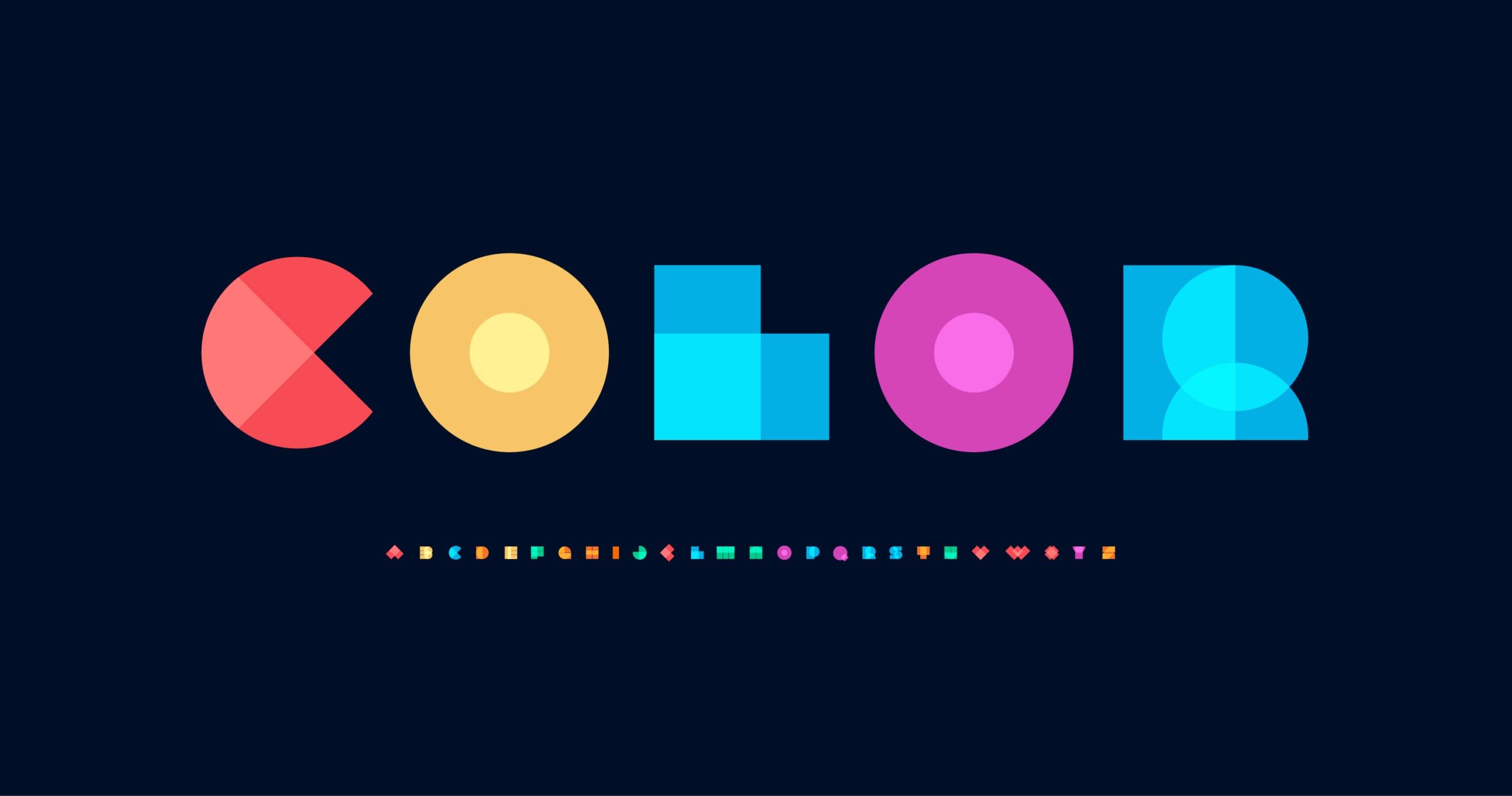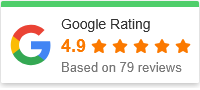How to Build Accessibility-Optimized Websites: A Step-by-Step Guide
Creating a website that is both visually stunning and functional is essential for any online presence. However, the design and user experience shouldn’t stop at just aesthetics and ease of navigation. One critical element that often gets overlooked is accessibility. With more users relying on various devices, assistive technologies, and varying physical abilities, it is essential to ensure that your website is accessible to everyone.
In this guide, we’ll walk you through how to build an accessibility-optimized website, step by step. We’ll cover the basics of accessibility, best practices for web design, and common tools you can use to ensure your site is accessible to all.
What is Web Accessibility?
Web accessibility refers to the practice of creating websites that can be easily used by all people, including those with disabilities. Disabilities can range from visual, auditory, motor, and cognitive impairments, so it’s important to think inclusively when designing a website.
An accessible website allows people with different abilities to navigate, interact with content, and enjoy a seamless online experience. This is achieved through thoughtful design, coding practices, and ensuring compatibility with assistive technologies like screen readers, alternative navigation tools, and more.
In addition to improving the user experience for people with disabilities, an accessible website also helps you reach a wider audience, enhances SEO, and ensures legal compliance with accessibility regulations (such as the ADA and WCAG).
Step-by-Step Guide to Building Accessibility-Optimized Websites
Step 1: Understand the Web Content Accessibility Guidelines (WCAG)
Before diving into design and coding, it’s crucial to understand the Web Content Accessibility Guidelines (WCAG). These guidelines were developed by the World Wide Web Consortium (W3C) to help developers make content accessible to all users. WCAG consists of four main principles:
-
Perceivable: Ensure that information and user interface components are presented in ways that users can perceive, regardless of their sensory abilities.
-
Operable: User interface components and navigation must be operable by all users, including those who cannot use a mouse or rely on keyboard navigation.
-
Understandable: Make sure the content and user interface are easy to understand and use.
-
Robust: Ensure that content is robust enough to work across various devices, platforms, and assistive technologies.
By following WCAG guidelines, you are laying the foundation for an accessible website.
Step 2: Use Semantic HTML Tags
Using semantic HTML is one of the easiest and most effective ways to ensure your website is accessible. Semantic HTML means using the correct HTML tags that convey meaning to both users and search engines.
For example:
-
Use
<h1>for main headings,<h2>for subheadings, and so on. -
Use
<p>for paragraphs and<ul>or<ol>for lists. -
Properly mark up form elements like
<label>,<input>, and<button>to ensure they are clear to screen readers.
This ensures that the structure of your content is both human-readable and machine-readable, allowing assistive technologies like screen readers to interpret your website correctly.
Step 3: Ensure Keyboard Navigation is Possible
Many people with disabilities rely on keyboard navigation rather than a mouse. This is crucial for users who have mobility impairments or visual impairments. As a designer or developer, you must ensure that all interactive elements—such as buttons, links, and forms—can be navigated using only a keyboard.
Here are some best practices for keyboard navigation:
-
Tab index: Ensure that the
taborder follows the logical flow of the page (e.g., from top to bottom or left to right). -
Focusable elements: All interactive elements should be focusable, meaning they should be able to receive keyboard focus.
-
Skip links: Include skip links to allow users to quickly jump to the main content or navigation without having to tab through everything on the page.
Step 4: Use Alt Text for Images
Alt text (alternative text) is a description that provides context for an image for users who cannot see it. This is especially important for visually impaired users who rely on screen readers to understand the content.

When writing alt text:
-
Be descriptive: Describe what is in the image and its context on the page.
-
Keep it concise: Provide enough detail without making it too long.
-
Avoid using “image of” or “picture of,” as screen readers already identify it as an image.
For example, if you have an image of a woman working on a laptop, an appropriate alt text might be: “A woman using a laptop at a desk with a cup of coffee.”
Step 5: Create High-Contrast Text and Backgrounds
Contrast plays a significant role in ensuring that your website is legible for users with low vision. Use high-contrast text and background combinations to make sure content is easily readable by all users, including those with color blindness or other vision impairments.
To ensure sufficient contrast, check the color contrast ratio of text and background colors. Tools like the WebAIM Color Contrast Checker can help verify that your color choices meet the minimum contrast ratio of 4.5:1 for normal text and 3:1 for large text.
Step 6: Design for Text Resizing
People with visual impairments often resize text to make content easier to read. Your website should be designed to allow users to resize text without breaking the layout or functionality.
Avoid using fixed-width layouts or fonts, and instead, use relative units like em or % for font sizes and container widths. This allows text to resize based on user preferences and ensures your website remains usable.
Step 7: Provide Captions and Transcripts for Multimedia
Multimedia content, such as videos and audio, can present barriers to users with hearing impairments. To ensure that everyone can access your multimedia content, include captions for videos and transcripts for audio files.
-
Captions: Provide accurate, synchronized captions that describe both dialogue and sound effects in videos.
-
Transcripts: Offer a text version of audio content, such as podcasts or interviews, to provide context for users who cannot hear the audio.
Step 8: Test Your Website for Accessibility
After you’ve made changes to improve accessibility, it’s time to test your website to ensure it works well for everyone. Here are some tools you can use to evaluate your website’s accessibility:
-
WAVE: A web accessibility evaluation tool that identifies accessibility issues on your site.
-
Axe: A browser extension that scans web pages for WCAG compliance.
-
NVDA: A free screen reader that lets you experience your website as visually impaired users would.
By using these tools, you can identify areas where your website may still need improvement.
Step 9: Keep Accessibility in Mind During Updates
Accessibility isn’t a one-time fix; it’s an ongoing process. As you update your website with new features or content, keep accessibility in mind. Regularly check for any new WCAG guidelines or regulations, and continue testing your site to ensure it remains fully accessible.
Frequently Asked Questions (FAQs)
Why is web accessibility important?
Web accessibility ensures that all users, regardless of their abilities, can access and navigate your website. This increases your audience reach, improves SEO, and helps you comply with legal regulations, such as the Americans with Disabilities Act (ADA).
How can I test my website for accessibility?
You can test your website for accessibility using various tools such as WAVE, Axe, and NVDA. These tools will highlight potential accessibility issues, allowing you to make improvements.

What is WCAG?
WCAG (Web Content Accessibility Guidelines) is a set of guidelines developed by the W3C to help web designers and developers create accessible websites. The guidelines cover a wide range of accessibility issues and provide detailed instructions for making your site accessible.
How can I make my website accessible to users with visual impairments?
To make your website accessible to users with visual impairments, use semantic HTML, provide alt text for images, ensure high contrast between text and background, and make sure the site is fully navigable via keyboard.
Are there any legal requirements for accessibility?
Yes, many countries have laws and regulations requiring websites to be accessible to people with disabilities. In the U.S., the Americans with Disabilities Act (ADA) requires that public websites be accessible, and failure to comply can result in legal action.
Conclusion
Building an accessibility-optimized website may seem like a daunting task, but it’s a crucial step in ensuring your site reaches and serves as many users as possible. By following the guidelines above—starting with understanding WCAG, using semantic HTML, ensuring keyboard navigation, and testing your website—you can create a user-friendly site that is accessible to everyone.
Remember that accessibility is not a one-time consideration; it’s an ongoing commitment to making the web a more inclusive place for all users. Happy designing!