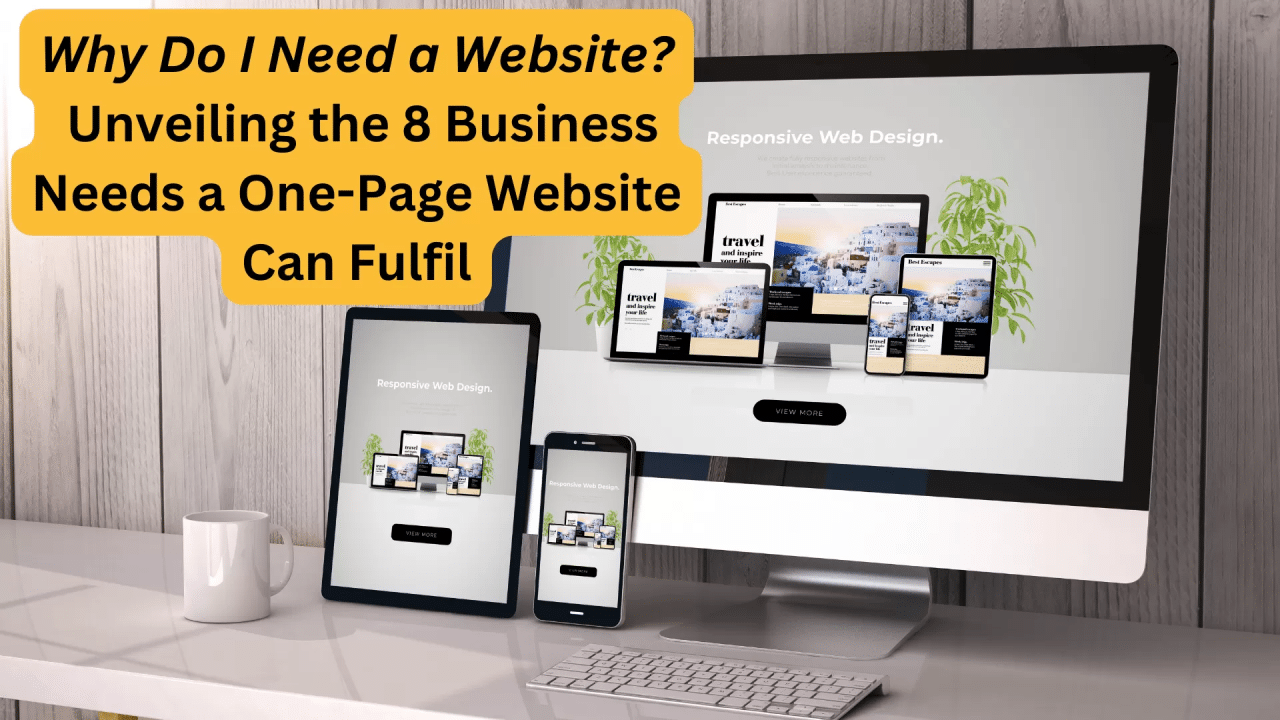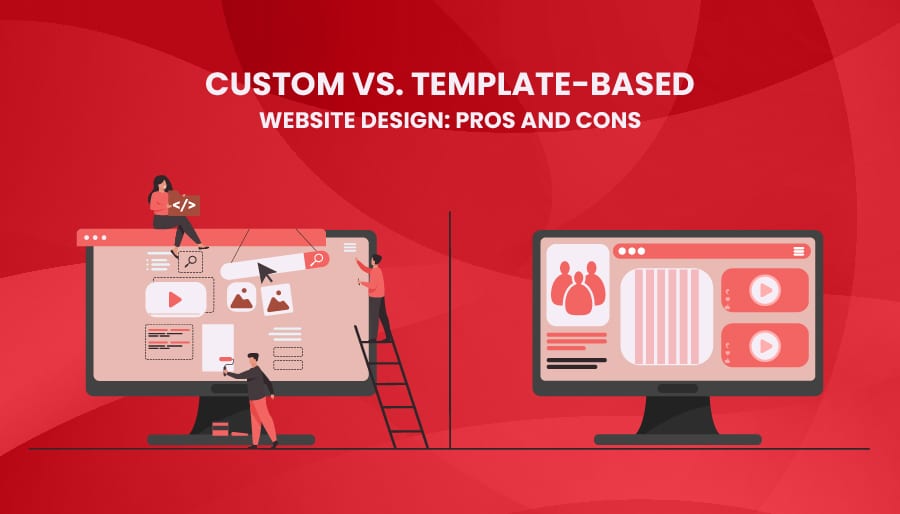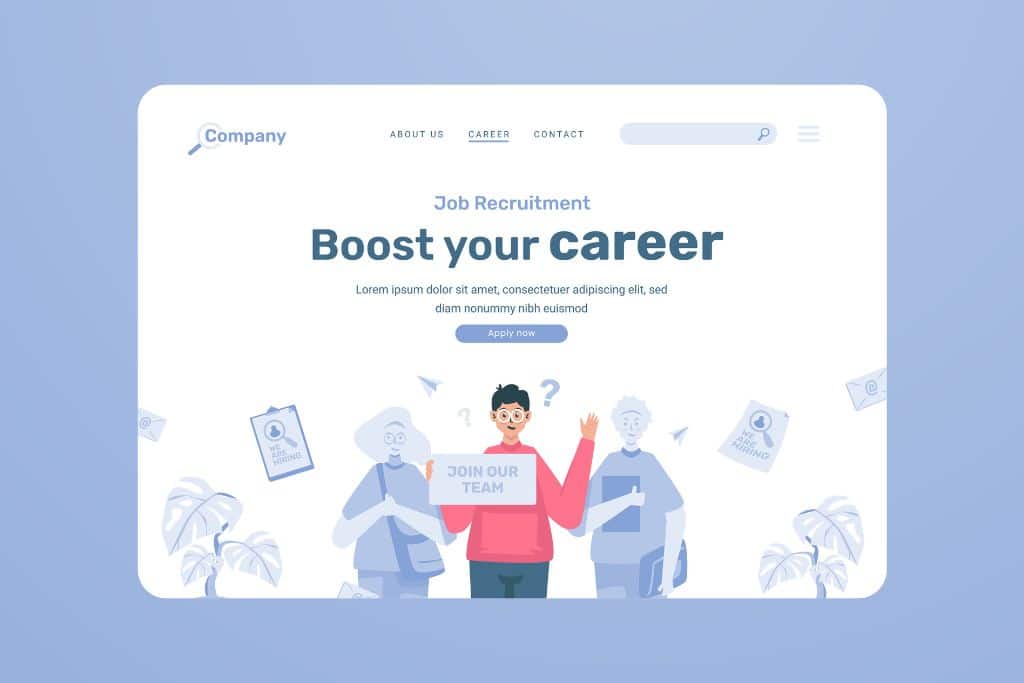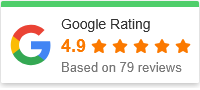Optimizing Custom Website Elements for Accessibility: A Step-by-Step Guide
In today’s digital world, building a beautiful, functional website is only part of the equation. If users can’t access or navigate your site due to disabilities, you’re unintentionally excluding a significant portion of your audience. Optimizing custom website elements for accessibility ensures your site is usable for everyone — and it’s not just the right thing to do, it’s also good for SEO, brand trust, and user experience.
Whether you’re customizing buttons, forms, modals, or navigation menus, this guide will walk you through how to make your site inclusive — without compromising design or performance.
Why Accessibility Matters in Custom Web Design
Let’s start with the basics: web accessibility ensures that users with disabilities (visual, auditory, motor, or cognitive) can perceive, understand, navigate, and interact with your website.
With the rise of custom website elements — like JavaScript-powered menus, animated sliders, and personalized user interfaces — it’s easier than ever to create rich digital experiences. But if these elements aren’t built accessibly, they become roadblocks instead of gateways.
Optimizing custom website elements for accessibility isn’t just a best practice — it’s essential for:
-
Legal compliance (ADA, WCAG 2.1, Section 508)
-
Improved SEO (Google rewards accessible websites)
-
Better UX (accessible design helps all users, not just those with disabilities)
-
Higher engagement (inclusive design invites more visitors to interact)
Step-by-Step Guide to Optimizing Custom Website Elements for Accessibility
Let’s dive into how you can make your custom components work for everyone.
Step 1: Start with Semantic HTML
Before jumping into JavaScript or styling, use semantic HTML wherever possible. Native elements like <button>, <input>, <nav>, and <section> come with built-in accessibility features — including keyboard navigation and screen reader support.
If you must create a custom element, make sure to recreate these behaviors manually — including focus management and ARIA roles (we’ll get into that next).
Step 2: Use ARIA Attributes Thoughtfully
ARIA (Accessible Rich Internet Applications) attributes help assistive technologies understand custom components. But they should only be used when semantic HTML doesn’t cut it.
Key ARIA attributes to know:
-
role: Describes the element’s purpose (e.g.,role="dialog"for modals) -
aria-label: Provides an accessible name -
aria-hidden: Hides elements from screen readers -
aria-expanded: Indicates open/closed states in dropdowns or accordions -
aria-live: Announces dynamic content updates
⚠️ Pro Tip:
ARIA can help — but misusing it can hurt accessibility. Use it sparingly and test thoroughly.

Step 3: Ensure Keyboard Navigation Works
A huge portion of users — especially those with motor impairments — rely on the keyboard to navigate.
Every interactive custom element should be:
-
Focusable with the
Tabkey -
Actionable with
EnterorSpace -
Visible when focused (use CSS outlines or custom styles)
✅ Example:
If you create a custom dropdown:
-
Make sure
Tabcan enter the menu -
Use
ArrowDown/ArrowUpto move between items -
Pressing
Enterselects an item
Don’t rely solely on mouse interactions.
Step 4: Add Screen Reader Support
Screen readers convert digital content into speech or Braille. Your custom components should convey meaning and context through:
-
ARIA labels and roles
-
Descriptive button text (e.g., “Close modal” instead of just “X”)
-
Live regions for dynamic updates (e.g., form errors, success messages)
🛠 Tools to test:
-
VoiceOver (Mac)
-
NVDA (Windows)
-
ChromeVox (Chrome OS)
-
JAWS (commercial)
Run through typical user flows using a screen reader to catch issues.
Step 5: Optimize Color Contrast and Focus Styles
Visual accessibility is about more than just text size. Ensure that:
-
Text has a contrast ratio of at least 4.5:1 (use WebAIM’s contrast checker)
-
Interactive elements show clear focus states (outline or shadow)
-
Hover effects are not the only way to convey information (ensure keyboard users get the same feedback)
Bonus Tip:
Avoid relying on color alone for critical info — use icons, text, or shapes to differentiate.
Step 6: Test with Real Assistive Technologies
Automated tools like Lighthouse, axe, or WAVE can catch a lot of issues — but they’re not enough.
Test your custom elements by:
-
Navigating with keyboard only
-
Using a screen reader on desktop and mobile
-
Disabling CSS or JavaScript to see fallback behavior
-
Testing in high-contrast and zoomed-in modes
Involve real users with disabilities if possible. Their feedback is invaluable.

Common Custom Elements and How to Make Them Accessible
Let’s look at how to apply these principles to popular components:
🔘 Custom Buttons
-
Use
<button>where possible -
Add
role="button"if using a<div> -
Handle
EnterandSpacekeypress events -
Add
aria-labelif the text isn’t descriptive
📑 Modals
-
Use
role="dialog"orrole="alertdialog" -
Trap focus inside the modal
-
Return focus to the triggering element on close
-
Add
aria-labelledbyandaria-describedby
⬇️ Dropdown Menus
-
Use
aria-haspopup="true"andaria-expanded -
Manage focus with arrow keys
-
Ensure items are tabbable or navigable with keys
🧾 Forms and Validation
-
Associate labels with inputs using
forandid -
Use
aria-invalid="true"for errors -
Add live regions for error messages (
aria-live="polite")
FAQs: Optimizing Custom Website Elements for Accessibility
❓ What are the most common accessibility issues with custom components?
Some of the most common issues include:
-
Missing keyboard support
-
Lack of ARIA roles or misuse of them
-
Poor focus management
-
Insufficient color contrast
-
Missing labels for buttons or form elements
❓ How can I test accessibility without hiring an expert?
Start with these tools:
-
Chrome Lighthouse Audit (built into DevTools)
-
NVDA screen reader (free for Windows)
Then, navigate your site using only the keyboard and a screen reader — this alone reveals a lot.
❓ Can animations or transitions hurt accessibility?
They can. Avoid auto-playing motion or flashing content, and offer users a way to turn off or reduce animations. Respect the prefers-reduced-motion media query in your CSS.
❓ Is accessibility only for users with permanent disabilities?
Not at all. Accessibility benefits users who:
-
Have temporary injuries (like a broken arm)
-
Use older devices or browsers
-
Experience slow internet connections
-
Are navigating in noisy or bright environments
Inclusive design helps everyone.
Conclusion: Accessibility is a Mindset — Not a Feature
Optimizing custom website elements for accessibility is about empathy, strategy, and attention to detail. It’s not a checklist you complete once — it’s a continuous process of refinement.
Start by building with semantic HTML, enhance with ARIA when needed, and always test with real users and tools. The payoff? A faster, more inclusive, SEO-friendly site that welcomes everyone — and that’s a win for both users and your business.
Ready to take action?
Review your site’s custom components today. Start small — even improving one element makes a difference. Accessibility isn’t about perfection — it’s about progress.