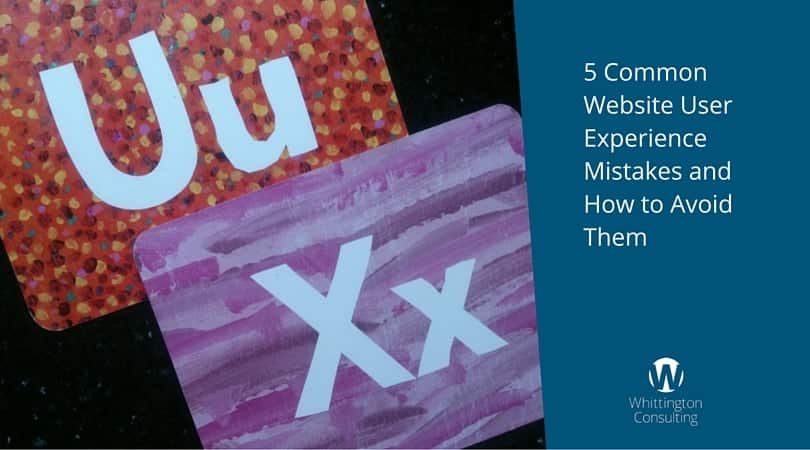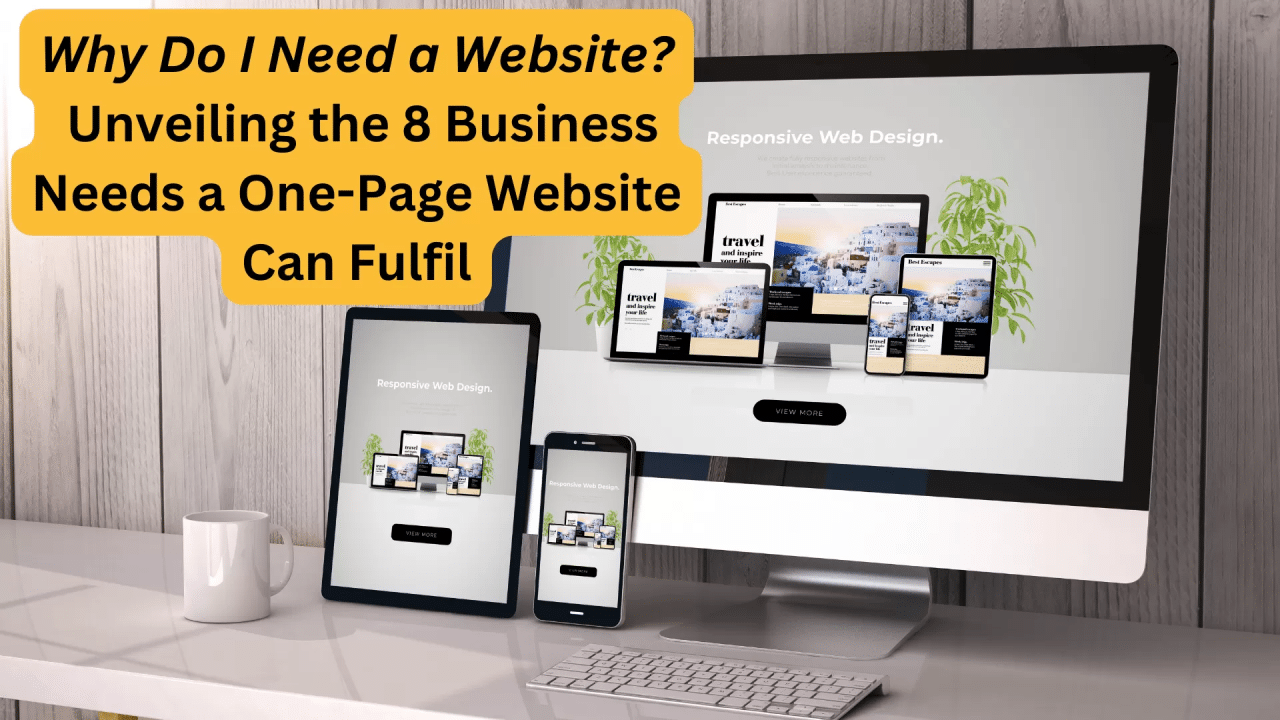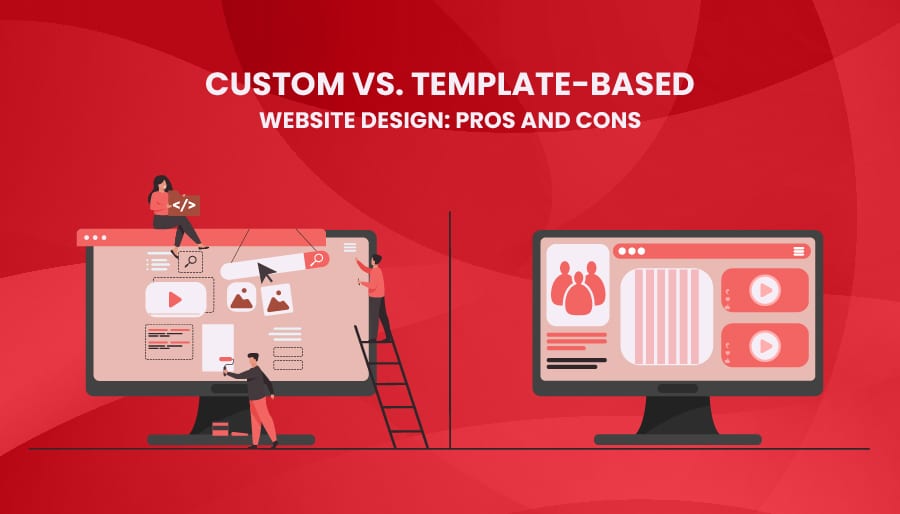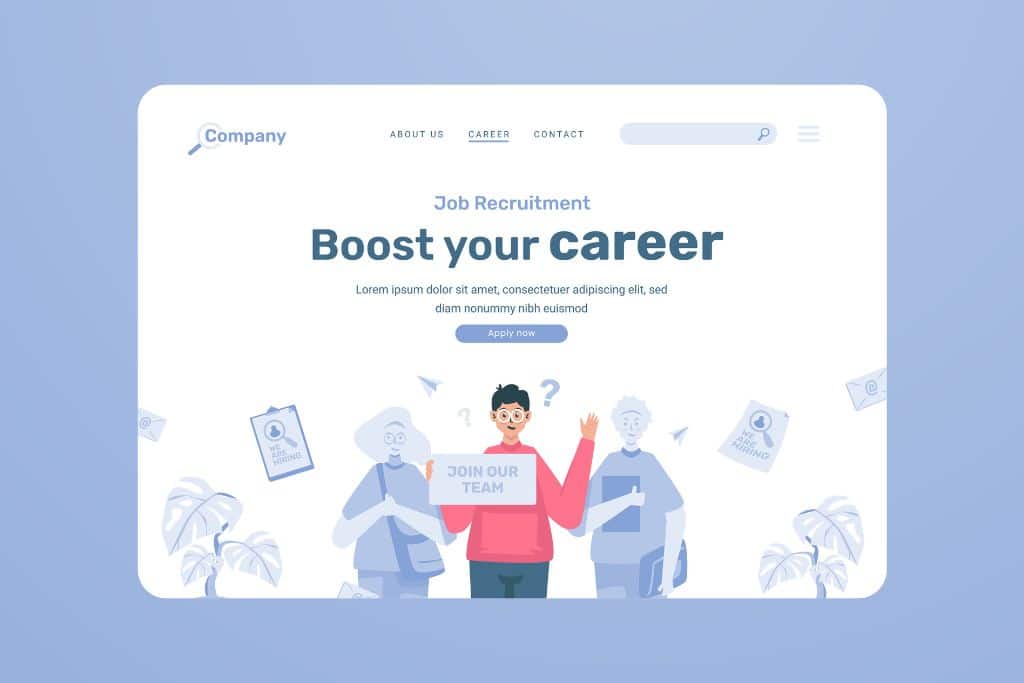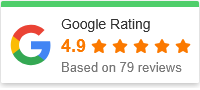Top 5 Mistakes That Ruin Website User Experience (UX)
When users land on your website, you have just a few seconds to capture their attention—or lose them forever. That’s why user experience (UX) is no longer just a nice-to-have; it’s essential.
Poor UX doesn’t just frustrate users—it drives them away. Whether you’re a small business owner, web designer, or content creator, avoiding the most common UX mistakes can drastically improve engagement, conversions, and customer loyalty.
In this post, we’ll cover the Top 5 Mistakes That Ruin Website User Experience, how to fix them, and how to make your site a pleasure to use.
Why Does Website User Experience Matter?
User experience refers to how people feel when they interact with your website. A well-designed UX keeps users engaged, builds trust, and helps you achieve your business goals—whether that’s increasing sales, generating leads, or growing an audience.
Bad UX, on the other hand, leads to:
-
Higher bounce rates
-
Poor search engine rankings
-
Lost revenue
-
Negative brand perception
Let’s explore the biggest culprits behind poor UX and how to avoid them.
Top 5 Mistakes That Ruin Website User Experience
1. Slow Loading Times
Why it’s a problem:
Users expect websites to load in under 3 seconds. A delay of even one second can lead to a 7% drop in conversions, according to studies by Google.
Common causes:
-
Large image files
-
Poor hosting
-
Unoptimized code
-
Too many plugins or scripts
How to fix it:
-
Compress images using tools like TinyPNG or Squoosh.
-
Use a reliable hosting provider with fast servers.
-
Minify CSS, JavaScript, and HTML files.
-
Enable browser caching and use a CDN (Content Delivery Network) like Cloudflare.
Pro Tip: Use Google’s PageSpeed Insights to identify specific areas slowing down your site.
2. Confusing Navigation
Why it’s a problem:
If users can’t find what they’re looking for within a few clicks, they’ll leave. Poor navigation kills usability and reduces time on site.
Common mistakes:
-
Overly complicated menus
-
Too many navigation links
-
No clear hierarchy or search bar
How to fix it:
-
Stick to standard navigation patterns (top or side menu).
-
Keep the menu concise (5–7 items max).
-
Use clear labels like “About,” “Services,” “Contact.”
-
Add a visible, functional search bar.
-
Use breadcrumbs on larger websites to improve orientation.
Pro Tip: Test your navigation with real users to find out where they get stuck.
3. Poor Mobile Experience
Why it’s a problem:
More than 60% of web traffic comes from mobile devices. A site that’s not mobile-optimized alienates a massive audience and hurts your SEO rankings.
Common issues:
-
Text too small to read
-
Buttons too close together
-
Unresponsive layouts
-
Horizontal scrolling
How to fix it:
-
Use responsive design that adapts to screen sizes.
-
Test your site on multiple devices (use tools like BrowserStack or Chrome DevTools).
-
Make buttons and links touch-friendly (minimum 44×44 pixels).
-
Avoid pop-ups or interstitials that cover the whole screen on mobile.
Pro Tip: Google prioritizes mobile-friendly websites in its search results. Use the Mobile-Friendly Test tool to see how your site scores.
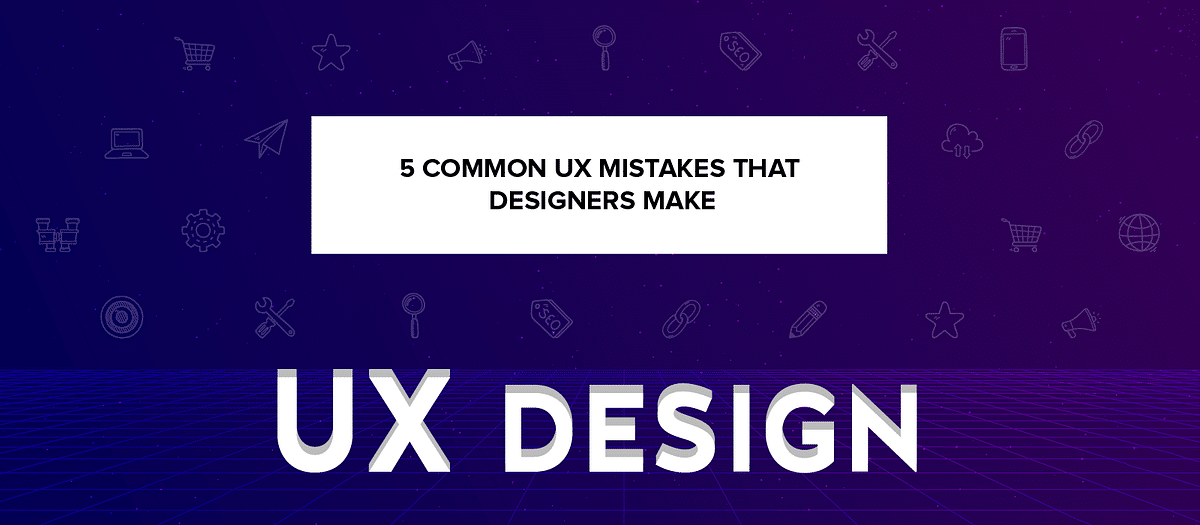
4. Lack of Visual Hierarchy
Why it’s a problem:
Users scan websites. If they can’t tell what’s important at a glance, they get overwhelmed and leave.
Common design flaws:
-
No clear headlines or call-to-actions (CTAs)
-
Poor font choices or inconsistent sizing
-
Too many competing colors or elements
How to fix it:
-
Use clear headings (H1, H2, H3) to structure content.
-
Make important elements (CTAs, value propositions) stand out with color and size.
-
Stick to 2–3 complementary fonts and a limited color palette.
-
Use whitespace to guide the eye and create breathing room.
Pro Tip: Apply the “squint test”—if you squint and can’t quickly spot the key elements, your visual hierarchy needs work.
5. Cluttered or Inconsistent Design
Why it’s a problem:
A cluttered or inconsistent design makes your website look unprofessional and hard to navigate. Users don’t trust sites that look outdated or chaotic.
Common issues:
-
Inconsistent branding or layout across pages
-
Too many fonts, colors, or animations
-
Pop-ups and banners fighting for attention
How to fix it:
-
Maintain consistent branding (logo, colors, typography).
-
Follow a grid system and align elements properly.
-
Limit your use of pop-ups or auto-play videos.
-
Prioritize simplicity and clarity over flashy visuals.
Pro Tip: Use design systems or UI kits to maintain consistency across your site.
Step-by-Step Guide to Improving Your Website UX
Here’s a simple plan to enhance your site’s user experience starting today:
Step 1: Audit Your Website
Use tools like:
-
Google PageSpeed Insights
-
Hotjar (for heatmaps)
-
SEMrush or Ahrefs (for SEO and performance)
-
Mobile-Friendly Test
Identify where users are dropping off or getting frustrated.
Step 2: Prioritize the Issues
Focus on high-impact areas like:
-
Homepage load time
-
Navigation clarity
-
Mobile responsiveness
Fix the biggest problems first to see quick improvements.
Step 3: Test with Real Users
Ask a few users (friends, customers, or team members) to complete a task on your site. Watch where they hesitate or get stuck.
Tools like Maze, UserTesting, or Lookback can help.
Step 4: Implement and Iterate
Based on feedback:
-
Redesign key pages
-
Streamline navigation
-
Remove unnecessary elements
Make small changes, test again, and refine as needed.
Step 5: Monitor Performance
Track metrics like:
-
Bounce rate
-
Time on site
-
Conversion rate
-
Mobile traffic behavior
Use Google Analytics and heatmaps to see what’s working and what’s not.
FAQs About Website User Experience
Q1: What’s the difference between UX and UI?
UX (User Experience) is how users feel when interacting with your site—ease of use, satisfaction, and usefulness.
UI (User Interface) is how your site looks—layout, colors, fonts, and visuals.
They work together to create an enjoyable, functional experience.

Q2: How do I know if my website has bad UX?
Signs include:
-
High bounce rate
-
Low average session duration
-
Poor conversion rates
-
Negative feedback or support tickets
A user experience audit can help you uncover hidden issues.
Q3: Does website UX affect SEO?
Yes! Google considers user experience signals like:
-
Page speed
-
Mobile-friendliness
-
Core Web Vitals
-
Bounce rate
Better UX often leads to higher rankings and more organic traffic.
Q4: How often should I update my website’s UX?
Ideally, you should:
-
Audit UX quarterly
-
Test new features regularly
-
Stay current with design and usability trends
Regular updates keep your site relevant and user-friendly.
Q5: What’s the #1 UX improvement most websites need?
Speed optimization. A fast-loading site improves nearly every aspect of UX—especially on mobile—and boosts your search rankings.
Final Thoughts
Avoiding these top 5 mistakes that ruin website user experience isn’t just about making your site look better—it’s about making it work better for your users.
Great UX = happier users + better engagement + higher conversions.
Whether you’re redesigning from scratch or fine-tuning your current site, focus on speed, navigation, mobile usability, visual clarity, and consistency. These core principles will help your website perform better across the board.
Ready to improve your website’s UX? Start by fixing one of the mistakes above, and you’ll already be ahead of the game.