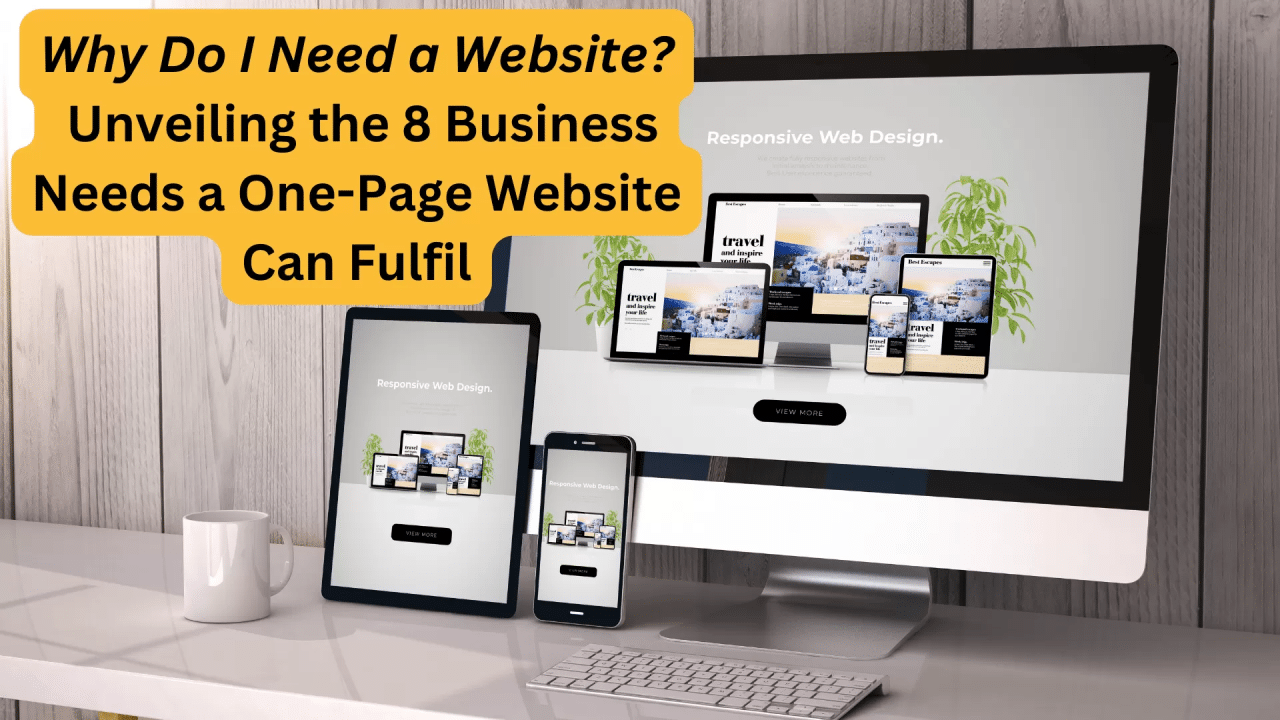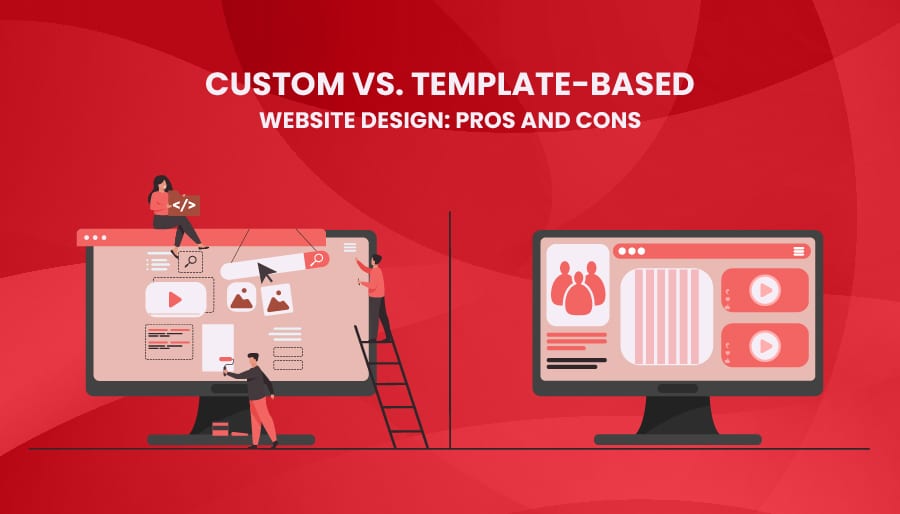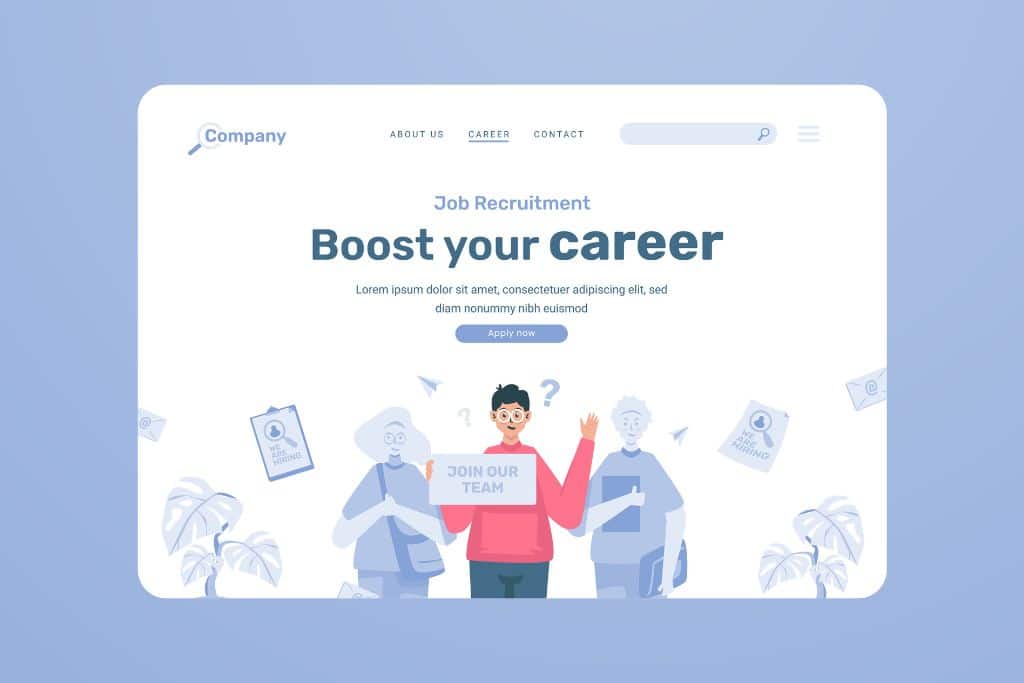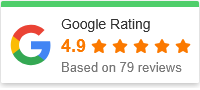Adding a map to your website can be an excellent way to help visitors find your location quickly and easily. In this blog post, we’ll guide you through the process of adding a map to your website.
Step 1: Choose your map provider
There are many map providers available, including Google Maps, Bing Maps, and Mapbox. Consider the features each one offers, such as customizable markers or the ability to embed the map directly into your website.
Step 2: Create an API key
Once you’ve chosen your map provider, you’ll need to create an API key. An API key is a code that allows your website to communicate with the map provider’s servers. Follow the instructions provided by your map provider to create an API key.
Step 3: Add the map to your website
To add the map to your website, you’ll need to embed it using HTML code. The exact code will depend on your map provider, but it typically involves creating a div element with a specific ID and then calling the map provider’s API using your API key.
Adding a map to your website can be an excellent way to help visitors find your location quickly and easily. In this blog post, we’ll guide you through the process of adding a map to your website.
Step 4: Customize the map
Once you’ve added the map to your website, you can customize it to suit your needs. For example, you can add markers to indicate your location or add overlays to show nearby attractions. Consult your map provider’s documentation for information on how to customize the map.
Step 5: Test the map
Before publishing your website, be sure to test the map to ensure that it’s working correctly. Check that the map displays your location correctly and that any markers or overlays are in the correct position.
In conclusion, adding a map to your website can be a valuable tool for helping visitors find your location. With a little bit of HTML code and some customization, you can create a map that’s both useful and visually appealing.