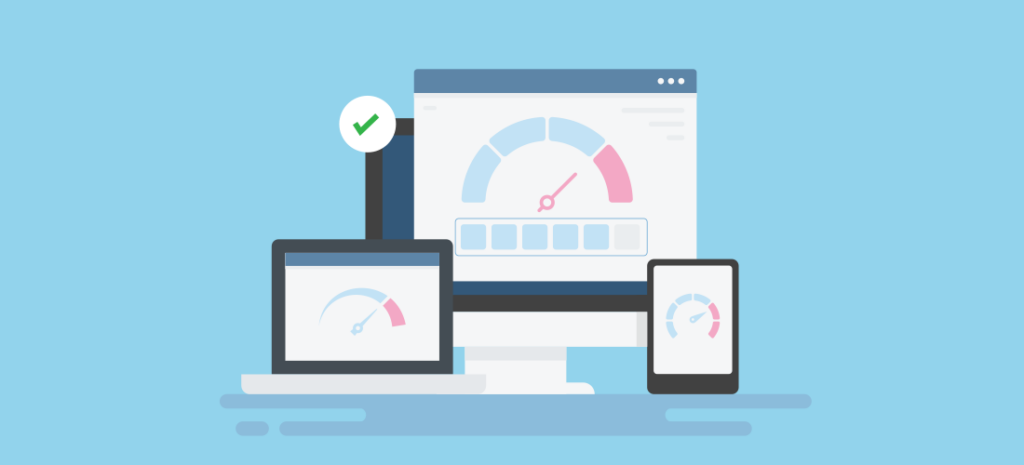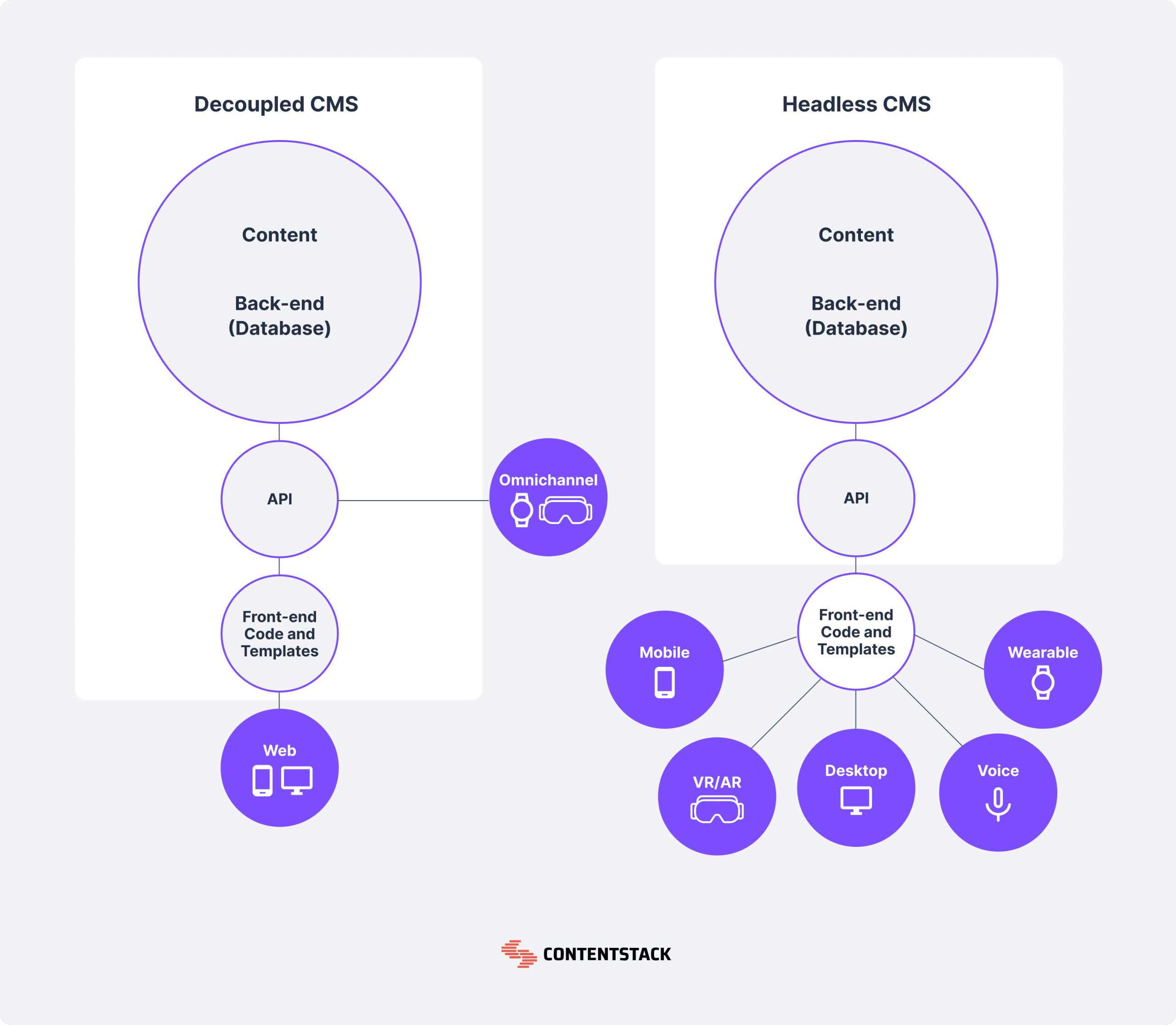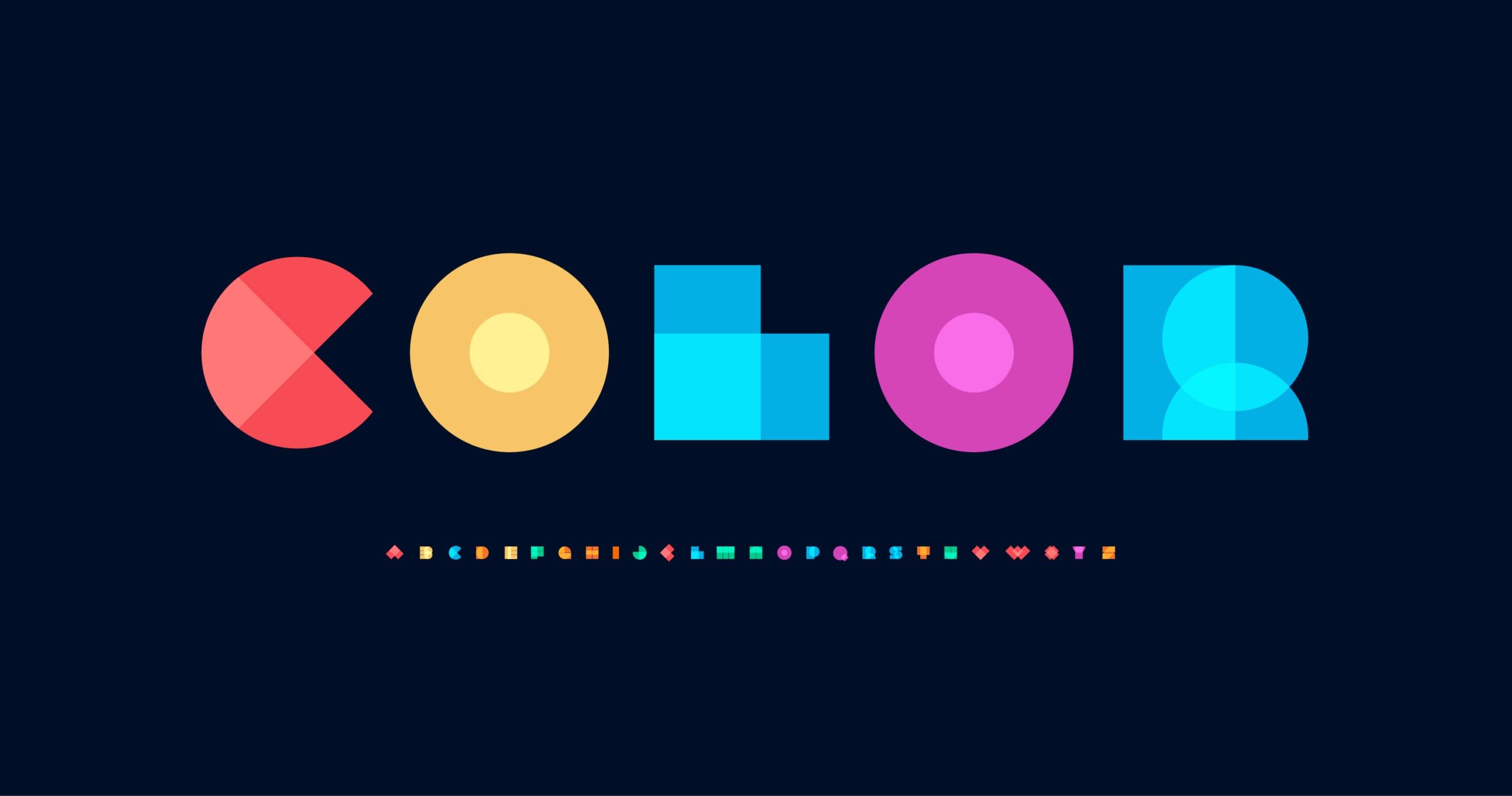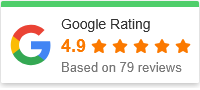How to Make Your Website Load in Under 2 Seconds
In today’s digital world, speed is everything. Users expect websites to load instantly, and even a delay of a few seconds can lead to high bounce rates, lower conversion, and poor SEO rankings. According to Google, the probability of bounce increases by 32% when page load time goes from 1 second to 3 seconds. So, if you’re aiming to build or optimize a site, the 2-second mark should be your gold standard.
This article walks you through the best practices and technical strategies to ensure your website loads in under 2 seconds.
Why Website Speed Matters
A fast-loading website does more than just impress visitors. It has a direct impact on your business and digital success.
User Experience
When users visit your website, they expect immediate access to content. Delays create frustration and increase the likelihood that they’ll click away.
SEO Rankings
Page speed is a confirmed ranking factor in Google’s algorithm. Faster websites get better rankings, which leads to more organic traffic.
Conversion Rates
A faster website can significantly boost conversions. Amazon reported that every 100ms delay in load time resulted in a 1% decrease in sales.
Essential Strategies to Speed Up Your Website
Let’s dive into the actionable steps to get your site loading in under 2 seconds.
1. Choose a Fast and Reliable Hosting Provider
Your hosting server is the foundation of your website. Shared hosting might be cheap, but it often lacks the resources to deliver fast performance under load.
Recommendations:
Go for managed WordPress hosting or VPS if you’re running a business site.
Consider cloud hosting (like AWS, Google Cloud, or DigitalOcean) for scalability.
Use data centers that are close to your primary audience.
2. Use a Content Delivery Network (CDN)
A CDN distributes your website’s content across multiple servers worldwide. This allows users to download data from a server geographically closer to them, reducing latency.
Top CDN Providers:
Cloudflare (also offers DDoS protection and caching)
Amazon CloudFront
Bunny.net
3. Optimize Your Images
Uncompressed and oversized images are a major cause of slow-loading websites.
Tips:
Use modern formats like WebP instead of PNG or JPEG.
Compress images with tools like TinyPNG or ImageOptim.
Serve responsive images with srcset attributes for different screen sizes.
4. Minify and Combine Code
CSS, JavaScript, and HTML files can be bloated with unnecessary spaces and comments. Minifying and combining them reduces file sizes and server requests.
Tools to Use:
Minify with UglifyJS, CSSNano, or HTMLMinifier.
Use build tools like Gulp or Webpack to automate the process.
Plugins like Autoptimize or W3 Total Cache (for WordPress users) can help.
5. Enable Browser Caching
Browser caching allows users to store website files locally so that they don’t have to reload everything on repeat visits.
Implementation:
Configure .htaccess (Apache) or nginx.conf (Nginx) for long expiry times.
Set cache-control headers to manage file lifespans.
6. Use Asynchronous Loading for JavaScript
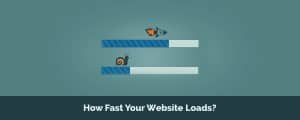
Blocking JavaScript can delay the rendering of a webpage. By loading JS files asynchronously or deferring them, you can prioritize loading visible content first.
How-To:
Use the async or defer attribute on script tags.
Move non-critical JavaScript to the footer of your HTML document.
7. Reduce HTTP Requests
Every element on your website—images, scripts, stylesheets—requires an HTTP request. Reducing the number of these requests can greatly improve load time.
Strategies:
Combine CSS and JS files.
Use CSS sprites for icons and UI elements.
Eliminate unnecessary plugins and third-party scripts.
8. Implement Lazy Loading
Lazy loading defers the loading of images and videos until they are needed (i.e., when they appear in the viewport).
Benefits:
Reduces initial load time.
Saves bandwidth.
Great for image-heavy websites or long-scroll pages.
9. Optimize Your Fonts
Web fonts can significantly slow down your site if not handled correctly.
Best Practices:
Use only the font weights and styles you need.
Serve fonts in WOFF2 format for better compression.
Consider hosting fonts locally instead of relying on third-party services like Google Fonts.
10. Enable Gzip or Brotli Compression
Compression reduces the size of your website’s files before they are sent over the internet.
How to Enable:
Use .htaccess or server config files to enable Gzip on Apache or Nginx.
Brotli, though newer, offers better compression and is supported by most modern browsers.
Tools to Test and Monitor Your Website Speed
Use these free tools to analyze your website’s performance and identify areas for improvement.
Google PageSpeed Insights
Provides detailed feedback on mobile and desktop performance, along with recommendations.
GTmetrix
Gives a visual breakdown of load time and waterfall charts.
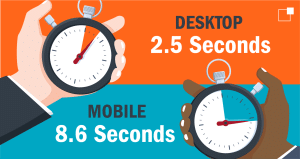
WebPageTest.org
Allows you to test from different locations and browsers.
Pingdom Tools
Simple, intuitive UI to analyze page load time and performance grades.
Extra Tips for WordPress Users
If you’re running WordPress, a few plugins can help you achieve sub-2-second load times without touching code:
Caching Plugins
– WP Rocket (premium, highly recommended) – W3 Total Cache – LiteSpeed Cache (for LiteSpeed server)
Image Optimization Plugins
– ShortPixel – Smush – EWWW Image Optimizer
Database Optimization
– WP-Optimize helps clean up your WordPress database for better performance.
Final Thoughts
Speed is no longer a luxury—it’s a necessity. Getting your website to load in under 2 seconds takes a combination of smart planning, technical tweaks, and ongoing performance monitoring. Whether you’re running an e-commerce store, a portfolio, or a blog, following these practices will give you a faster, more user-friendly website that ranks higher and converts better.
Start small, monitor your changes, and continue optimizing over time. Because in the end, every millisecond counts.