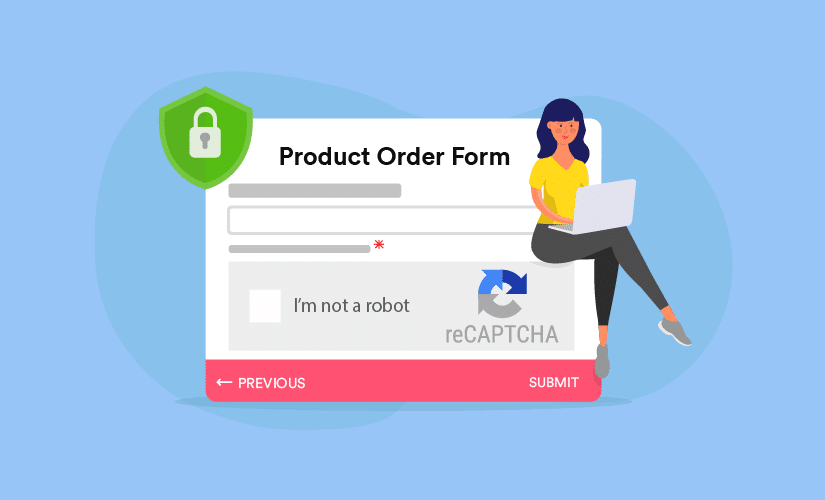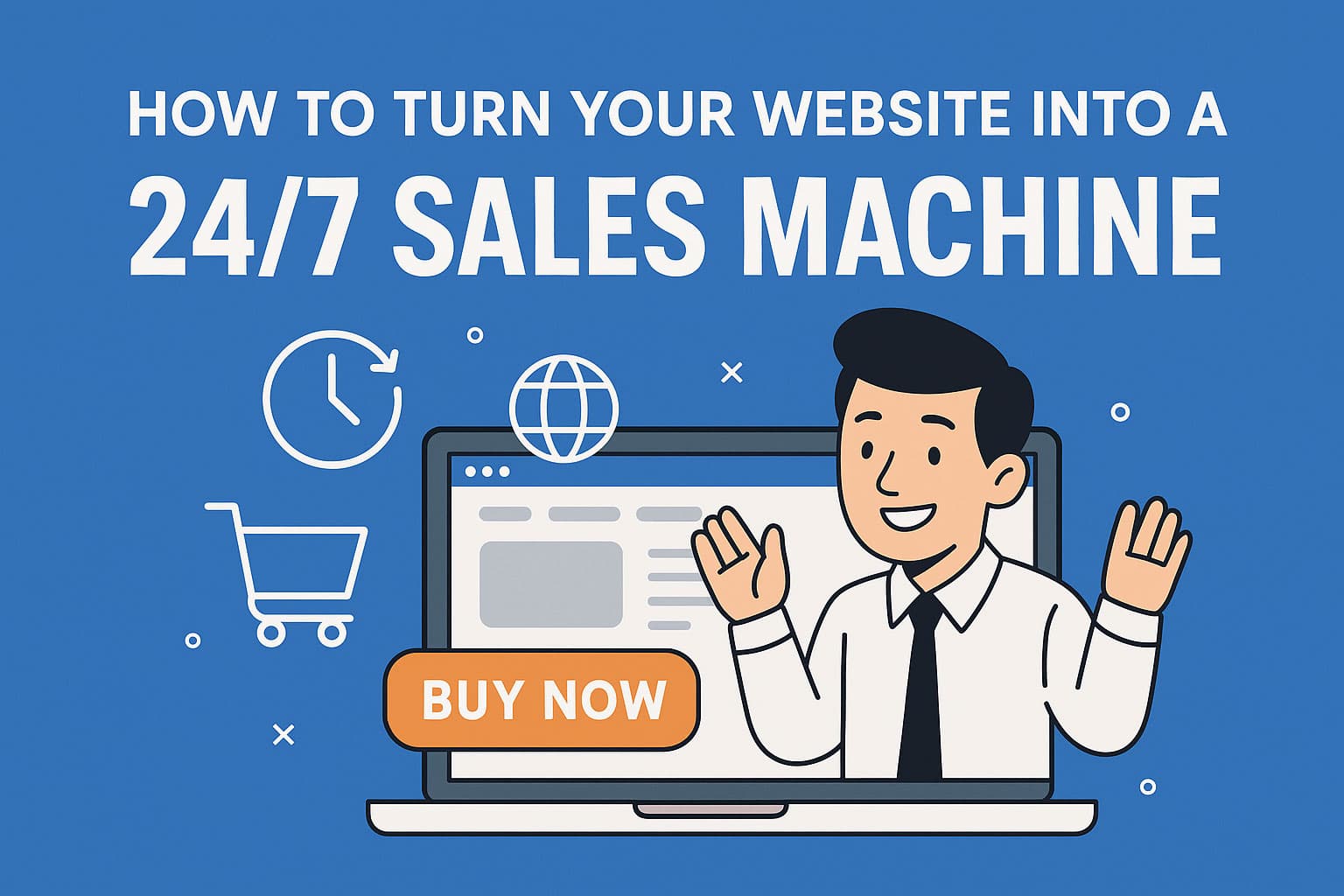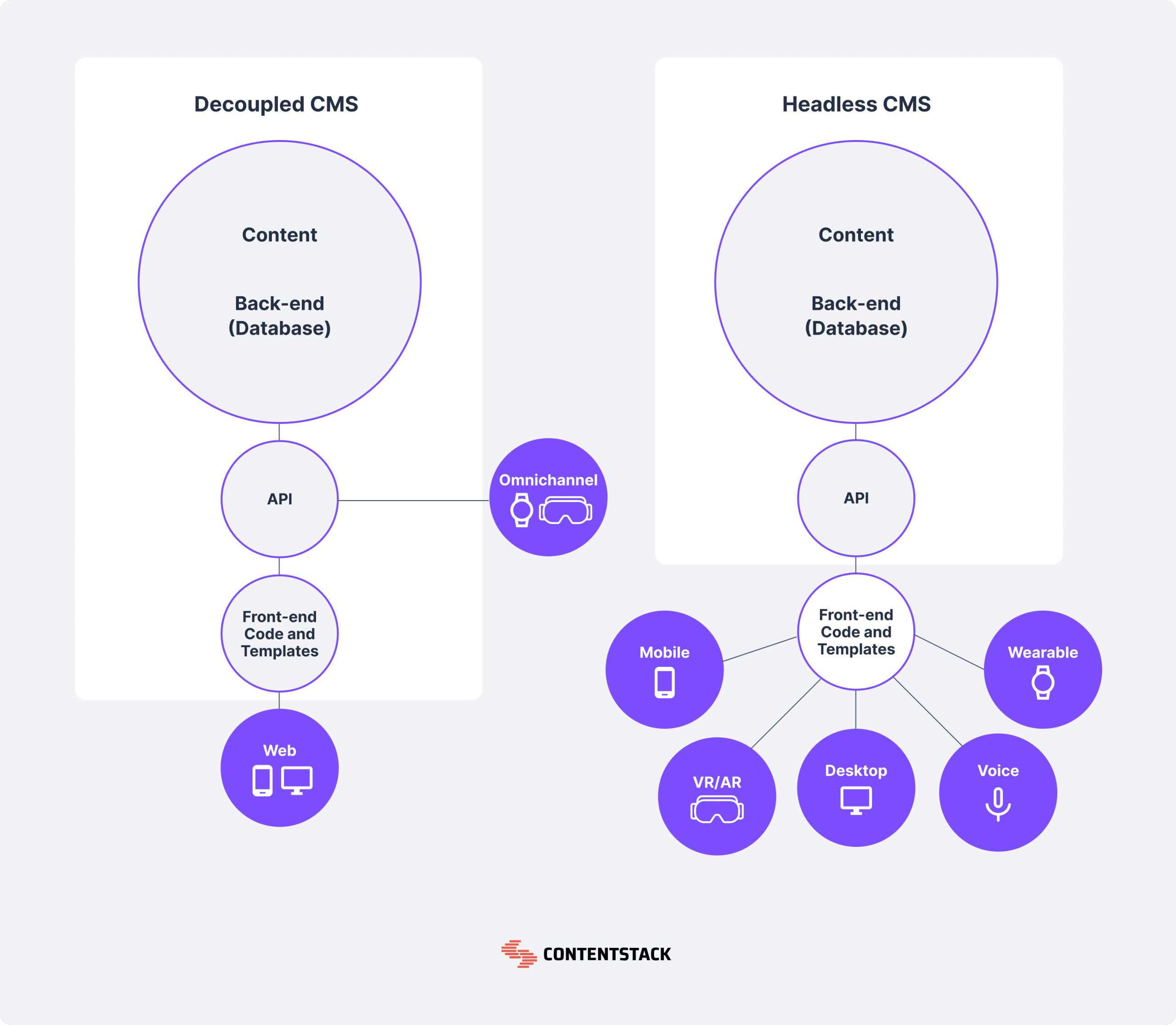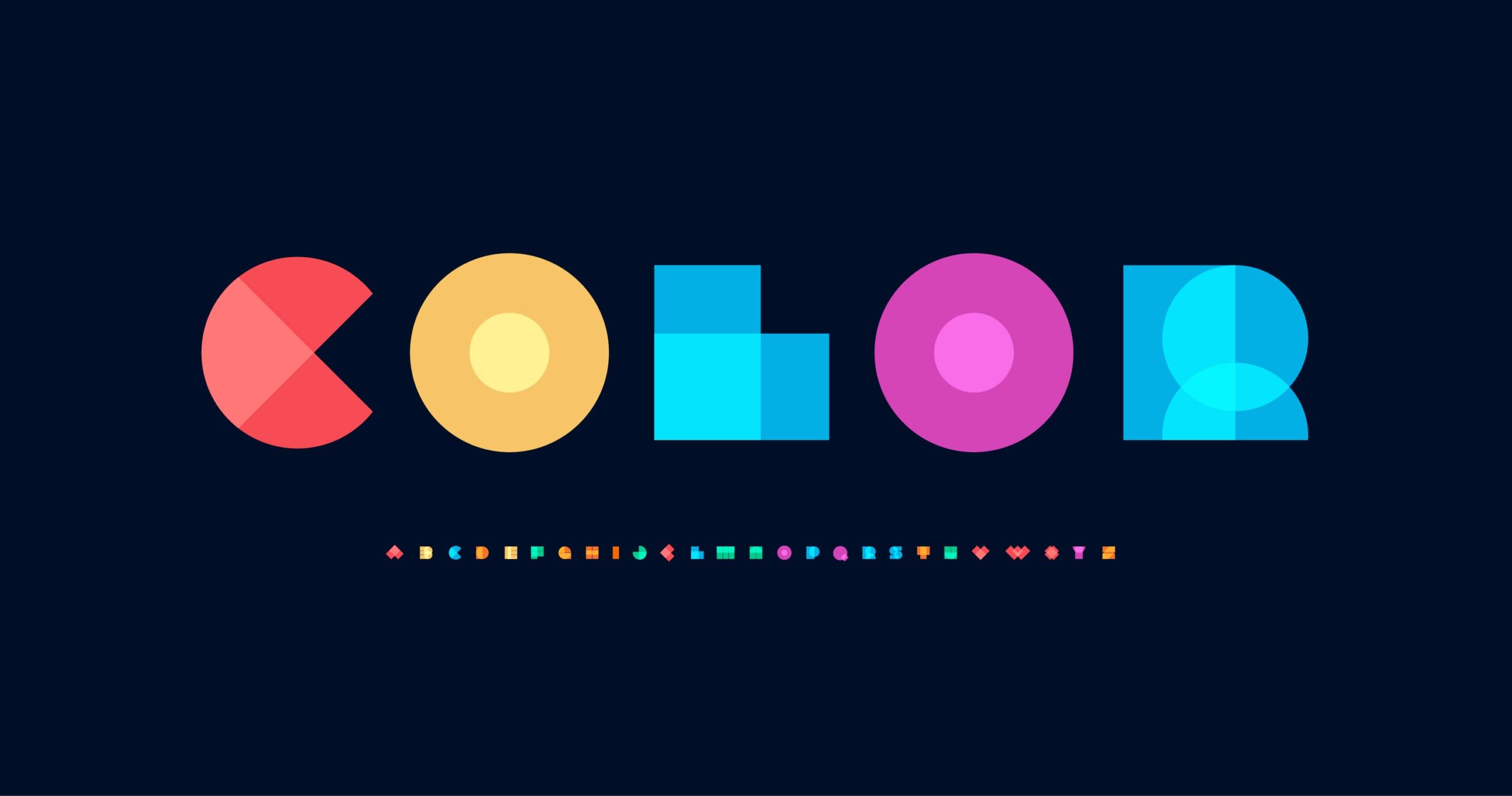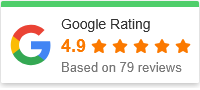Introduction
Online forms—from contact pages to sign‑ups—are essential for businesses. But without protection, they become an easy target for bots and automated spam. That’s where CAPTCHA and Google’s reCAPTCHA come into play. These tools verify that submissions come from real people, drastically reducing spam and protecting your data.
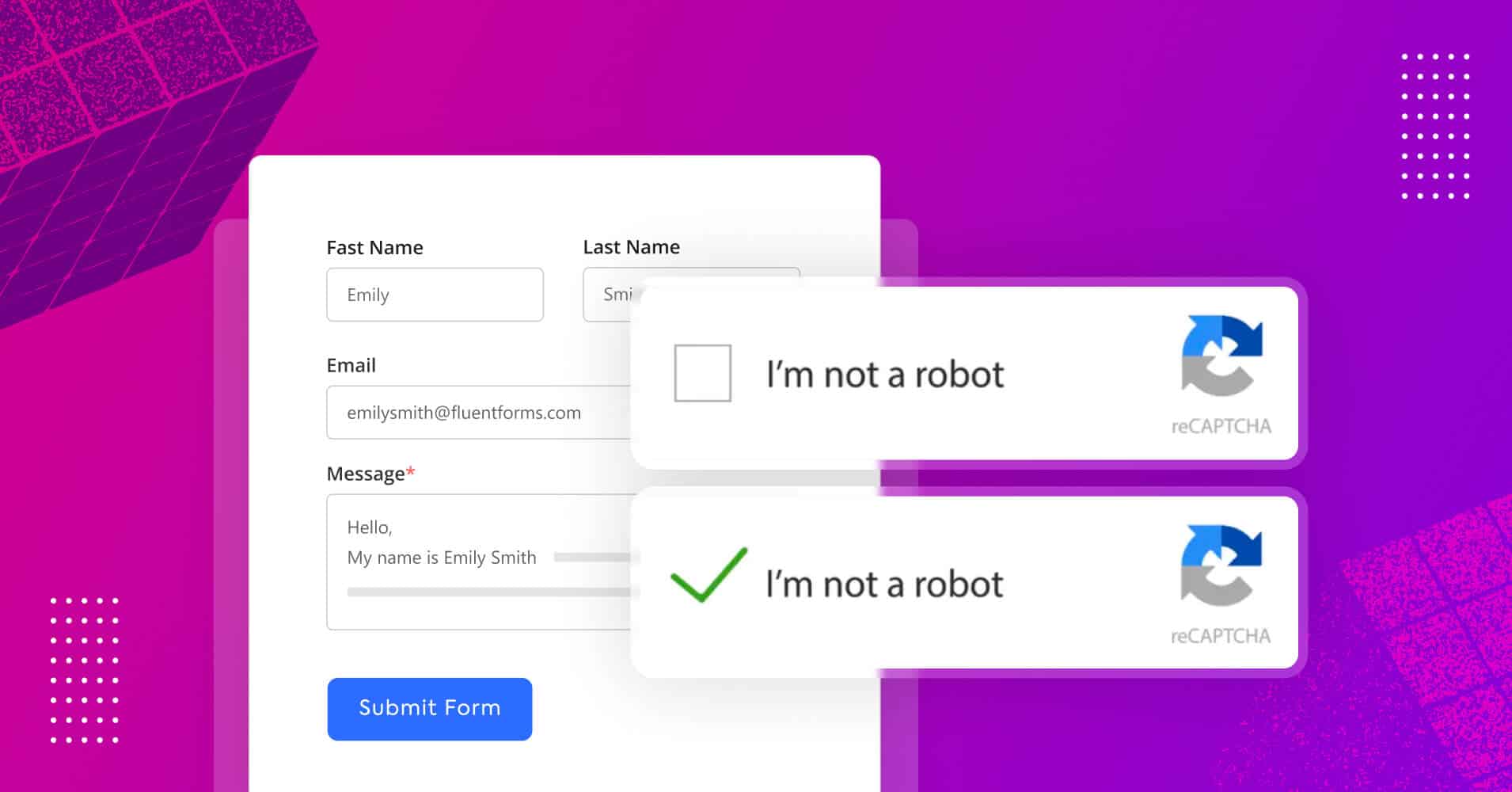
In this post, you’ll discover how adding CAPTCHA or reCAPTCHA to your forms can:
-
Significantly cut down on automated submissions
-
Enhance data accuracy
-
Improve user trust
-
Offer a simple barrier against bots
I’ll walk you through a practical, step‑by‑step process to implement them effectively, and share expert answers to common questions—all with SEO‑friendly clarity and no fluff.
Why Add CAPTCHA or reCAPTCHA?
1. Block Automated Bots
CAPTCHA systems present tests—like distorted text or checkboxes—that only humans can solve. This prevents bots from submitting your forms over and over. For example, reCAPTCHA analyzes IP addresses, session behaviors, and user interactions to distinguish real users from automated ones.
2. Preserve Data Integrity
Without form protection, your database fills up with fake entries—bogus emails, placeholder text, or malicious content. Using CAPTCHA keeps your inbox or CRM clean and your analysis reliable.
3. Smooth User Experience
Modern CAPTCHA systems, especially invisible versions, maintain user flow while keeping bots at bay. They operate silently in the background unless suspicion is detected.
4. Free, Effective Protection
reCAPTCHA is Google’s free offering that combines advanced risk scoring and lightweight challenges. It’s easy to add and highly effective.
Step‑by‑Step Guide
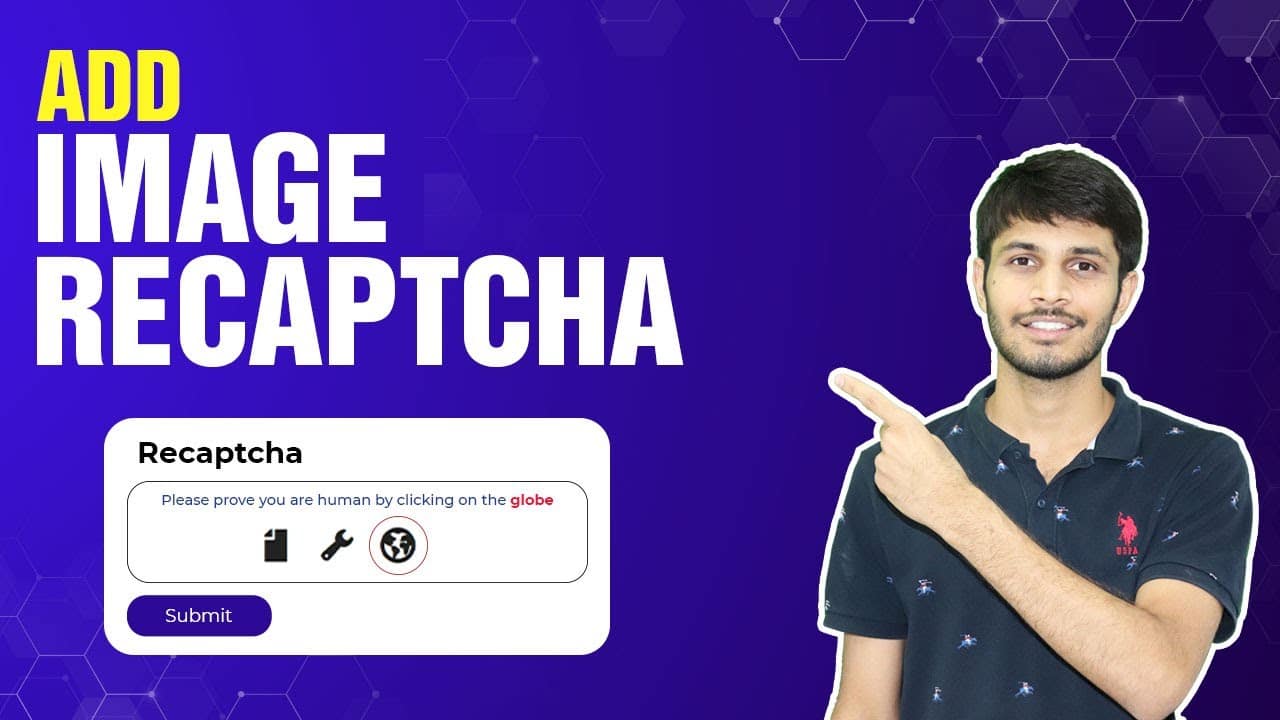
Step 1: Choose the Right CAPTCHA Type
CAPTCHA originally used distorted text or images. Google reCAPTCHA offers three popular options:
-
Checkbox (“I’m not a robot”) — user sees a checkbox challenge
-
Invisible — silently runs checks until a challenge is needed
-
Risk‑based (v3) — runs entirely in the background and assigns a risk score.
Choose based on your needs: checkbox for simplicity, invisible for minimal disruption, or v3 for full stealth.
Step 2: Register for API Keys
Create a reCAPTCHA account in Google’s Admin Console. You’ll receive:
-
A site key (to embed in your form)
-
A secret key (used server‑side to verify responses).
Step 3: Embed CAPTCHA in Your Form
Add the site key to your HTML form. For checkbox or invisible options, a small element is inserted to display the challenge or load the script.
Step 4: Perform Server‑Side Verification
When a form is submitted, your server sends the form token and secret key to Google’s verification service. The response confirms whether the submission is from a human—and optionally includes a risk score for v3.
Step 5: Test Everything
-
Try submitting without solving CAPTCHA—expect rejection
-
Solve it correctly—submission succeeds
-
For v3, analyze risk scores and fine‑tune your threshold.
Step 6: Fine‑Tune User Experience & Accessibility
-
Use invisible options or v3 to minimize user interruptions.
-
Ensure audio modes and alt text are available for accessibility.
-
Combine CAPTCHA with hidden “honeypot” fields or confirmation emails for robust protection.
FAQs
Q1: Which reCAPTCHA version should I use?
-
Checkbox: easy and transparent; every user sees a challenge.
-
Invisible: better UX, only triggers when necessary.
-
v3 Risk‑based: fully hidden, scores each interaction—best in high‑traffic or sensitive forms.
Q2: Will CAPTCHA slow down my form?
No. Google’s scripts are lightweight and load asynchronously. Invisible and risk‑based types run seamlessly without user impact.
Q3: How do I ensure accessibility?
Enable audio challenges and test with screen readers. Invisible options generally offer better accessibility by default.
Q4: Is server‑side verification really required?
Yes. Bots can bypass client scripts. Only server‑side validation with your secret key provides secure verification.
Q5: Is reCAPTCHA really free?
Absolutely—Google offers it at no cost. Paid enterprise plans exist for additional features.
Q6: Can spammers still bypass CAPTCHA?
While no defense is foolproof, Google continually improves detection. You can enhance protection with honeypots, throttling, IP blocking, or email verification.
Best Practices & Troubleshooting
-
Protect your secret key—never expose it in frontend code.
-
Whitelist domains carefully in your CAPTCHA settings to prevent misfires.
-
Regularly check risk scores if using v3 and adjust thresholds as spam threats change.
-
Combine defenses like honeypot fields, rate‑limiting, and session tracking for layered security.
Bringing It All Together
By adding CAPTCHA—or better yet, Google reCAPTCHA—to your forms, you’re locking the door on bots while welcoming genuine users. It’s a small addition that offers big returns: cleaner data, fewer fake entries, and a smoother experience for real people. Whether you choose visible or invisible verification, follow this guide to implement it effectively.
Ready to get started? Choose your reCAPTCHA version, register for API keys, embed the necessary elements, validate submissions on your server, and tune for user experience. You’ll soon notice cleaner submissions and a marked drop in spam.
Let me know if you’d like help optimizing your specific form platform or need guidance on advanced configurations!