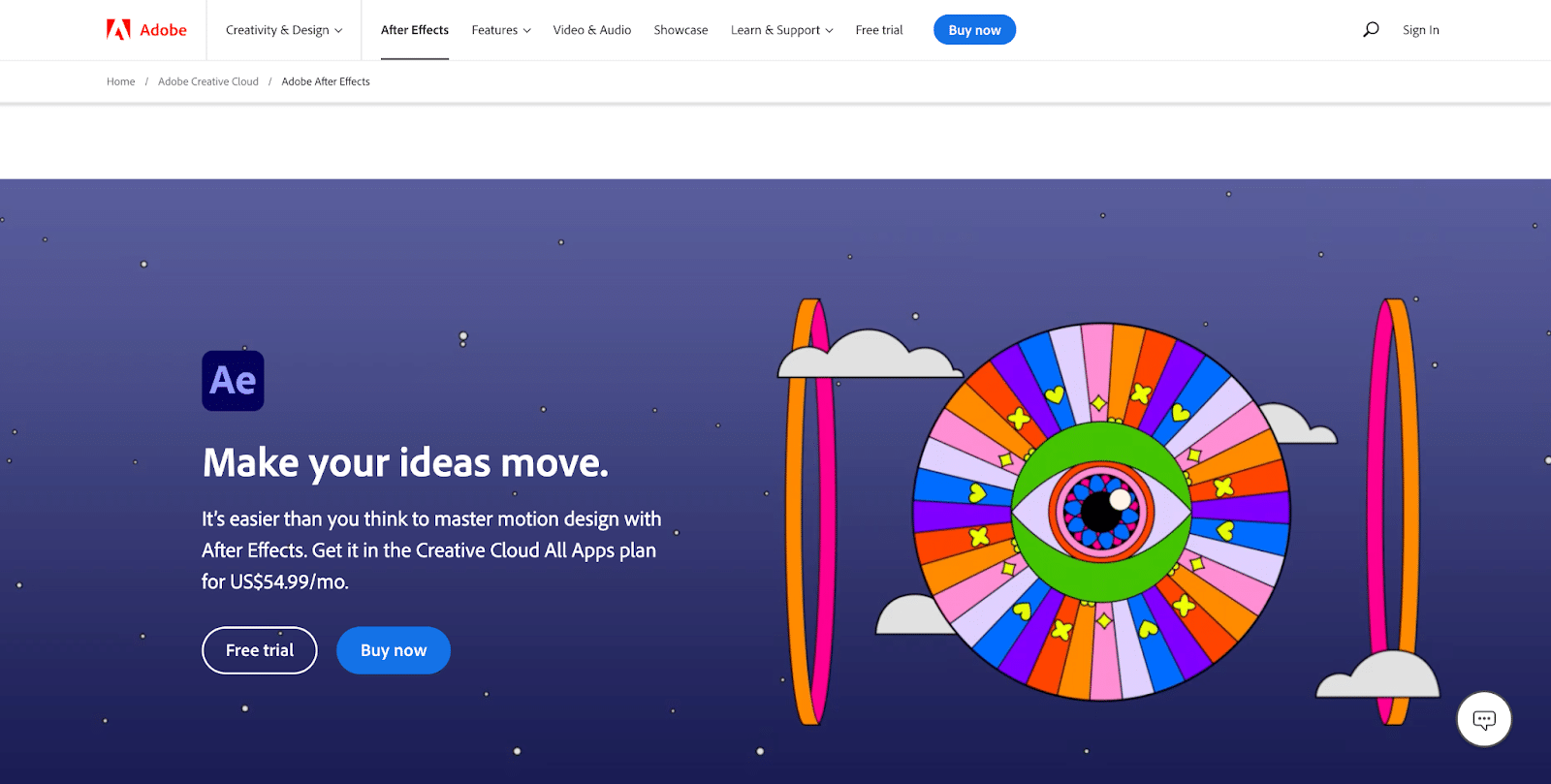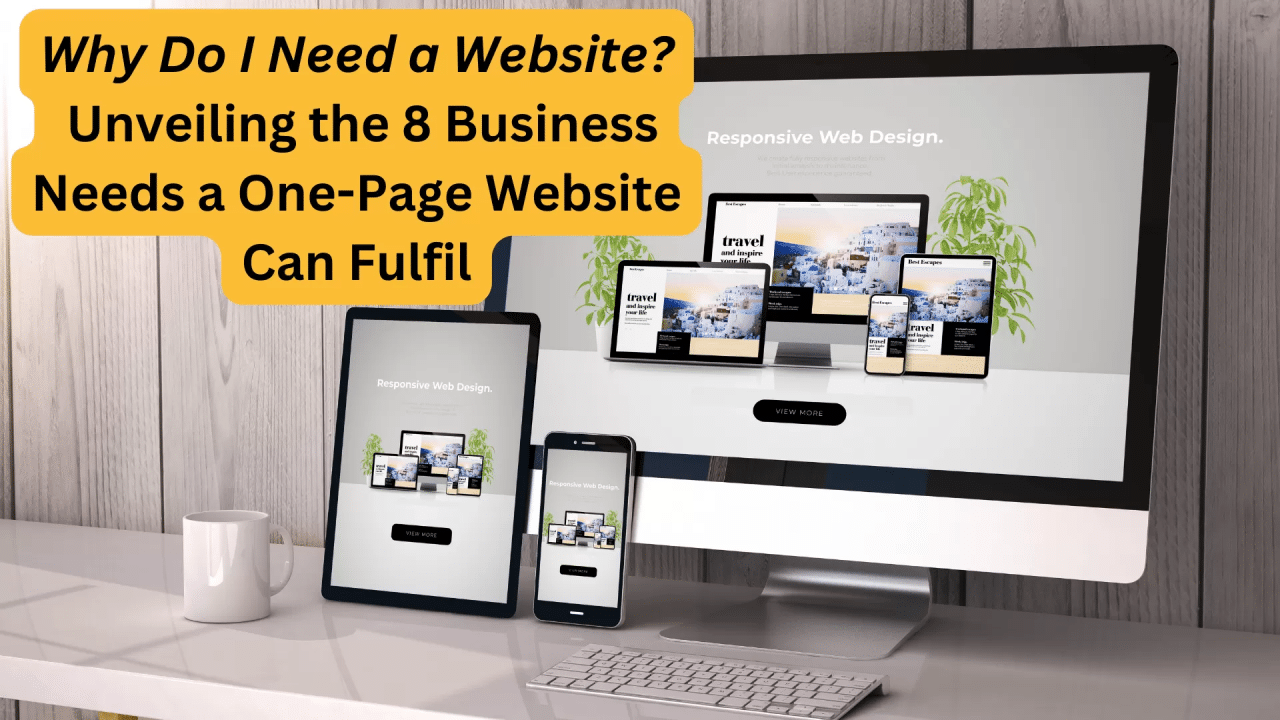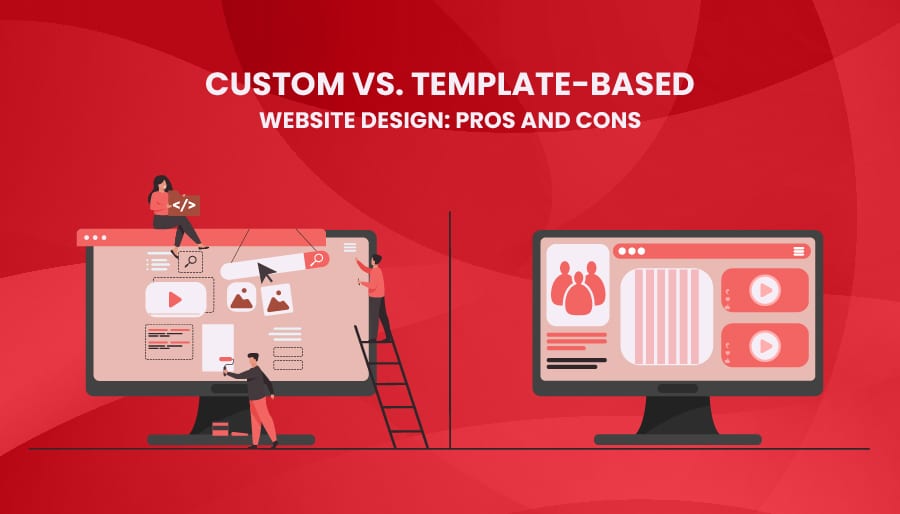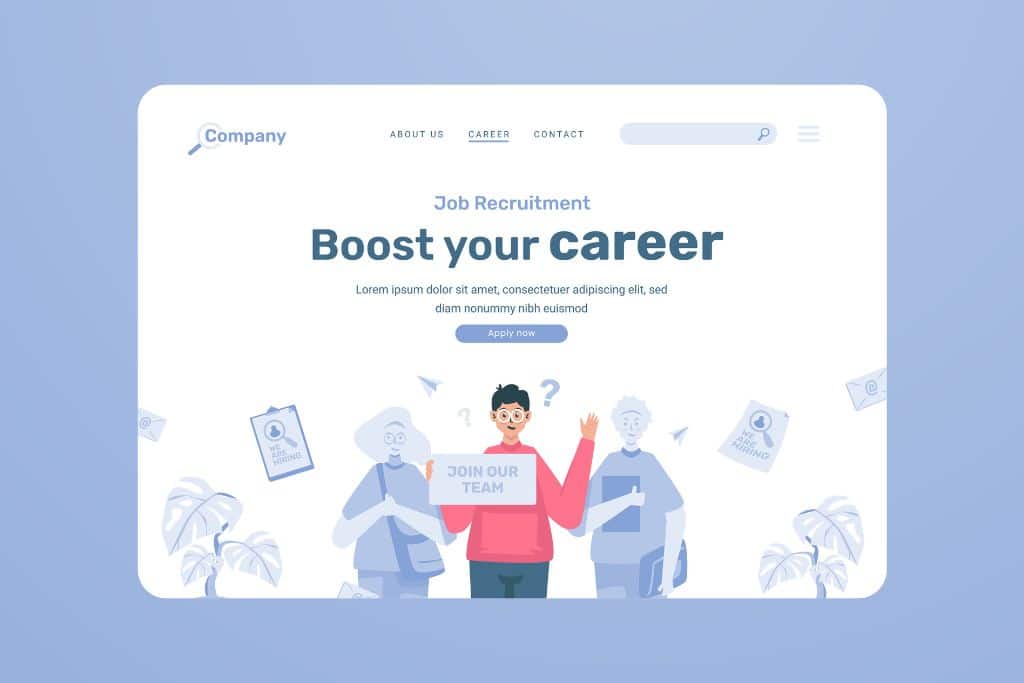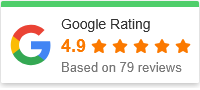How to Create Smooth Animations in Web Design: A Non-Coder’s Guide to Seamless User Experiences
Animations in web design are everywhere — from subtle button hovers to full-screen transitions that feel cinematic. But not all animations are created equal. While smooth animations enhance usability and delight users, choppy or excessive ones can do the opposite.

If you’re wondering how to create smooth animations in web design without diving into code, this guide is for you. Whether you’re a designer, marketer, or just curious about web UX, you’ll learn the key principles behind smooth animations and how to apply them to elevate your website or app.
Why Smooth Animations Matter
A well-crafted animation does more than just look good. It plays a critical role in how users experience your website. Think of animations as the body language of your interface — subtle cues that guide attention, provide feedback, and make interactions feel human.
Here’s why they matter:
-
They guide users through actions and transitions
-
They make interfaces feel alive, not static
-
They improve usability by showing cause and effect
-
They enhance brand personality through style and timing
But when animations are slow, abrupt, or overused, they frustrate users instead of helping them. The goal is balance — animations that are fluid, fast, and meaningful.
Step-by-Step Guide: How to Create Smooth Animations in Web Design
Step 1: Start with Purpose
Before adding any motion to your site, ask yourself: What is this animation trying to achieve? Every animation should have a clear role, such as:
-
Highlighting a change (like opening a menu)
-
Providing feedback (like a button pulse after clicking)
-
Drawing attention to key content (like a featured product)
Avoid adding animation just for decoration. Animation without intention can clutter the experience and slow things down.
Step 2: Understand Timing and Duration
One of the most important aspects of smooth animations is timing. The right duration makes the motion feel effortless. Too fast, and it feels jarring. Too slow, and it feels sluggish.
General guidelines:
-
Small UI animations (like button hovers): 100–200 milliseconds
-
Larger transitions (like modals or navigation): 300–500 milliseconds
-
Loading or feedback animations: around 500–1000 milliseconds
Consistent timing across your site builds trust and predictability for the user.
Step 3: Use Natural Motion
Smooth animations mimic the way objects move in the real world. In other words, they don’t start and stop instantly — they accelerate and decelerate. This kind of motion feels more human.
You don’t need to know the math behind it (like “easing curves”), but you should ensure animations don’t move at a constant speed from start to finish. A gentle ramp-up and slow-down at the end makes a big difference.
Many design tools or web builders will let you choose between “ease-in,” “ease-out,” or “ease-in-out” — just know that “ease-in-out” often feels the most natural.
Step 4: Keep It Subtle and Consistent
When in doubt, less is more.
Here are a few golden rules for subtle animations:
-
Use motion sparingly — only animate what needs it
-
Avoid animating multiple elements at once unless they’re related
-
Keep style and speed consistent across your site
-
Don’t animate every interaction — save it for the important ones
Your goal is to enhance the experience, not overwhelm it.
Step 5: Design for Performance
Even the most beautiful animation is useless if it lags or stutters. Poor performance is one of the biggest culprits behind animations that don’t feel smooth.
Here’s how to avoid that:
-
Limit the number of animations running at the same time
-
Avoid full-screen animations unless necessary
-
Use optimized image files and keep file sizes low
-
Choose website platforms or builders that are known for performance
Animations should feel like they’re part of the interface — not like they’re holding it up.
Step 6: Respect Accessibility
Motion isn’t for everyone. For people with motion sensitivity (including vestibular disorders), certain animations can cause discomfort or even dizziness.
Many users have system settings that request “reduced motion,” and modern websites can (and should) honor that preference. Even if you’re not coding the site yourself, be sure to communicate this need to your developer or web builder team.
Design-wise, it’s best to avoid:
-
Auto-playing animations that loop constantly
-
Large parallax scroll effects
-
Sudden or jarring movements
Accessible animation is part of good UX — and good design.
Step 7: Prototype Before You Build
Want to see how your animation idea will look before it goes live? Use design tools to prototype and test.
Popular tools like Figma, Adobe XD, and Framer let you simulate motion without writing code. You can:
-
Create transitions between pages or states
-
Preview hover effects or feedback animations
-
Show how an element appears, moves, or fades
Prototyping helps you make decisions faster, spot issues early, and communicate your vision clearly to developers.
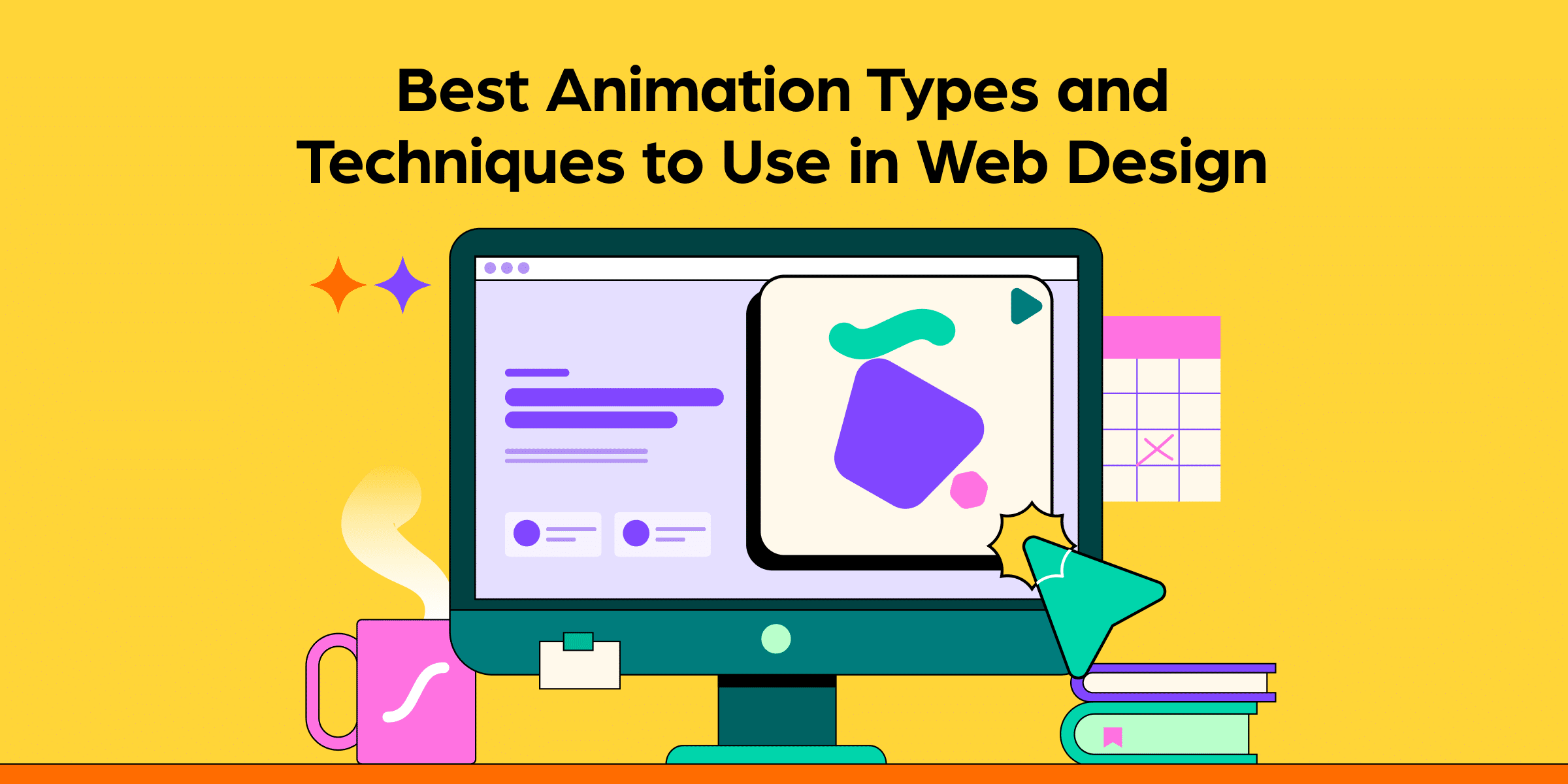
FAQs: Creating Smooth Animations in Web Design
1. Do all websites need animation?
Not necessarily. If your website is focused on clarity, speed, or accessibility, you might choose minimal or no motion at all. However, subtle animations can still enhance usability even on simple sites — for example, showing a dropdown menu expanding smoothly or highlighting a form error gently.
2. What’s the difference between smooth and flashy animations?
Smooth animations feel natural and help users interact with your site. Flashy animations are often decorative, dramatic, or overly complex — and they can distract or annoy users if not used carefully. Aim for animations that support the experience, not steal the spotlight.
3. Can I add animations without coding?
Yes! Many website builders and content platforms offer built-in animation options. For example:
-
Webflow lets you create motion interactions visually
-
Squarespace includes pre-set animation styles
-
Wix, Shopify, and WordPress (with plugins) also offer animation features
You can apply fade-ins, slides, and hover effects with a few clicks — no coding required.
4. How do I know if my animations are working well?
Test them! Here’s how:
-
Ask real users or colleagues to interact with your site
-
Watch for signs of confusion, delay, or distraction
-
Check performance on mobile, tablet, and desktop
-
Pay attention to how animations feel with slower internet or older devices
User feedback is the best indicator of whether your animations feel smooth and intuitive.
5. What are some examples of smooth animations I can try?
Here are a few ideas to get you started:
-
A subtle fade-in for hero text as the page loads
-
A card that gently lifts when hovered over
-
A smooth slide-down for dropdown menus
-
A confirmation animation when a form is submitted
-
A progress indicator that shows loading time visually
Each of these helps guide the user and create a polished experience.
Final Thoughts: Designing With Motion in Mind
Creating smooth animations in web design doesn’t require complex code — it requires intentional design choices. Motion, when done right, makes a website feel more interactive, more alive, and more enjoyable to use.
The secret is to keep it purposeful, subtle, and human. Think of animation as a form of communication — one that, when used wisely, can quietly elevate the entire user experience.
So next time you’re working on a site, ask yourself: What story can this animation tell? How can it help the user, not just impress them?
Because the smoothest animations aren’t the flashiest — they’re the ones that feel right.