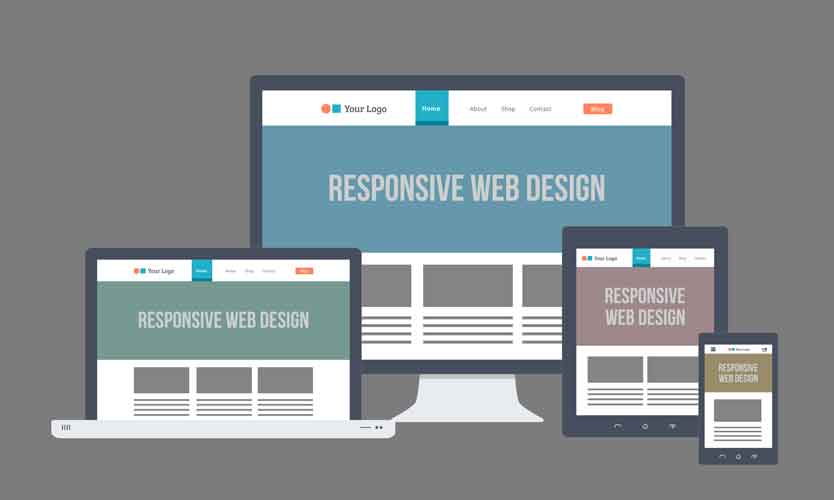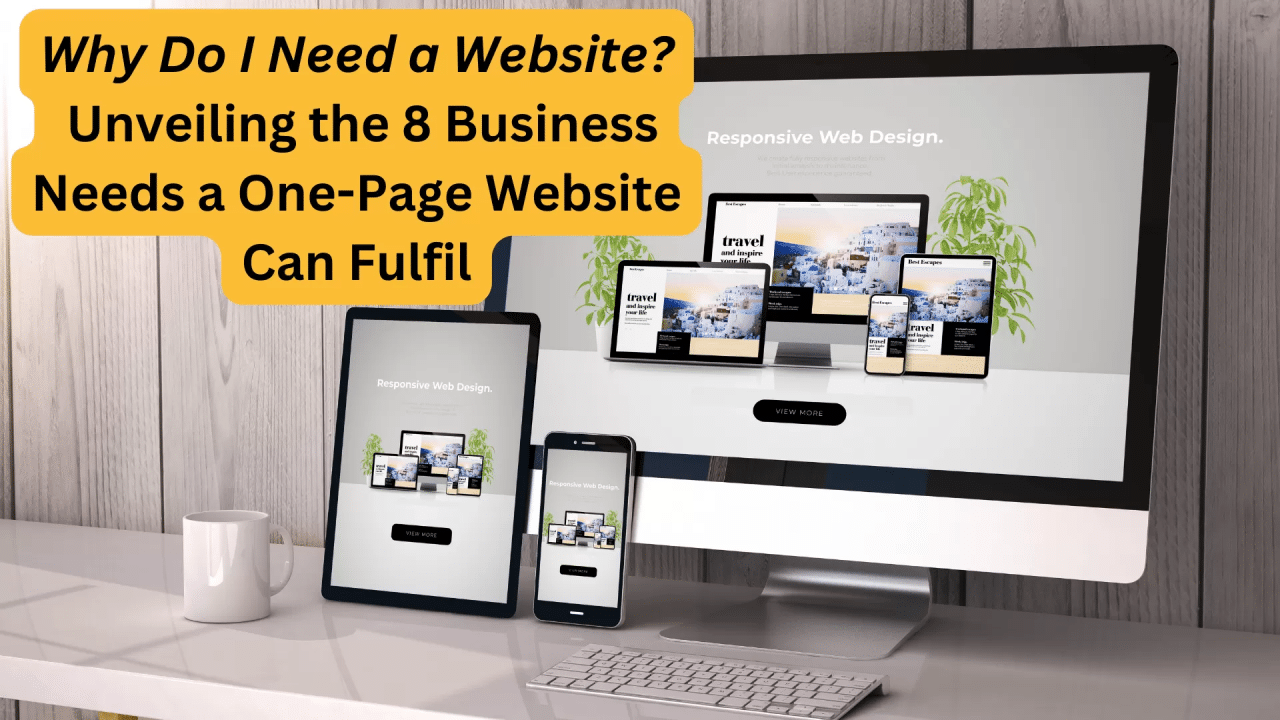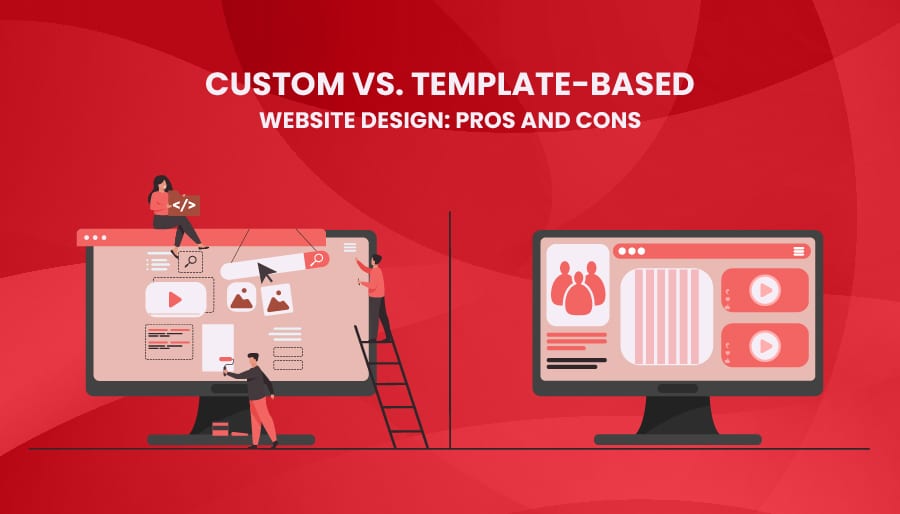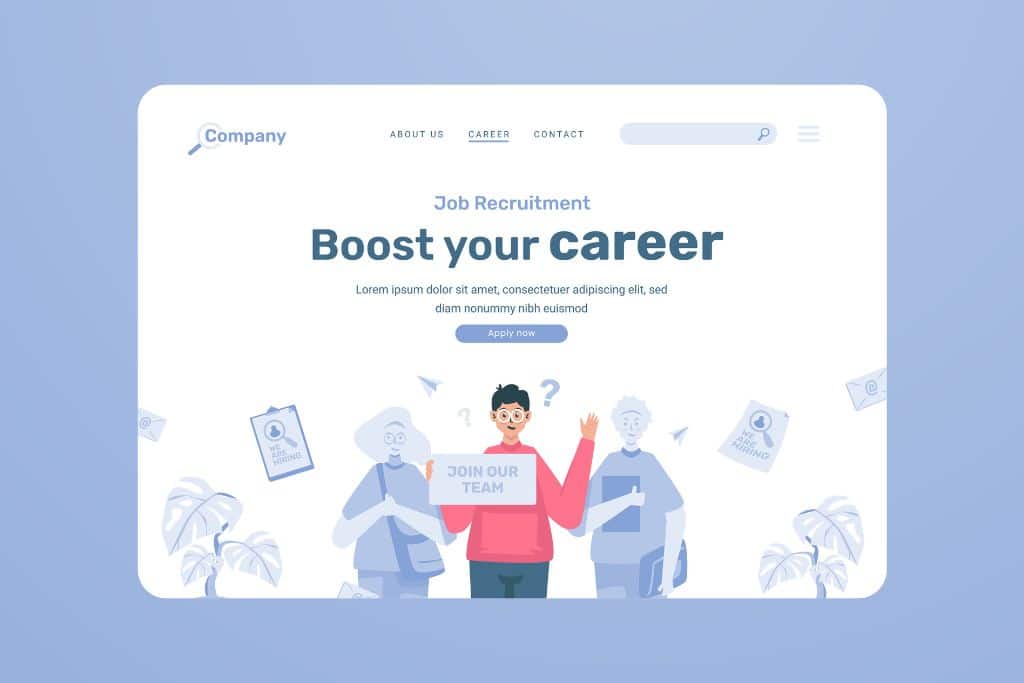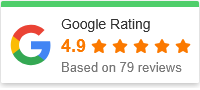How to Make Your Website Look Amazing on Any Device
In today’s digital-first world, your website is often your first impression—and in many cases, your only one. But here’s the catch: users aren’t just browsing on desktops anymore. They’re scrolling on smartphones, tapping on tablets, and flipping between devices without a second thought. If your website doesn’t look great everywhere, you risk losing traffic, trust, and sales.
In this post, we’ll walk you through how to make your website look amazing on any device, step by step. Whether you’re a business owner, designer, developer, or curious beginner, this guide will help you create a site that’s both beautiful and functional across screens of all sizes.
Why Device-Responsive Design Matters
Let’s start with some facts:
-
Over 60% of web traffic comes from mobile devices.
-
Google prioritizes mobile-friendly websites in its search results.
-
Users form an opinion about your site within 50 milliseconds.
These stats make one thing clear: if your site isn’t optimized for every screen, you’re already behind.
Designing for multiple devices isn’t just about shrinking your desktop version. It’s about creating a seamless user experience—one that adapts, loads quickly, and feels intuitive, no matter how people access it.
🌟 Step-by-Step Guide: How to Make Your Website Look Amazing on Any Device
Step 1: Start with a Mobile-First Mindset
Designing with mobile in mind helps you focus on what truly matters. Start by sketching or wireframing the mobile version first, then scale up for tablets and desktops.
Why it works:
Mobile-first forces you to prioritize content, simplify navigation, and streamline your layout—key elements of great design on any device.
Pro tip:
Use tools like Figma, Adobe XD, or Sketch to prototype your designs before building.
Step 2: Use Responsive Web Design (RWD)
Responsive Web Design means your site layout automatically adjusts based on screen size and orientation. It’s a best practice supported by Google and is essential for modern web design.
How to implement it:
-
Use fluid grids (percent-based widths, not fixed pixels).
-
Add media queries in your CSS to define breakpoints.
-
Ensure images and elements are flexible and scale properly.
@media screen and (max-width: 768px) {
.container {
flex-direction: column;
}
}
Tools that help:
Frameworks like Bootstrap, Tailwind CSS, or Foundation come with built-in responsiveness.
Step 3: Optimize Images and Media
Large, unoptimized images are one of the biggest culprits behind slow, unresponsive websites.
Best practices:
-
Use responsive image tags like
<picture>orsrcsetto load different images based on device size. -
Compress images using tools like TinyPNG or ImageOptim.
-
Consider modern formats like WebP for faster load times.
Bonus tip:
Lazy-load images so they only load when users scroll to them—this dramatically improves performance.
Step 4: Simplify Navigation
On smaller screens, menus should be easy to access and navigate. Consider a hamburger menu, slide-out panels, or accordion-style dropdowns.
Design tips:
-
Keep menus short and sweet—5 to 7 items max.
-
Use sticky headers or bottom navigation for mobile.
-
Ensure tap targets are large enough (at least 48px tall).
Step 5: Use Scalable Typography
Typography that looks great on desktop may be unreadable on mobile. Use relative units like em, rem, or % instead of pixels.
body {
font-size: 1rem;
}
@media (max-width: 600px) {
body {
font-size: 0.9rem;
}
}
Choose legible fonts and set appropriate line heights (1.5x font size is a good rule). Avoid text that’s too small or cramped on smaller screens.
Step 6: Test on Real Devices
Emulators and screen resizing tools are helpful, but nothing beats testing on real devices. Check how your website behaves on:
-
iOS and Android phones
-
Tablets
-
Various browsers (Chrome, Safari, Firefox, Edge)
Tools to use:
-
BrowserStack and LambdaTest for cross-device testing
-
Chrome DevTools’ Device Toolbar for quick previews
Step 7: Prioritize Performance
A slow site frustrates users and kills conversions. Mobile users are especially impatient, so speed matters.

Quick wins:
-
Minify CSS, JS, and HTML
-
Use a Content Delivery Network (CDN)
-
Reduce HTTP requests
-
Enable caching and gzip compression
Use Google PageSpeed Insights or Lighthouse to audit and improve your site’s performance.
Step 8: Embrace Adaptive Layouts (If Needed)
While responsive design is great, sometimes you need adaptive design, where the layout is completely different based on device type.
Example: A product comparison table might show as a stacked accordion on mobile and a full table on desktop.
Use this approach selectively when the content needs to be presented differently, not just resized.
Step 9: Make Touch Interactions Seamless
Design with touch in mind. Mobile users interact with fingers, not a mouse.
Touch-friendly practices:
-
Buttons should be large and spaced apart
-
Forms should have auto-correct and auto-capitalize disabled where appropriate
-
Use mobile input types like
tel,email, andnumberto streamline data entry
<input type="email" placeholder="Enter your email" />
Step 10: Monitor and Iterate
Device compatibility isn’t a one-time task. New devices and screen sizes launch constantly. Use analytics tools to track which devices your audience uses most.
What to track:
-
Bounce rate by device
-
Page speed
-
Engagement metrics (time on site, scroll depth, etc.)
Tools to help:
-
Google Analytics 4
-
Hotjar or Microsoft Clarity for heatmaps and recordings
❓ Frequently Asked Questions (FAQs)
1. What’s the difference between responsive and adaptive design?
Responsive design uses one layout that fluidly adjusts to screen sizes. Adaptive design uses multiple fixed layouts tailored to specific devices. Responsive is more common and recommended for most websites.
2. Do I need a separate mobile site?
No. A separate mobile site (like m.website.com) is outdated and harder to maintain. Use responsive design instead—it’s simpler, SEO-friendly, and scales better.
3. How do I know if my website is mobile-friendly?
Use Google’s Mobile-Friendly Test or Lighthouse in Chrome DevTools. You’ll get a score and specific suggestions for improvement.
4. Can I make my existing site responsive?
Yes, but it may require some redesign, especially if it was built with fixed widths. Start by converting the layout to fluid grids and adding media queries.

5. What’s the best screen size to design for?
There isn’t one “best” size. Instead, design for breakpoints that represent common device categories:
-
320px – Small phones
-
768px – Tablets
-
1024px – Laptops
-
1440px+ – Desktops
Use responsive design to cover all the bases.
✨ Final Thoughts
Making your website look amazing on any device isn’t just a technical challenge—it’s a user experience opportunity. When you prioritize responsive design, fast performance, and clear content, you’re not just impressing visitors—you’re keeping them engaged and turning them into customers.
Whether you’re building from scratch or improving an existing site, follow the steps in this guide and regularly test your site across real devices. It’s worth the effort.