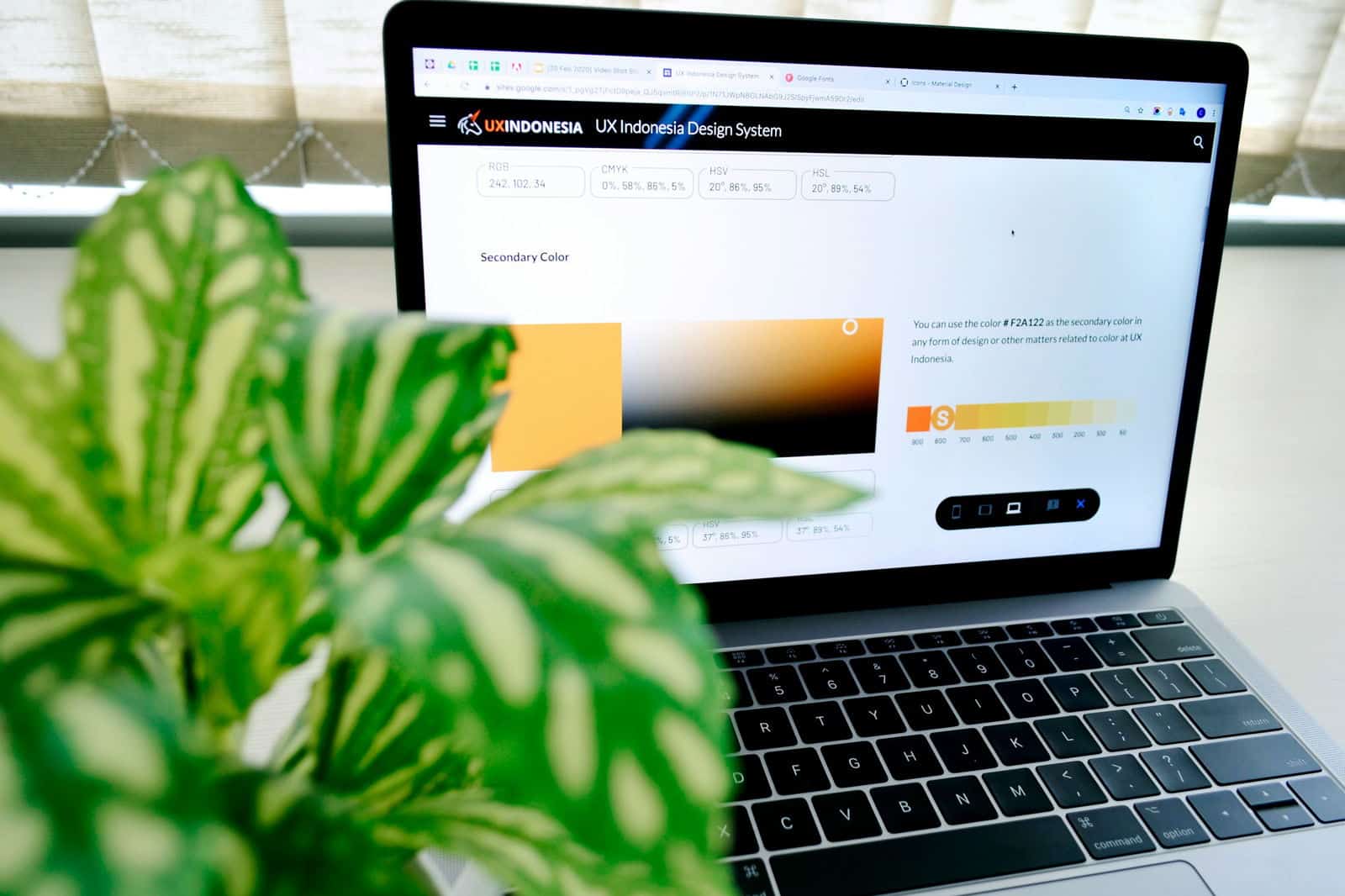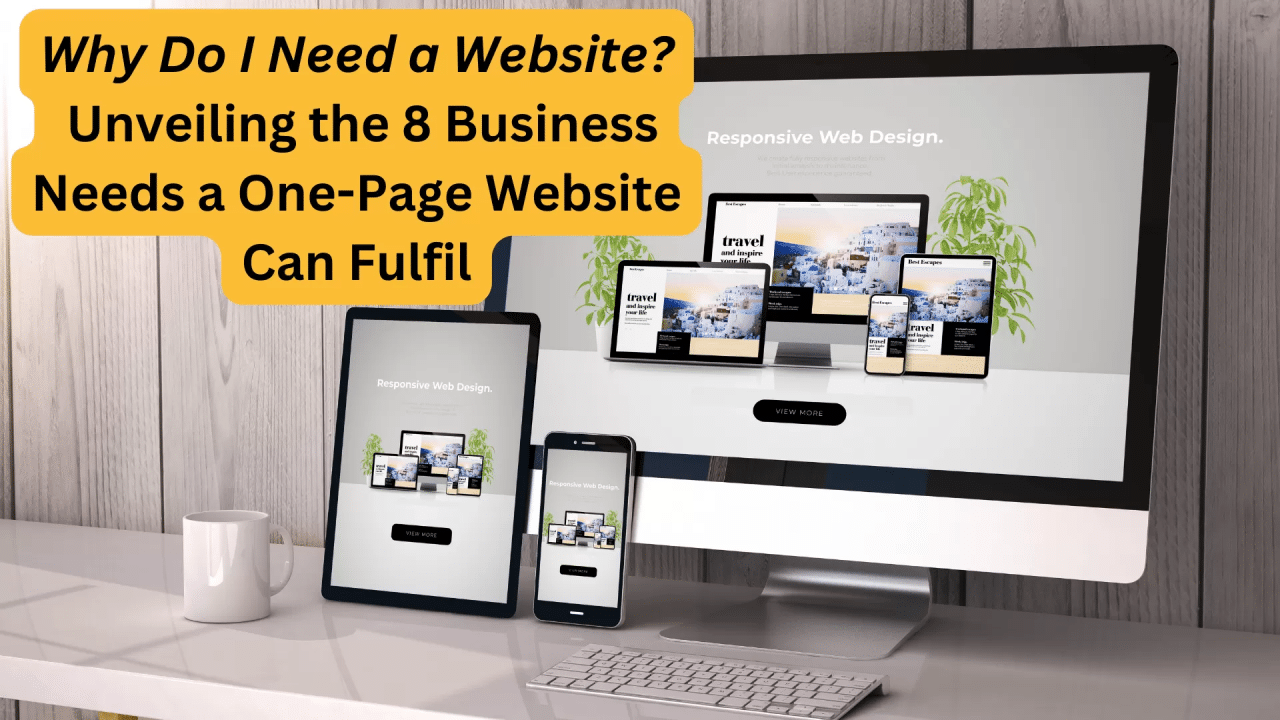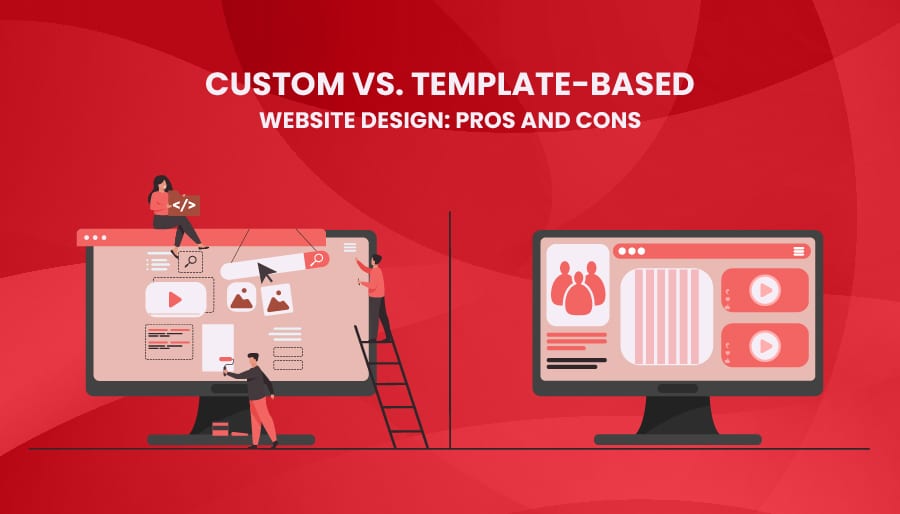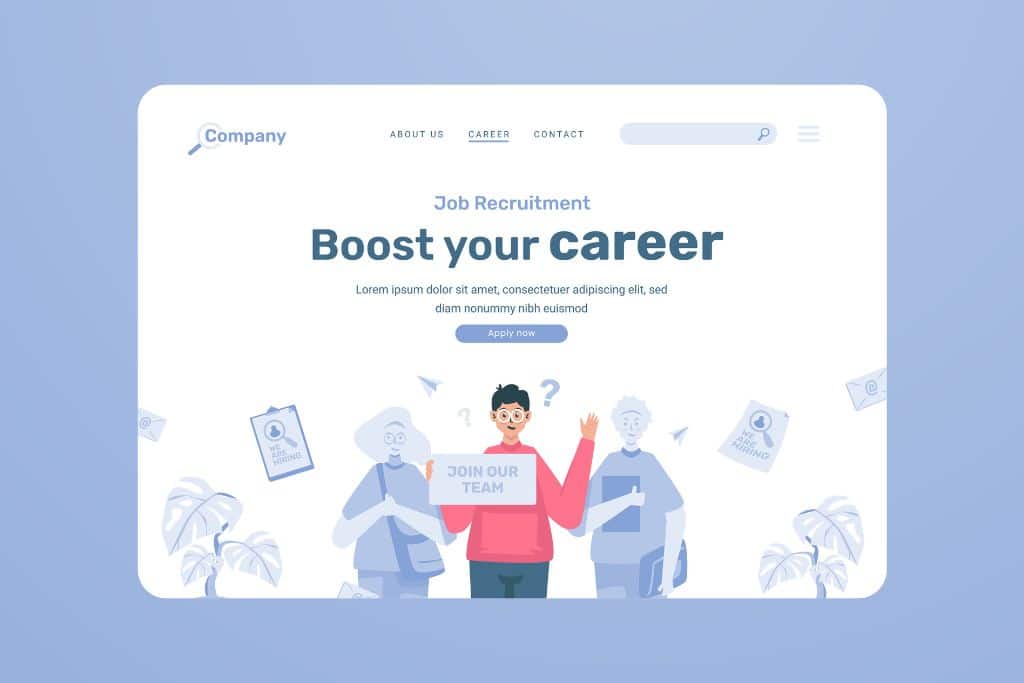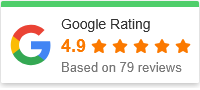Integrating Motion Graphics Without Slowing Your Site: A Friendly Expert Guide
In the digital age, motion graphics have become a staple in web design, transforming static pages into engaging, dynamic experiences. Whether it’s animated buttons, subtle hover effects, or eye-catching backgrounds, motion graphics can captivate users and elevate your website’s appeal. However, there’s a catch: if not implemented carefully, these animations can seriously slow down your site, harming user experience and SEO rankings.
So, how can you integrate motion graphics without compromising your site’s speed? In this post, we’ll explore the best practices to seamlessly add motion to your website while keeping it lightning-fast. You’ll get a step-by-step guide, practical tips, and answers to common questions—everything you need to master motion graphics integration like a pro.
Why Motion Graphics Matter in Web Design
Motion graphics add life and interactivity to your site, guiding visitors’ attention and making content easier to digest. They can:
-
Improve user engagement
-
Enhance brand storytelling
-
Provide intuitive navigation cues
-
Make your site memorable and modern
But excessive or poorly optimized animations can increase load times, leading to frustrated users who might bounce away before seeing your content. This is why thoughtful integration is key.
The Challenge: Balancing Motion and Performance
Before diving into the how-to, it’s crucial to understand the challenges involved:
-
Large file sizes: High-quality animations often involve large images, videos, or scripts that can bog down page loading.
-
Browser rendering load: Complex animations require more processing power, especially on mobile devices.
-
Network latency: Users with slower internet connections may experience lag if animations aren’t optimized.
The goal is to strike a balance between visual appeal and site performance.
Step-by-Step Guide to Integrating Motion Graphics Without Slowing Your Site
1. Choose the Right Type of Motion Graphic
Not all motion graphics impact performance equally. Here’s a quick rundown:
-
CSS animations: Lightweight and efficient, ideal for simple effects like fades, slides, or scaling.
-
SVG animations: Scalable and usually lightweight; perfect for logos and icons.
-
GIFs: Generally heavy and outdated—better avoided for complex or long animations.
-
Video animations: High quality but can be large files; should be used sparingly.
-
JavaScript animations: Flexible but can be CPU intensive depending on complexity.
Tip: Opt for CSS and SVG animations whenever possible for better performance.
2. Optimize Your Motion Graphic Files
-
Compress images and videos: Use tools like TinyPNG for images and HandBrake for videos to reduce file size without quality loss.
-
Use vector formats: SVGs are scalable and often smaller than bitmap images.
-
Limit frames in animations: If using GIFs or sprite sheets, keep frames minimal.
3. Implement Lazy Loading and Conditional Animation
Not every animation needs to play immediately or on every device:
-
Lazy load animations: Load animations only when they enter the user’s viewport to save bandwidth.
-
Disable animations on slow connections or low-performance devices: Use CSS media queries or JavaScript to detect network speed or device capabilities and adjust accordingly.
-
Use prefers-reduced-motion media query: Respect users’ accessibility settings who prefer minimal animations.
Example CSS snippet:
@media (prefers-reduced-motion: reduce) {
* {
animation: none !important;
transition: none !important;
}
}
4. Use Hardware-Accelerated Animations
Modern browsers can offload certain animations to the GPU, which makes them smoother and less CPU-intensive. To trigger hardware acceleration:
-
Animate properties like
transformandopacityinstead of layout-affecting properties (width,height,top,left). -
Use
will-changeCSS property to hint the browser:
.animated-element {
will-change: transform, opacity;
}
5. Minimize JavaScript and CSS Impact
-
Combine and minify animation scripts and stylesheets.
-
Use lightweight animation libraries like Anime.js or GSAP instead of bulky frameworks.
-
Avoid jQuery-heavy animation code which tends to be slower.
6. Test and Monitor Performance
After integrating motion graphics:
-
Use tools like Google PageSpeed Insights, Lighthouse, or WebPageTest to analyze load times and animation performance.
-
Profile animations in browser developer tools to spot bottlenecks.
-
Adjust your animation approach based on real-world data.
Bonus Tips for Smooth Motion Graphics
-
Keep animations subtle and purposeful: Overdoing it can overwhelm users.
-
Combine multiple small animations into a single, cohesive effect to reduce resource usage.
-
Cache static animation assets using browser caching headers.
-
Use SVG spritesheets for multiple icon animations.
FAQs About Integrating Motion Graphics Without Slowing Your Site
Q1: Can I use GIFs for motion graphics without slowing my site?
A: GIFs are generally not recommended for modern web animation because they tend to be large files and lack optimization. Instead, use SVG animations or CSS animations which are lighter and more flexible.
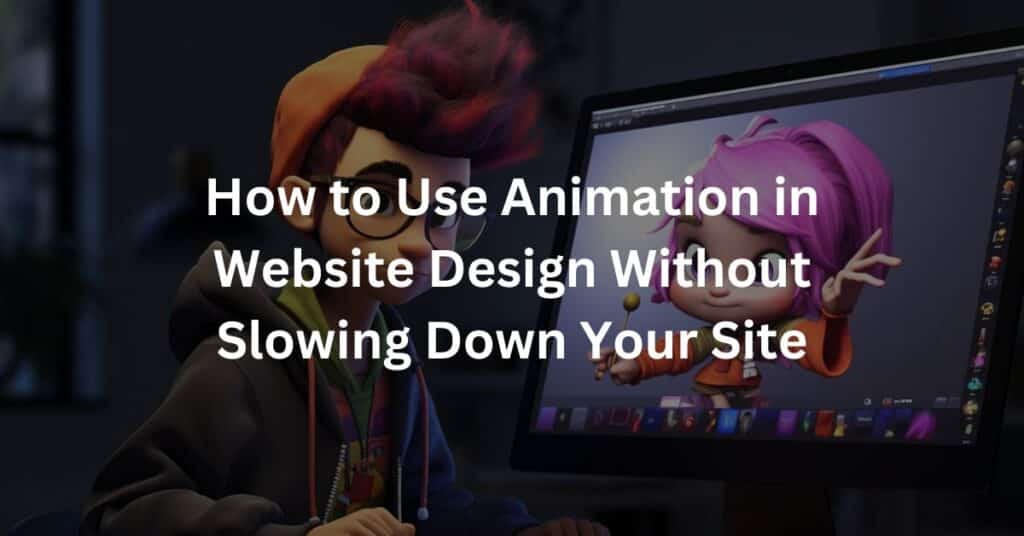
Q2: How do I ensure my animations don’t affect mobile users?
A: Optimize for mobile by using hardware-accelerated animations, limiting animation complexity, and using media queries to disable or simplify animations on less powerful devices or slow network connections.
Q3: What’s the best tool for creating optimized motion graphics?
A: For SVG animations, tools like Adobe Illustrator paired with SVGator or LottieFiles (for JSON-based animations) are excellent. For CSS animations, manual coding or tools like Animista help create clean, optimized code.
Q4: How can I test if my motion graphics are affecting page load speed?
A: Use performance testing tools like Google PageSpeed Insights or Lighthouse. They will highlight any large files or slow-loading resources, helping you pinpoint animation-related issues.
Q5: What CSS properties are best to animate for smooth motion?
A: Animate transform and opacity as they trigger GPU acceleration and avoid repaint/reflow issues, leading to smoother animations.
Wrapping Up: Motion Graphics That Wow Without the Wait
Integrating motion graphics on your website doesn’t have to mean slower load times or frustrated visitors. By choosing the right animation types, optimizing files, leveraging hardware acceleration, and respecting user preferences, you can add engaging motion that complements your site’s performance.
Remember: motion is a tool to enhance the user experience, not overwhelm it. With a little care and expertise, you’ll have a visually stunning website that loads fast and keeps visitors coming back.
Ready to bring your site to life with smooth, optimized motion graphics? Start small, test often, and enjoy the best of both worlds—design and performance.