Guide to Changing Your Website Settings
Creating and updating a website is a fundamental part of being visible on the web. Whether you’re a seasoned webmaster or just starting out, knowing how to tweak your website’s settings is crucial for making it work for you. In this detailed tutorial, we’ll go over the processes required to modify various settings on your website, giving you the control you need to enhance its functionality and visual appeal. How do I change my website settings?
Accessing the Website Settings
To begin making adjustments to your site, go to the settings menu. Depending on the platform or CMS you’re employing, the position of this menu may be different. The configuration options for most websites are located in a “administrative” or “dashboard” section. Once you’re logged in, head to the settings tab to get started.

General Settings
In the general settings tab, you can alter the most fundamental aspects of your site. The site’s title, slogan, and URL all fall under this category. This data must be kept current so that site visitors can quickly recognize and navigate your site. Time zone, date format, and language settings may also be customizable.
Changing the Site Title and Tagline
Find the appropriate fields in the configuration settings to modify the site’s title and tagline. Make the necessary updates and then save your work. The site title is the name of your website, while the tagline is a quick explanation of what your site is about.
Appearance Settings
Your website’s theme, layout, and color scheme can all be altered via the appearance options. In this section, you can alter the style of your site to better represent your company or your own personal tastes.
Choosing a Theme
Picking a theme is a crucial part of the customization process for the way you look. Themes determine the overall appearance and layout of your website. Free and paid templates are typically available on most content management systems. Find out what’s out there, try several out, and pick the one that works best with your site’s goals and aesthetic.
Customizing the Theme
After deciding on a theme, additional tweaks may be possible. This may necessitate a shift in visual aspects such as color scheme or typeface choice. On some systems, you can make adjustments and immediately view the results in a visual editor. Try out several configurations until you find one that works for your site’s aesthetic.
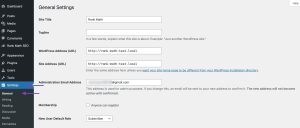
Security Settings
The safety of your website is of the utmost importance. SSL certificates, two-factor authentication, and firewalls are just some of the security tools that you could find under the settings menu. Put these safeguards into effect to keep hackers off your site and increase confidence among visitors.
Implementing SSL Certificates
The information sent between your website and its visitors is encrypted by an SSL certificate. Many hosting providers offer free SSL certificates, and activating them is frequently a straightforward process in the security settings. If your website facilitates financial transactions or the transfer of private information, this is of paramount importance.
Permalinks Settings
The structure of the URLs on your site is set by your permalink structure. A well-organized and descriptive URL structure is not only user-friendly but also useful for search engine optimization (SEO).
Setting Custom Permalinks
You can modify the default permalink structure or create your own in the permalinks settings. It is advised that URLs contain pertinent keywords and are kept short. This boosts your site’s SEO by assisting search engines in deciphering the page content.
Content Settings
Content options focus on how your website processes and presents its content. Posts, pages, and media can all be customized in this way.
Configuring Media Settings
Your site’s media options determine how audio, video, and other files are handled. Optimal image presentation can be guaranteed by customizing the default image sizes. If you tweak these options, you can reduce page load times.

SEO Settings
To increase your website’s organic traffic, SEO optimization is essential. Meta tags, sitemaps, and social media plug-in configurations are common SEO settings.
Optimizing Meta Tags
Meta tags, such as title tags and meta descriptions, play a significant part in SEO. Make sure that the tags you use to describe the page’s content are exclusive to that page. Click-through rates can be affected by the presence of this data in search engine results.
Save and Test Your Changes
After making improvements to your website settings, always save your changes and properly test your website to ensure everything is running as planned. Make sure the updates didn’t break any sites, forms, or features by checking them out.

Conclusion
You can make your website more accessible, safe, and optimized if you take the time to properly manage its settings. Understanding the ins and outs of your website’s settings is a crucial skill for any website owner, whether you’re looking to fine-tune the appearance, increase security, or optimize for search engines. Maintaining a dynamic and useful platform for your audience requires that you revisit and alter your settings on a regular basis to account for shifting user preferences and new technologies. How do I change my website settings?





