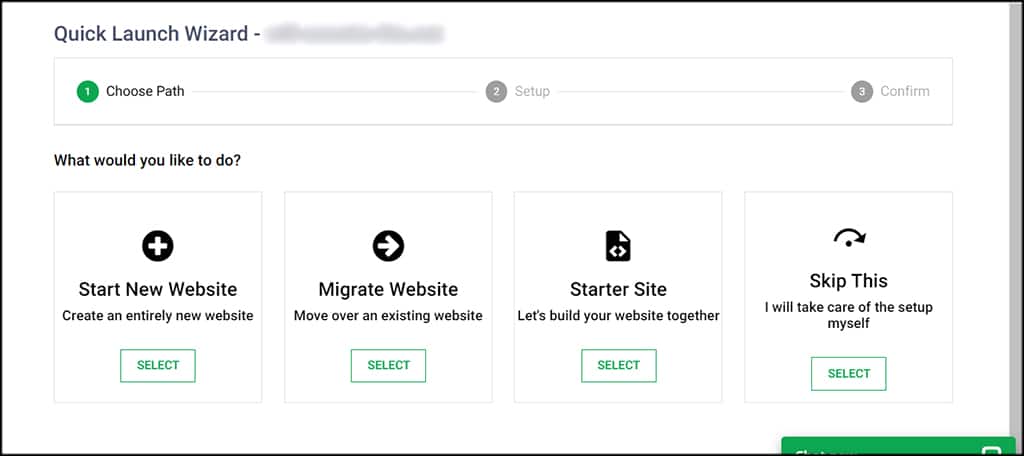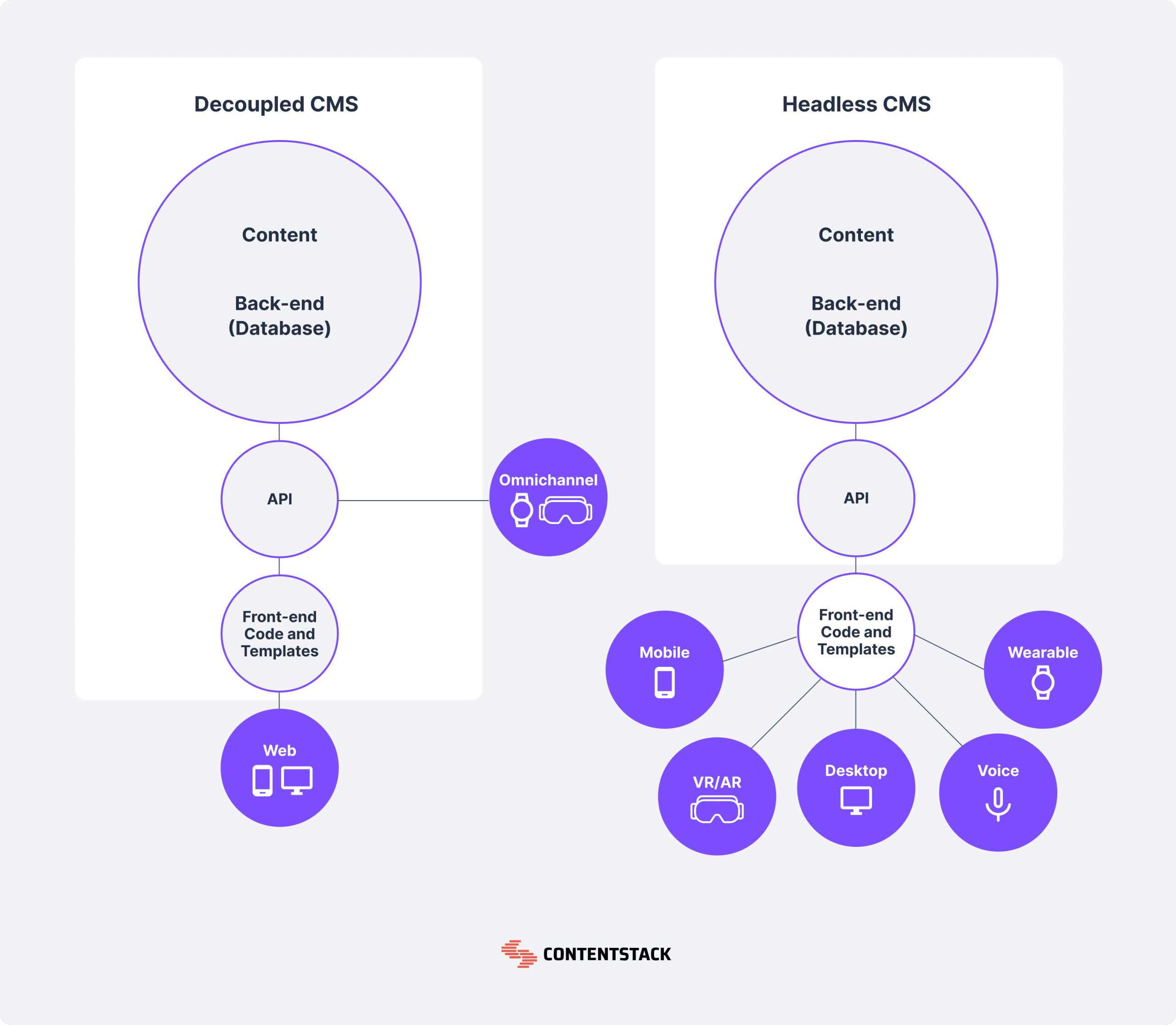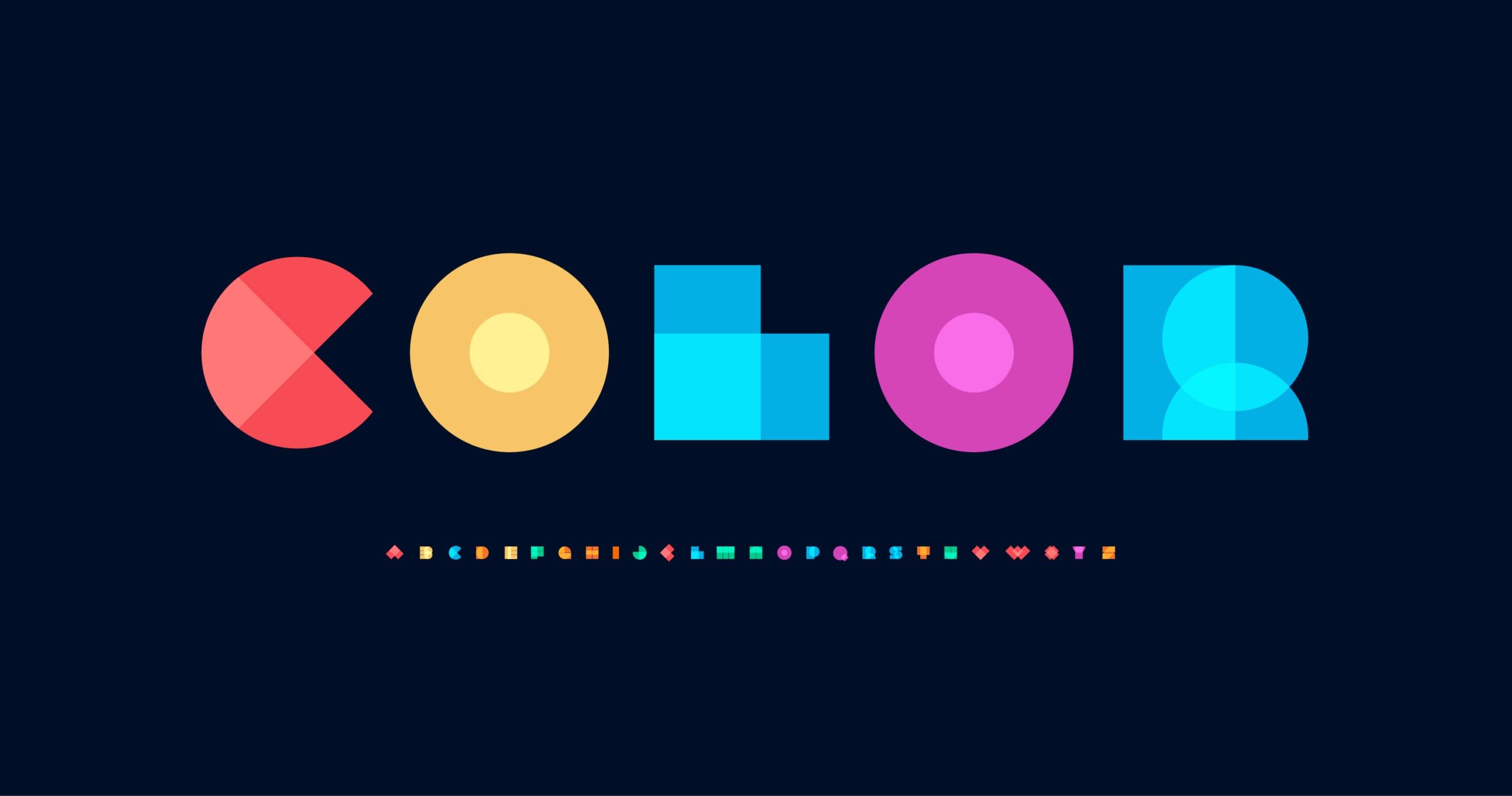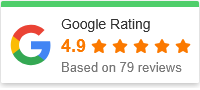Quick Website Settings Update Guide
In today’s fast-paced digital environment, ensuring your website’s settings are optimized is essential for performance, user experience, and security. Whether you’re running an e-commerce site, a blog, or a corporate website, regularly updating your site’s settings can help improve visibility, engagement, and security. In this guide, we’ll take you through a quick and comprehensive way to update critical website settings.
Why Updating Website Settings Is Important
Maintaining your website’s settings may seem tedious, but it’s crucial for both performance and security. Here’s why:
Improved Performance
Updating settings such as caching, image optimization, and content delivery networks (CDNs) can significantly boost your website’s load times, providing a better experience for visitors. https://diversewebsitedesign.com.au/car-dealership-website-design/
Enhanced Security
By regularly updating security settings like SSL certificates, firewalls, and login protocols, you can better protect your site from cyberattacks and data breaches.
SEO Benefits
Search engines favor well-maintained websites. Updating SEO-related settings like metadata, URL structures, and schema markup can lead to higher search engine rankings.
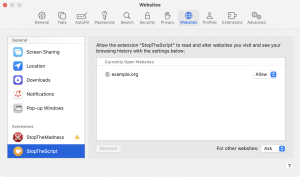
Key Website Settings to Update
There are several settings you should regularly check and update on your website. Let’s break them down into manageable sections.
1. General Website Settings
These foundational settings influence how your website operates and appears to users. Here’s what to focus on:
- Site Title and Tagline: Ensure your site title accurately reflects your brand. The tagline can give users and search engines more context about your website.
- Timezone and Language: Setting the correct timezone and language ensures accurate timestamps and a localized user experience.
- Favicon: Don’t forget to upload a favicon—this small icon improves brand recognition and professionalism.
2. SEO Settings
SEO settings help search engines understand and rank your content. By updating these, you can improve your visibility on search engine results pages (SERPs).
- Metadata: Ensure each page has a unique title tag and meta description that accurately represents the content and includes relevant keywords.
- Permalink Structure: Use a clean, keyword-rich URL structure to make your pages more readable and SEO-friendly.
- Schema Markup: Add structured data to help search engines better understand your site’s content, leading to rich snippets and higher rankings.
3. Security Settings
Security is a top priority, especially if your site handles sensitive data. Regularly update the following security settings to keep your site safe:
- SSL Certificate: Ensure that your website uses HTTPS, not HTTP. SSL certificates encrypt data and improve user trust.
- Login Protection: Use two-factor authentication (2FA) and set up strong password requirements to secure user accounts.
- Firewall and Malware Scanning: Set up a website firewall and regularly scan your site for malware to prevent security breaches.
4. Performance Settings
Optimizing your website’s performance settings can enhance speed and user experience, particularly for mobile visitors.
- Caching: Enable browser and server-side caching to store static files locally and reduce load times for returning users.
- Content Delivery Network (CDN): Utilize a CDN to distribute your site’s content across multiple servers, speeding up access for global visitors.
- Image Optimization: Compress images and use modern formats like WebP to reduce file sizes without sacrificing quality.
How to Update Website Settings on Popular Platforms
Different platforms have different methods for updating website settings. Below, we’ll walk through the process for WordPress, Shopify, and Wix. https://bootcamp.cvn.columbia.edu/blog/how-to-code-a-website/
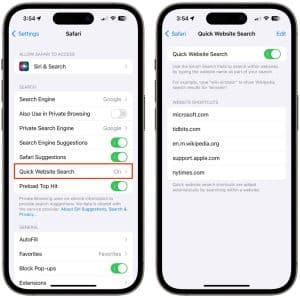
1. WordPress
WordPress provides extensive customization through its settings. To access them:
- General Settings: Go to “Settings” > “General” to update your site title, tagline, timezone, and language.
- SEO Settings: Use an SEO plugin like Yoast or Rank Math to easily update meta descriptions, titles, and URL structures.
- Security Settings: Install security plugins such as Wordfence or Sucuri for SSL management, firewall, and malware protection.
- Performance Settings: Install caching plugins like WP Rocket and image optimization plugins like Smush for faster load times.
2. Shopify
Shopify is a popular platform for e-commerce websites. To adjust key settings:
- General Settings: Go to “Settings” > “General” to edit your store name, email, and business information.
- SEO Settings: Shopify automatically generates meta tags, but you can manually edit them by going to “Products” > “Edit SEO” on individual product pages.
- Security Settings: Shopify includes SSL certificates by default, but you can enhance security by enabling two-step authentication under “Settings” > “Security.”
- Performance Settings: Shopify’s built-in CDN automatically optimizes site speed, but you can further enhance performance by compressing product images before uploading.
3. Wix
Wix is a beginner-friendly website builder. Here’s how to update essential settings:
- General Settings: Go to “Settings” > “General Info” to update your site name, business details, and language preferences.
- SEO Settings: Use the SEO Wiz tool under “Marketing & SEO” to improve meta tags, URLs, and connect to Google Search Console.
- Security Settings: Wix includes SSL certificates by default. For added security, go to “Settings” > “Privacy & Security” to manage privacy settings.
- Performance Settings: Wix automatically optimizes images and delivers them through a CDN, but you can further speed up your site by keeping video and media files to a minimum.
Best Practices for Website Settings Maintenance
While updating your website settings, follow these best practices to keep your site running smoothly.
1. Backup Your Website
Before making any significant changes to your settings, always back up your website. This ensures you have a working copy to restore in case anything goes wrong.
2. Test Changes
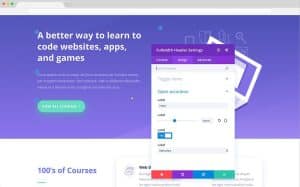
After updating settings, test your site to ensure everything functions correctly. Use tools like Google PageSpeed Insights to check performance, and security scanners to verify protection.
3. Schedule Regular Reviews
Set a schedule for reviewing and updating your website settings at least once every quarter. This will help you stay ahead of security vulnerabilities and performance bottlenecks.
Conclusion
Keeping your website settings updated is crucial for optimizing performance, security, and SEO. Whether you’re on WordPress, Shopify, or Wix, adjusting general, security, and performance settings can help improve user experience and search engine rankings. Follow this quick guide to ensure your website remains optimized and secure.